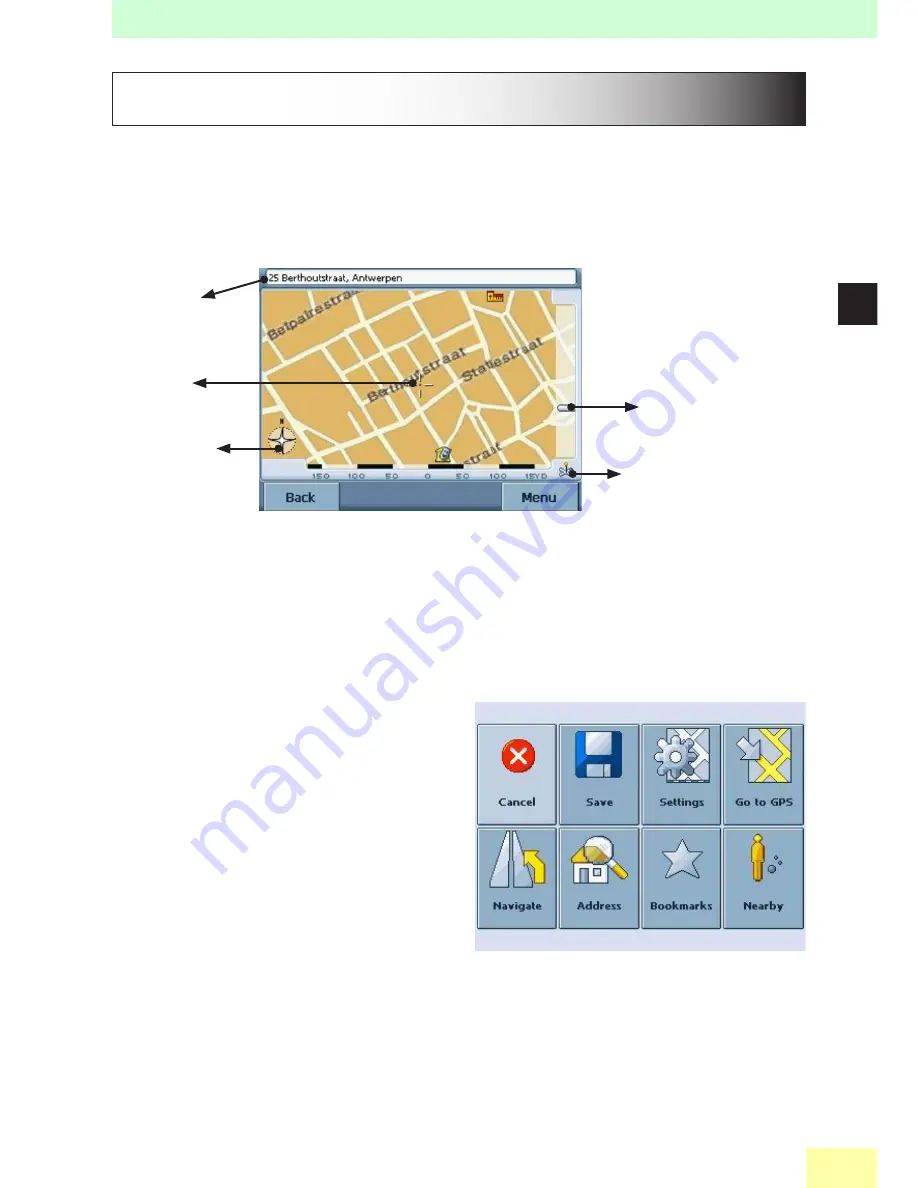
Chapter 4 : n
aviGation
a
pplication
29
4
How Do I Select Addresses on the Map?
The Map (General Map) not only shows roads and squares, but also Points of Interest such as
restaurants, cultural attractions, parking garages, etc.
To start this function press the Map icon in the Main Menu. The General Map will now appear in
the display.
Zoom In (down) and Out (up)
Toggle between 2D and 3D Mode
POI Information
Selected POI
Adjust Orientation
► Functions of buttons
• Discover your surroundings by dragging the map with your finger (or with the pen).
• Point at the symbol of a location to display its name.
• Use the
Scroll Bar
on the right to zoom in (down) or out (up) on the Map.
• Use the symbol in the bottom right-hand corner to toggle between
2D
and
3D
view
�
• With the
Compass icon
(in the bottom left hand corner) you may adjust you orientation.
► Further functions
If you tap on the menu, there are more functions.
• Tap on
Save
can save the current location to
Bookmark.
• Tap on
Settings,
you can toggle between 2D
and 3D display mode, view the Info Layers,
and toggle between Day and Night mode.
• Tap on
Go to GPS
can show your current
lcoation on the map.
• Tap on
Navigate
can start to guide you to the selected location.
• You can use the address searching function by tap on
Address
�
• Tap on
Bookmarks
and
Nearby
, you can see a list of bookmarks and search a nearby POI.
Содержание GV-201
Страница 1: ...GV 201 User Manual Version 1 1A You can stick the serial number label of Navigation software in below...
Страница 3: ...1 Chapter 1 Features and Specification...
Страница 15: ...13 3 Chapter 3 Software Application...
Страница 21: ...19 4 Chapter 4 Navigation Application...
Страница 32: ...Chapter 4 Navigation Application 30...
Страница 33: ...31 5 Chapter 5 Troubleshooting...




















