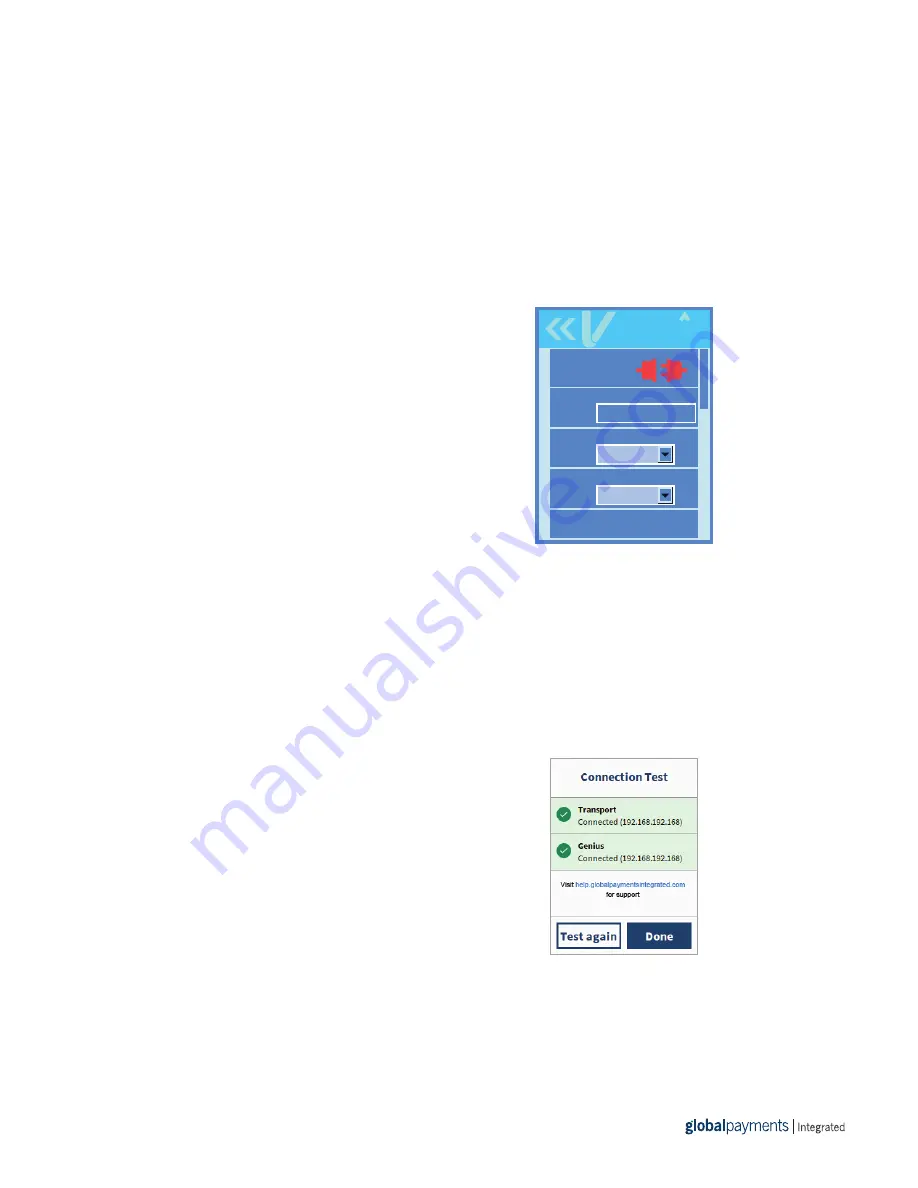
5 | Wireless e285 Quick Start Guide
7. Tap
WiFi Configuration
. In the
PSK
field, type the network’s
password. To switch between lowercase letters, capital letters,
and numbers press the
#
button.
8. Press the
Cancel
button to return to the
WiFi
menu.
Configure a static IP address
Your POS will be unable to communicate with your device if its IP address changes. To prevent this from
happening, we recommend that you configure your device to use a static IP address. To configure a static
IP address, complete the following steps:
1. Tap
WiFi Interface IPv4
.
2. From the
Mode
drop-down menu, select
Static
.
3. From the
AutoStart
drop-down menu, select
On
.
4. Set values for the following fields:
– IP address
– Broadcast
– Mask
– Gateway
– DNS 1
– DNS 2
5. In the
Status
field, tap the connection icon to connect to the network.
If successful, the
Link status
shows
Connected
.
6. Press the
Cancel
button four times to return to the
Main
menu.
7. On the
Main
menu swipe up, then tap
Run Applications
.
STEP 3: CHECK THAT YOUR DEVICE IS READY TO USE
Run a gateway connection test:
1. From the home screen, use the keypad to press
000
.
2. Use the keypad to type the password, then tap
OK
.
The default password is
9416557
.
3. Tap
Options
, then tap
Network
.
4. Tap
Options
, then tap Connection
Test
.
5. Check that all the tests have passed. If the tests do not
pass, see the FAQs section.
WiFi Interface IPv4
WiFi Interface IPv4
Status
Link status
Mode
AutoStart
IP address







