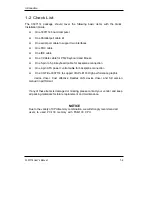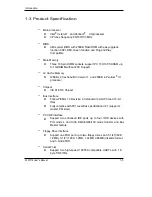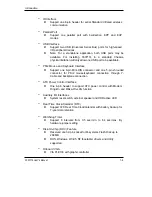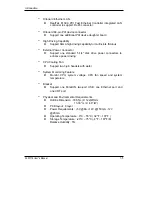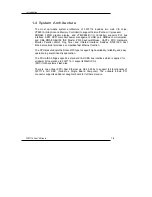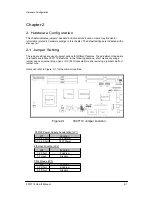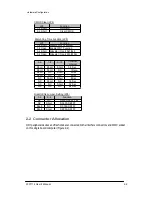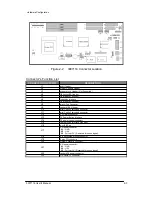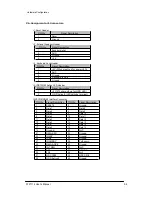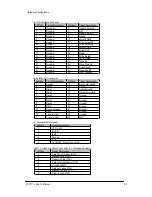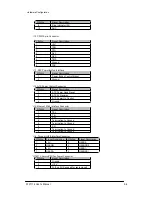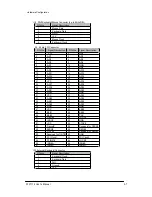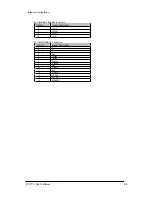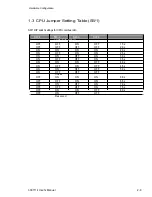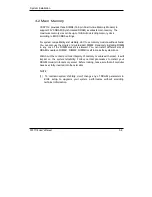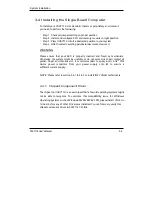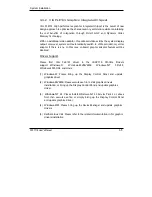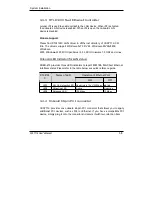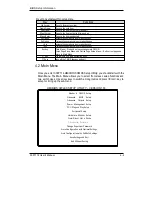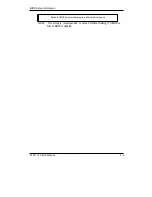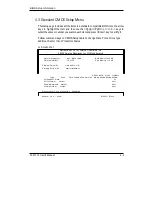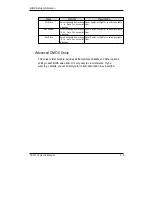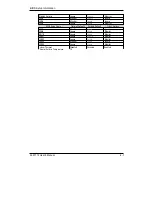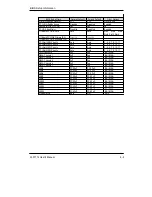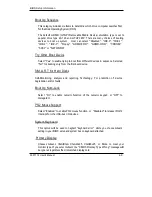System Installation
CHAPTER 3
System Installation
This chapter provides you with instructions to set up your system. The
additional information is enclosed to help you install M-systems Flash disk, set
up onboard PCI device and handle WDT operation in software programming
.
3-1 Socket 370 Celeron/Pentium-III Processor
Installing S370 CPU
1) Lift the handling lever of CPU socket outwards and upwards to the other end.
2) Align the processor pins with pin holes on the socket. Make sure that the
notched corner or dot mark (pin 1) of the CPU corresponds to the socket’s
bevel end. Then press the CPU gently until it fits into place. If this operation
is not easy or smooth, don’t do it forcibly. You need to check and rebuild the
CPU pin uniformly.
3) Push down the lever to lock processor chip into the socket.
4) Follow the installation guide of cooling fan or heat sink to mount it on CPU
surface and lock it on the socket 370.
Removing CPU
1) Unlock the cooling fan first.
2) Lift the lever of CPU socket outwards and upwards to the other end.
3) Carefully lift up the existing CPU to remove it from the socket.
4)
Follow the steps of installing a CPU to change to another one or place
handling bar to close the opened socket.
Configuring System Bus
3307114 will automatically detect system bus based on the type of CPU used.
CPU speed of Intel PIII can be detected automatically, Celeron needs jumper
switch setting to operate correctly.
3307114 User’s Manual
3-
1