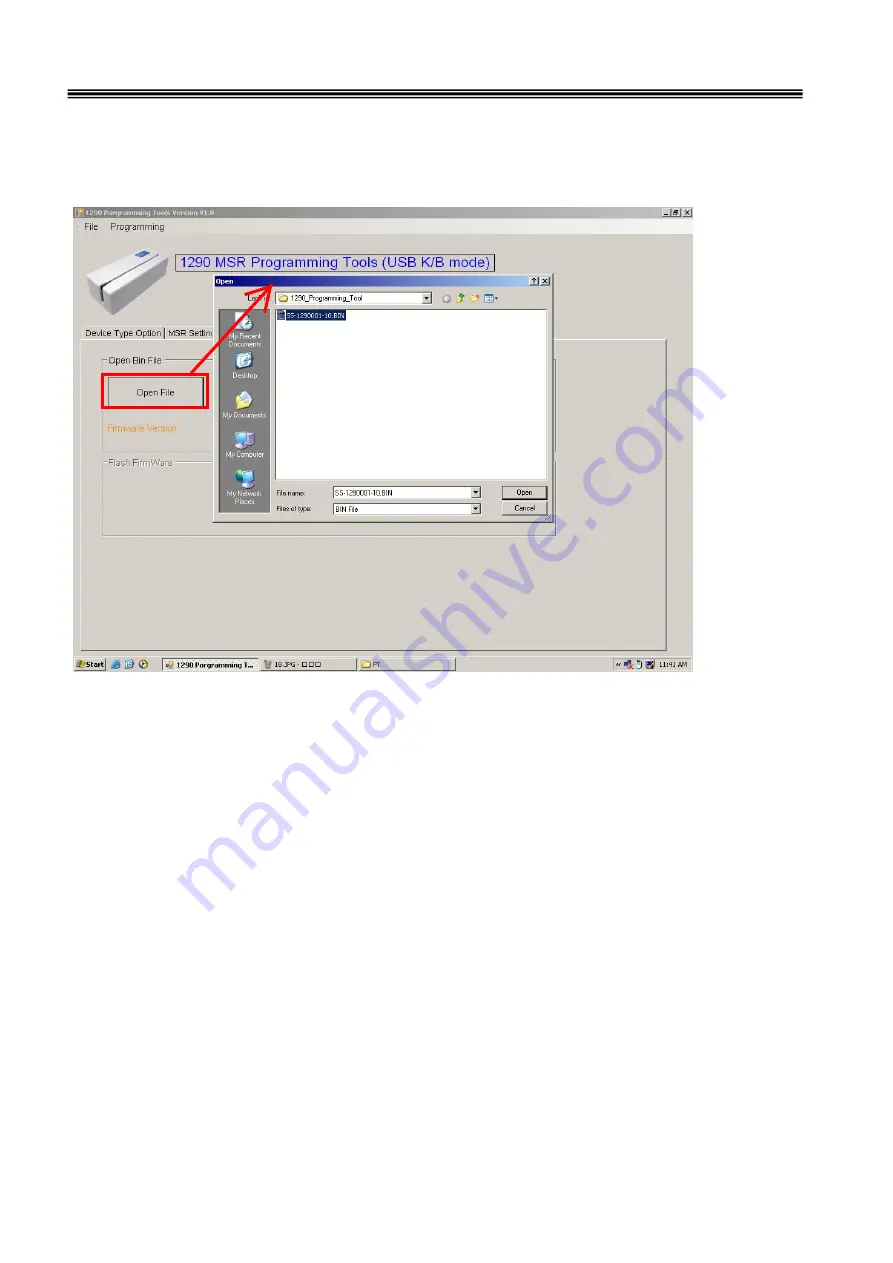
MSR JC-1290 series
User’s Manual
24
4-7. Firmware Update
Special Note:
The JC-1290 provides new features update or modification
from the programming tool.
Step 1.
When you click "Open File" button will pop up the window, select the BIN file
then click "Open".(Picture on the "SS-1290001-10.bin" is an example)




















