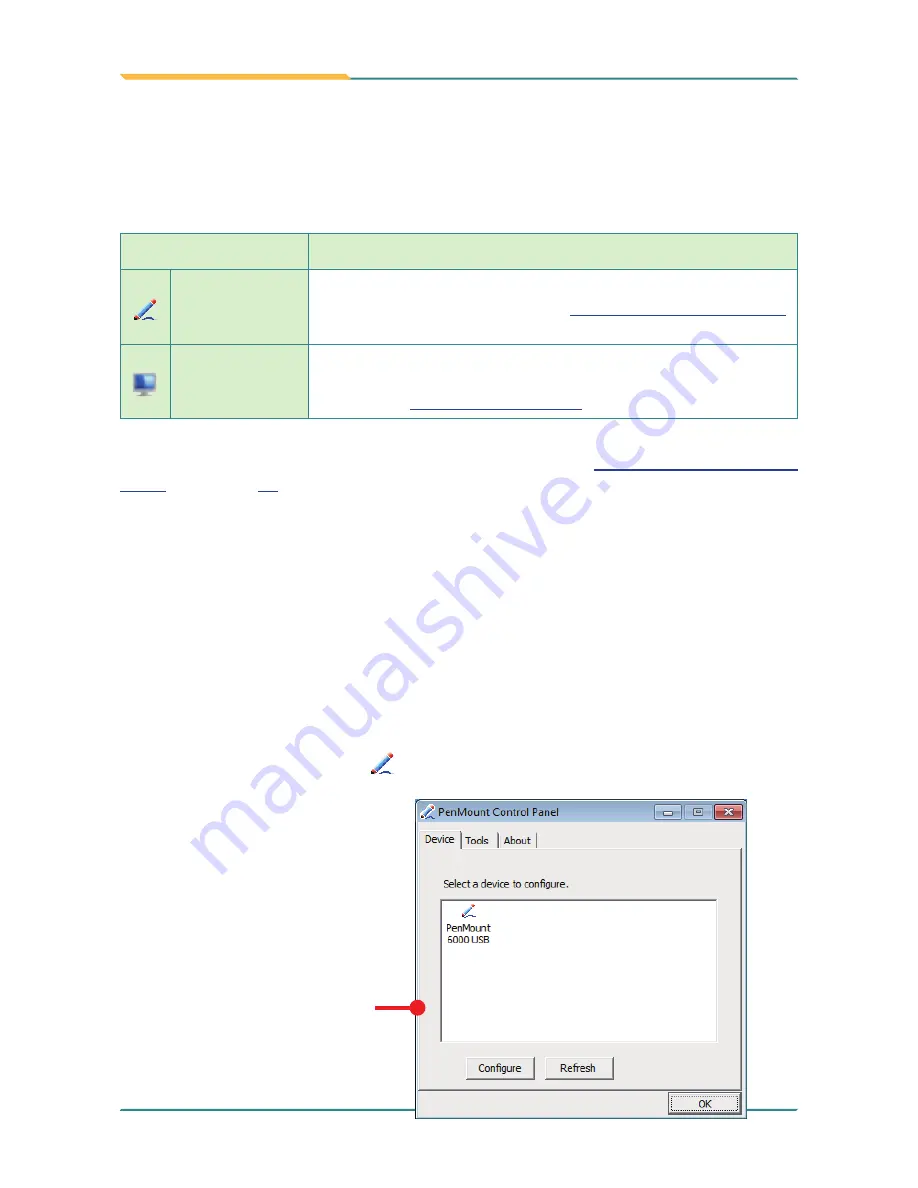
- 68 -
Utilities
4.2. PenMount Utilities
The computer's touch screen is powered by
PenMount
's touch panel.
PenMount
features
two utilities to configure the touch system:
Utility
Description
PenMount
Control Panel
Tunes the touch screen such as calibration and "edge compensation"
(edge sensitivity optimization). See
4.2.1. PenMount Control Panel
for more.
PenMount
Gesture
Enables the touch screen to recognize a series of gestures and sets
the gestures to launch a variety of functions within the operating
system. See
4.2.2. PenMount Gesture
for more.
After the driver is installed for the touch panel as described in
2.5.7. Install Touch Screen
Driver
on page
32
, both utilities are accessible from the operating system's
All
Programs
.
4.2.1. PenMount Control Panel
Access
PenMount Control Panel
to tune the computer’s touch screen such as calibration
and "edge compensation" (edge sensitivity optimization).
4.2.1.1. Launch PenMount Control Panel
To launch
PenMount Control Panel
:
1. Tap
Start
button |
All Programs
|
PenMount Windows Universal Driver
|
Utilities
|
PenMount Control Panel
.
PenMount Control
Panel
opens.
The
PenMount Control Panel
then opens and shows the
Device
tabbed page while hiding
the
Tools
and
About
tabbed
pages.
Содержание G1220
Страница 2: ... II This page is intentionally left blank ...
Страница 3: ... i Revision History Version Release Time Description 1 0 March 2013 Initial release ...
Страница 15: ... xiii This page is intentionally left blank ...
Страница 16: ... xiv This page is intentionally left blank ...
Страница 17: ... 1 1 Chapter 1 Introduction Chapter 1 Introduction ...
Страница 24: ... 8 This page is intentionally left blank ...
Страница 25: ... 9 2 Chapter 2 Getting Started Chapter 2 Getting Started ...
Страница 56: ... 40 This page is intentionally left blank ...
Страница 57: ... 41 3 Chapter 3 Use the Computer Chapter 3 Use the Computer ...
Страница 79: ... 63 4 Chapter 4 Utilities Chapter 4 Utilities ...
Страница 99: ... 83 5 Chapter 5 BIOS Chapter 5 BIOS ...
















































