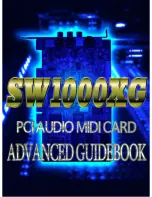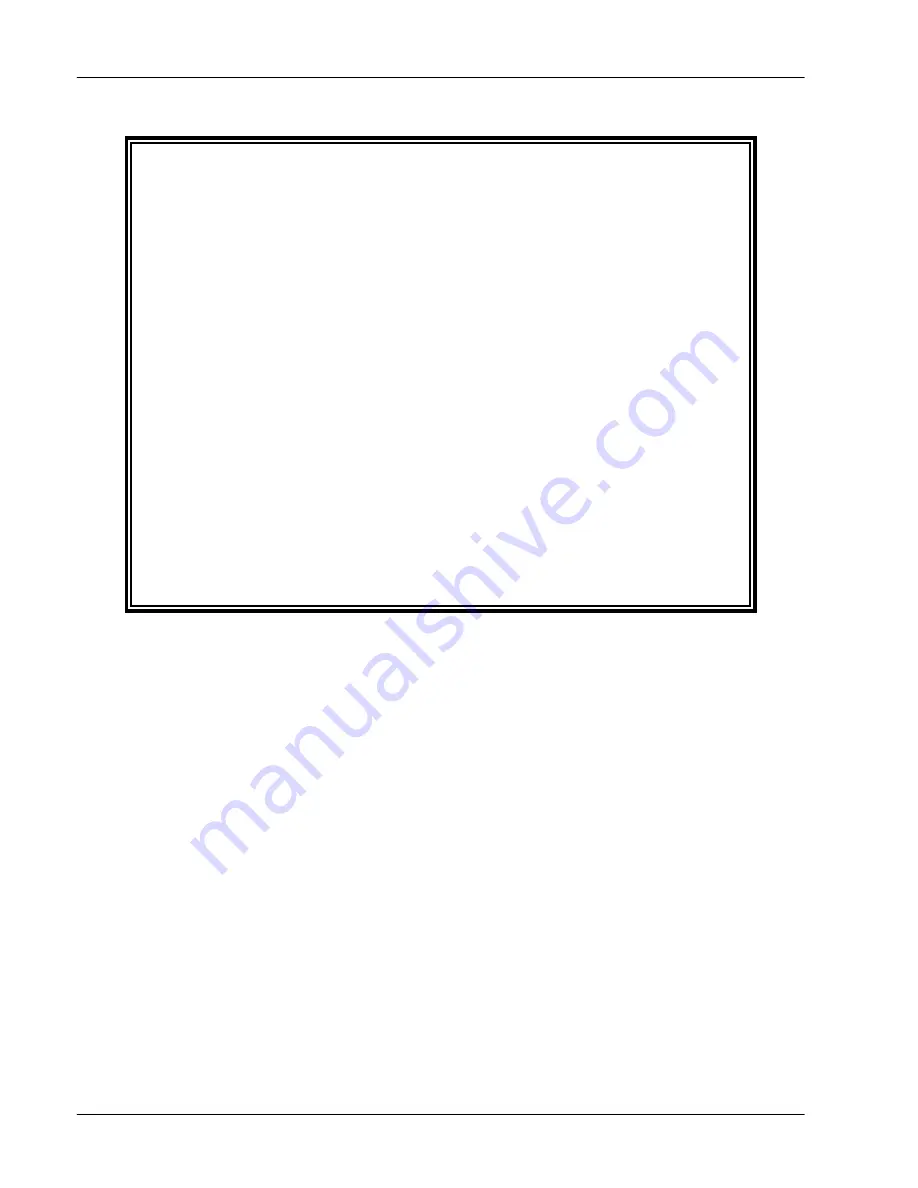
If you choose option ‘b’, the following screen will appear:
-Gilderfluke & Company - BR-SmartMedia in Multi-Show Mode - v1.22 - [c]2003 DCM-
__9 shows with 232 channels @ __0 Offset / Set FileName is CROOM1__.A00
Card Address- __0
This will create a backup of the EEPROM on the SmartMedia card.
The backup file is saved as: CONFIG.SM
Don't remove the SmartMedia card or power this unit down while the
card access LED is lit.
Hit any key when ready.
hit <ESC>ape key to cancel-
Whether the backup file was saved through a serial download
or written directly to the SmartMedia Flash Card, it can be re-
stored using the ‘Restore Configuration’ command.
t)
Test:
This command checks the veracity of the AutoDownload file
on the SmartMedia from stem to stern. It then reports if the file
was good or corrupted.
x) eXit:
This exits the configuration mode and returns the BR-
SmartMedia to the command mode. When exiting you must enter
a ‘y’ or ‘n’, to preserve compatibility with some other Gilderfluke &
Company cards.
s) Upload configuration:
This command (which doesn't appear on
the menu) is the complement of the
Download Configuration
command. To invoke it, all you need to do is tell your modem pro-
gram to send the file saved by the 'download' command back to
the BR-SmartMedia. This will automatically invoke the upload com-
mand and store the incoming data.
+) Data Dump:
This command (which doesn't appear on the menu)
dumps out the DMX-512 output buffer and the configuration
G
ILDERFLUKE
& C
O
.
•
205 S
OUTH
F
LOWER
S
TREET
•
B
URBANK
, C
ALIFORNIA
91502
•
818/840-9484
•
800/776-5972
•
FAX
818/840-9485
E
AST
C
OAST
/F
LORIDA
O
FFICE
•
7041 G
RAND
N
ATIONAL
D
RIVE
•
S
UITE
128d
•
O
RLANDO
, F
L
. 32819
•
407/354-5954
•
FAX
407/354-5955
52 of 81