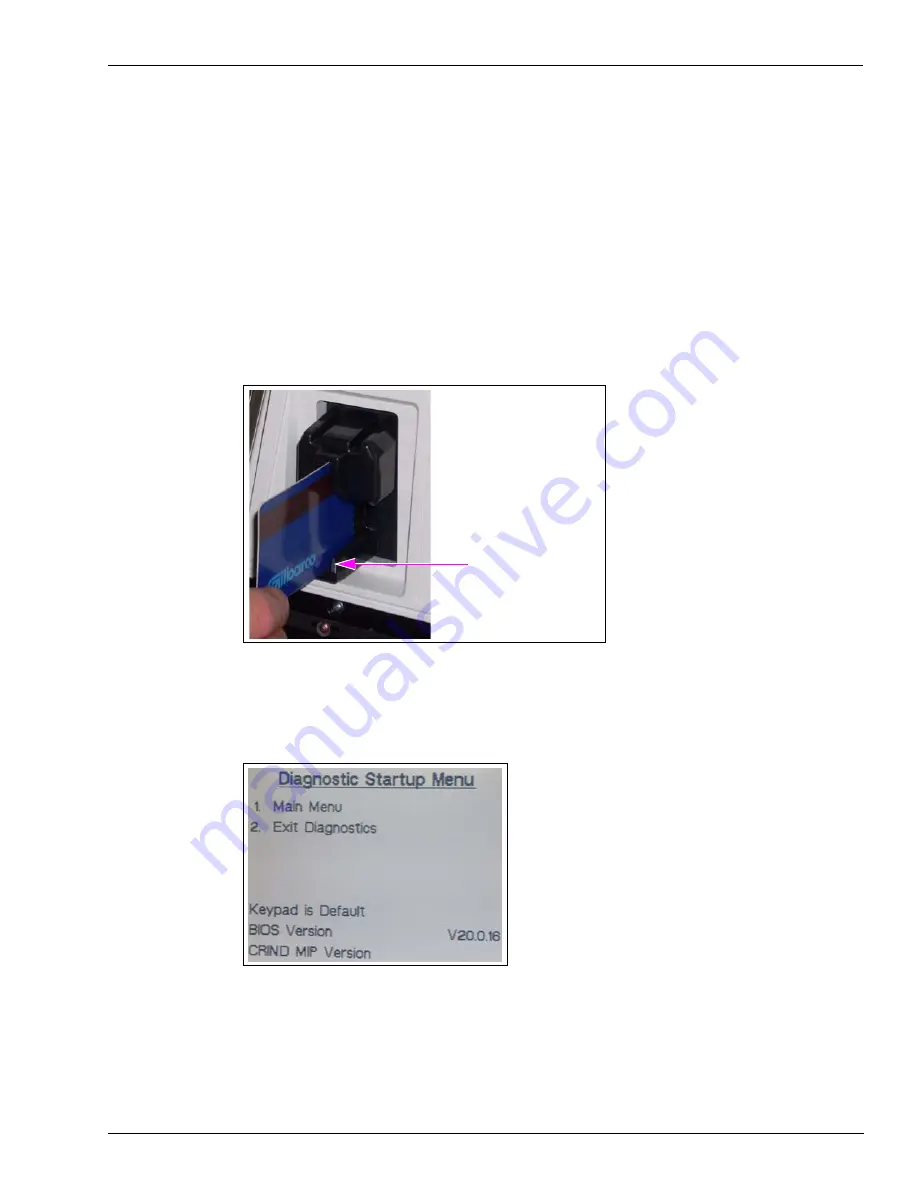
MDE-4784D FlexPay™ Encrypting PIN Pad Start-up and Service Manual · December 2011
Page 15
CRIND Diagnostics
Start-up and Service
CRIND Diagnostics
Encore 500 Series and Eclipse Dispensers
Entering Diagnostic Mode Using the CRIND Diagnostic Card
To enter the Diagnostic Mode, proceed as follows:
1
Swipe the CRIND Diagnostic Card (see
).
Figure 3-1: Entering the Diagnostic Mode
CRIND Diagnostic Card
The CRIND Diagnostic Startup Menu appears.
Figure 3-2: CRIND Diagnostic Startup Menu






























