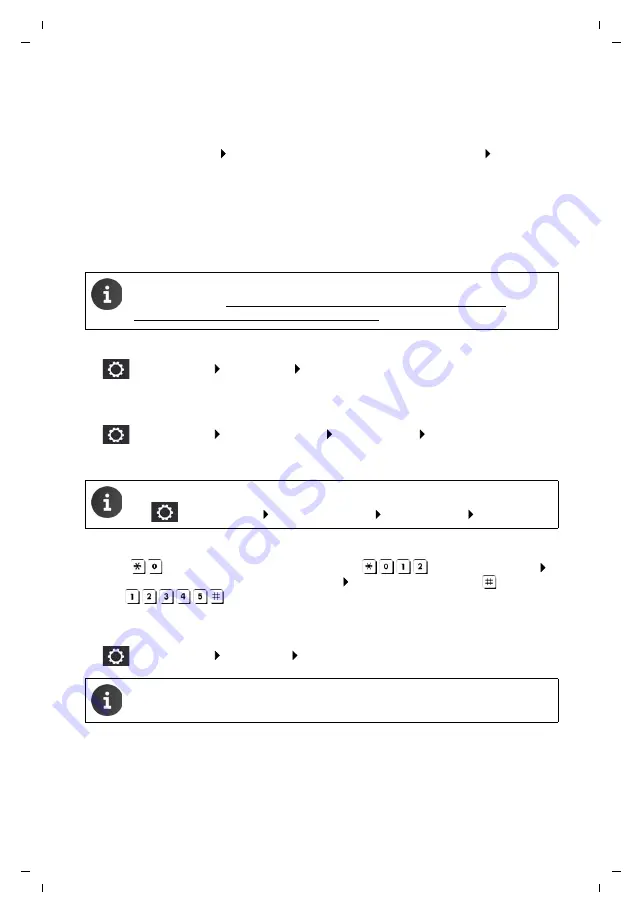
7
Gigaset Galilei / en / A31008-N2004-R101-3-X143 / QSG_Galilei-en.fm / 4/7/17
V
e
rsio
n 8,
03
.0
9.
200
8
Startup
Activating the phones
After the initial configuration, you must enter the PBX users, set up extensions and assign them
to the phones. This is done via the Administration menu of the user interface.
¤
Start the Web browser Enter the IP address of the PBX in the address field Log on as
administrator.
The PBX automatically detects the following Gigaset phones connected to it or to the network:
Detected phones are shown under:
¤
Administration
Provisioning
Phones
The phones are given temporary extension numbers (950001, etc.).
Setting up user IDs and assigning extensions
¤
Administration
Users & extensions
Users & groups
Users
¤
Set up an ID for each user and assign them an extension number and PIN each.
Activate the extension on the phone
¤
Enter
followed by the extension number (e.g.
for the extension 12)
Pick up the handset and wait for the instruction Enter the PIN followed by
(e.g.
) . . . the phone is registered on the PBX with the extension
or
Enable phones from the Administrator menu
¤
Administration
Provisioning
Phones
Gigaset DE900 IP PRO
Gigaset DE410 IP PRO
Gigaset N510 IP PRO
Gigaset DE700 IP PRO
Gigaset DE310 IP PRO
DECT Muliticell System Gigaset N720 IP PRO
Maxwell 10
Maxwell 3
Maxwell basic
Polycom IP5000/6000/7000 conference phones are also supported.
More information: https://teamwork.gigaset.com/gigawiki/display/GPPPO/
FAQ+T640+T440+provisioning
User IDs can also be imported from a CSV file.
¤
Administration
Users & extensions
Users & groups
User import
For a detailed description of the Administrator menu, see the
Gigaset T440 PRO / Gigaset T640 PRO
Administrator Guide
.
























