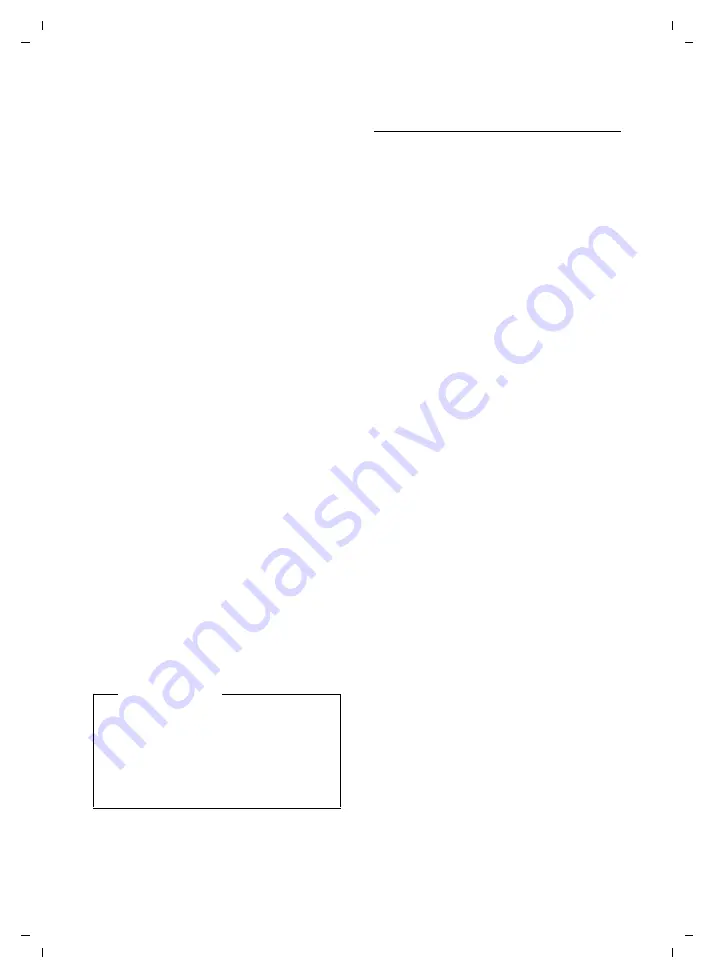
103
Connecting/using other devices
Gigaset DX800A all in one / USA EN / A31008-xxxxx-xxxx-x-xxxx / HS_and_other_Devices.fm / 06.09.11
V
e
rsion 4, 16.0
9
.2005
¤
If you press the display key
§No§
, the device
is not registered and the base returns to
the list of found devices.
¤
If you wish to replace a device in the list,
press the display key
§Yes§
. A list of the reg-
istered (known) data devices and mobiles
is displayed.
¤
Select the device to be replaced and
press the display key
§OK§
.
You will need to enter a PIN to register the
new device (see above).
If the new device fails to register, the list of
known devices will remain unchanged (only
if no device was selected to be replaced).
Adding a headset to the known
devices list
In the list of devices found:
q
Select headset.
§Options§
Press the display key.
Trust Device
Select and press
§OK§
.
If the headset transfers the PIN 0000 (the PIN
usually set on a headset), the headset is
directly added to the list of known devices. A
previously registered headset is automati-
cally de-registered.
If the headset transfers a PIN other than
0000, you are asked to enter the PIN on the
base.
~
Enter the PIN and press
§OK§
.
The device is saved in the list of known
devices.
Editing the list of known (trusted)
devices
Open list
v
¢
ò
Bluetooth
Known Devices
Select and press
§OK§
.
The list of known devices is displayed.
The names in the list are accompanied by
icons with the following meanings:
When a Bluetooth device is registered, all
Bluetooth profiles supported by this device
are saved (not just the profile that was
searched for).
This means, for example, that a registered
mobile can be saved as a data device and a
mobile in the list of known devices. Its name
is preceded by two icons:
l
and
õ
. You can
therefore use this Bluetooth connection to
access the mobile's GSM line and also to
exchange vCards with the mobile. The nego-
tiated PIN is valid for all types of Bluetooth
communication.
Viewing entries
Open the list
¢
s
(select entry)
§View§
Press the display key.
The device name and address are displayed.
Go back with
§OK§
.
De-registering Bluetooth devices
Open the list
¢
s
(select entry)
§Options§
Press the display key.
Delete Entry
Select and press
§OK§
.
Bluetooth is activated, if neces-
sary.
Please note
u
The known devices list can only con-
tain one Bluetooth headset. If you
register a second headset, the first
one is deleted from the list.
u
A multi-service device can be regis-
tered as a headset and a data device.
Icon
Meaning
ô
Bluetooth
headset
õ
Bluetooth
data
device
l
Bluetooth mobile






























