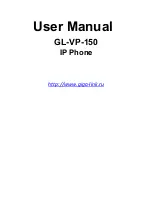GL-VP-150
User Manual
Copyright © 2009-2011 GigaLink
Page 12 of 37
7.3.
PHONE FUNCTIONS DURING A PHONE CALL
7.3.1.
Call Hold
While in conversation, pressing the “Hold” button will put the remote end on hold.
Pressing the “Hold” button again will release the previously Hold state and resume the
bi-directional media.
7.3.2.
Call Waiting and Call Flashing
If call waiting feature is enabled, while the user is in a conversation, he will hear a
special stutter tone if there is another incoming call. User then can press FLASH button to
put the current call party on hold automatically and switch to the other call. Pressing flash
button toggles between two active calls.
7.3.3.
Call Transfer
GL-VP-150 supports both blind and attended call transfer. Each is easy to use. Use
blind transfer if you want to transfer a call without speaking with someone first; use
attended transfer if you want to speak with the someone prior to transferring call.
7.3.3.1 Blind Transfer
Transfer an active call to a third party without announcement.
Press the TRANSFER button and wait for a dial tone. Dial the third party‟s phone
number followed by the SEND button.
NOTE:
The “Enable Call Feature” must be configured to “Yes” in the web configuration
page to enable this feature.
7.3.3.2 Attended Transfer
Transfer an active call to a third party with attended.
Press Flash button and make a call and automatically place the ACTIVE call on HOLD.
Once the call is established, hang up to transfer the call.
NOTE
: To transfer calls across SIP domains, SIP service providers must support transfer
across SIP domains. Blind transfer will usually use the primary account.