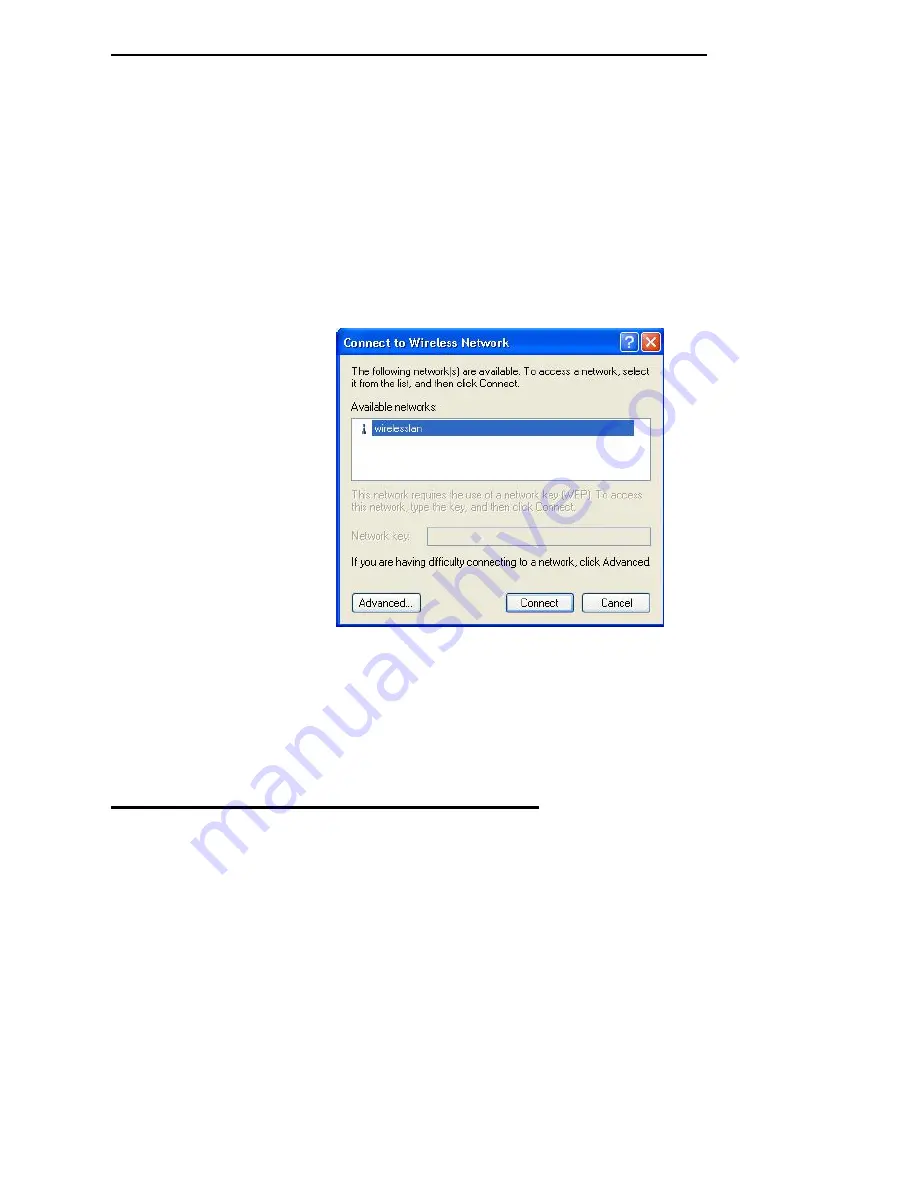
3.1 To Connect an Available Network via Wireless Zero Configuration
1. Double-click the
Wireless Network Connection
icon.
2. In the opened
Connect to Wireless Network
dialog box, the currently available
networks are listed in the
Available networks
field. From the list, choose an item
that you intend to associate with.
3. If the chosen entry requires a WEP encryption key and also automatically
provides it, leave the
Network Key
field blank and then choose the
Connect
button to build the connection. Otherwise, you will need to manually enter the
identical key in the
Network Key
field before clicking
Connect
.
Figure 3.1-1: This is connect to
Wireless Network
dialog box
4. If the connection is established, there will be a pop-up message shown beside the
Wireless Network Connection
icon on the system tray. You could obtain the
information on the status of connection from the message.
3.2 To Configure the Wireless Networks Properties
If you cannot establish a connection with the chosen entry or you wish to configure further
wireless network connection settings, choose the advanced button in the Connect
to Wireless
Network
dialogue box.
13




























