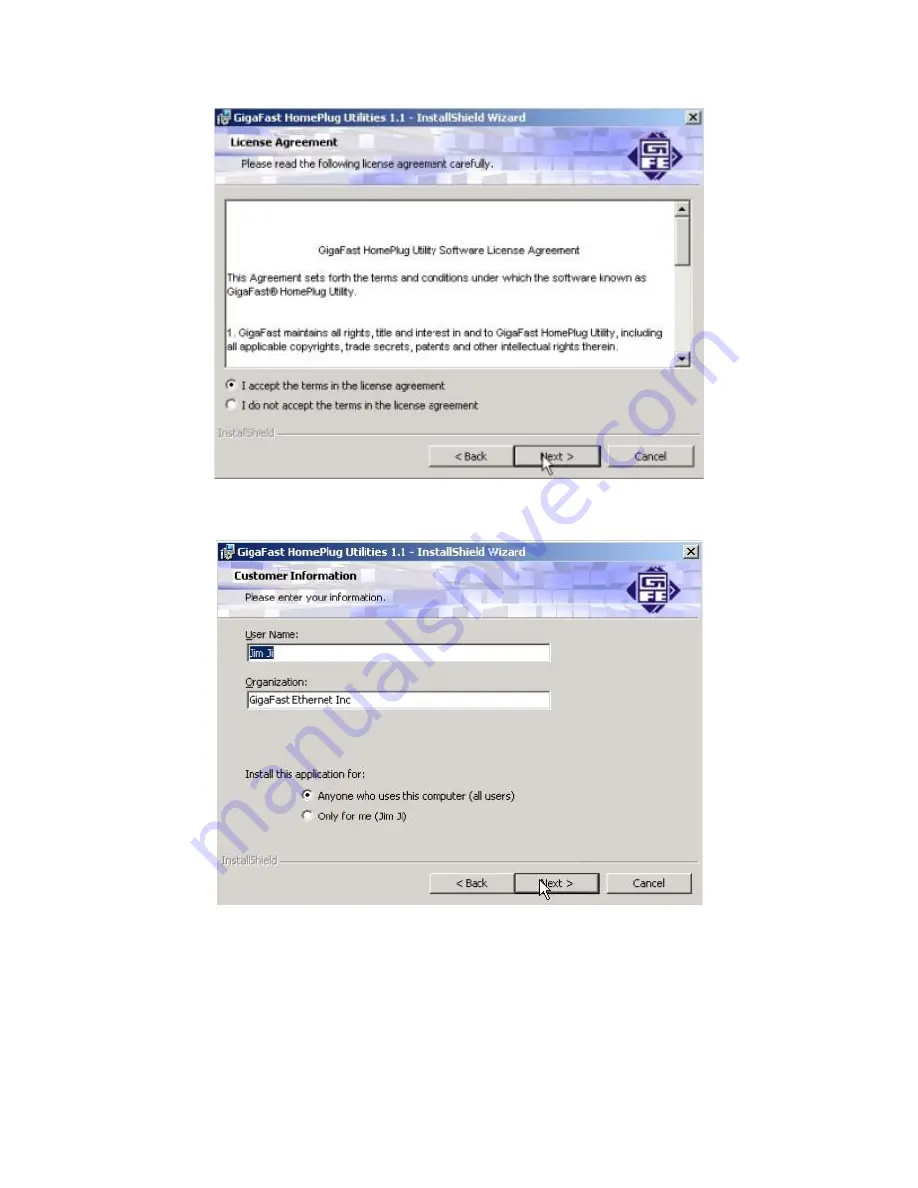
Please
accept
terms and continue by clicking ‘
Next
’
On this screen you will be asked to input the User Name and Organization. It is
not crucial to the device itself so enter as desired. The ‘
Install this application
for
’ will work under the circumstances which multiple logins are applied. For
example: If the user wishes only he/she can use the utility with that particular
account, then bubble in ‘
Only for me
’. For those without multiple accounts or
wishes to allow all users to access the utility choose ‘
Anyone who uses this
computer (all users)
’. When finished, click the ‘
Next
’ button to continue.
10
Содержание PE902-EBx
Страница 1: ...HomePlug Ethernet Bridge PE 902 EBx User Manual ...
Страница 8: ...Wire Diagram 8 ...
Страница 24: ...Checking IP Address Windows 98SE ME 2000 XP 1 Click Start and click Run 24 ...
Страница 25: ...2 Type Command in the run prompt Click OK 25 ...
Страница 26: ...3 A Dos Command prompt will open Type in ipconfig and press Enter 26 ...
Страница 27: ...4 Your IP Address will Display along with the Subnet Mask and your Gateway 27 ...
Страница 29: ...2 Click on TCP IP for the network adapter you want to set IP addresses for 29 ...
Страница 31: ...4 Click on the Gateway tab and add in your gateway IP address 31 ...
Страница 32: ...5 Click on the DNS Configuration tab and add in your DNS server IP address Click OK button when you done 32 ...
Страница 33: ...5 To save the changes you must restart so click YES 33 ...
Страница 34: ...Part 2 Windows 2000 XP 1 Right click My Network Places and click Properties 34 ...
Страница 35: ...2 Find and Double Click the Local Area Connection for the Network adapter you want to Set IP s for 35 ...
Страница 36: ...3 Click Properties 36 ...
Страница 37: ...4 Click Highlight Internet Protocol TCP IP and click Properties 37 ...
Страница 39: ...6 To check that everything is Correct Click on Support and the information you typed in should appear 39 ...
Страница 40: ...Release and Renew an IP address Part 1 Windows 98 SE ME 1 Click Start then click Run 40 ...
Страница 41: ...2 Type winipcfg and click OK 41 ...
Страница 42: ...3 Select the Network adapter you want to release IP s for 42 ...
Страница 43: ...4 Click Release 43 ...
Страница 44: ...5 Your IP Address should turn to 0 0 0 0 44 ...
Страница 46: ...Part 2 Windows 2000 XP 1 Click Start then click Run 46 ...
Страница 47: ...2 Type Command and click OK 47 ...
Страница 48: ...3 Type ipconfig release and press Enter 48 ...
Страница 49: ...4 Your IP Address should turn to 0 0 0 0 To Renew your address check Renewing IP Address 49 ...
Страница 52: ...2 Double Click the Drive where the folder that you want to share is located 52 ...
Страница 53: ...3 Right Click on the folder you want to share and click Properties 53 ...
Страница 54: ...4 Click If you understand the risk but still want to share the root of the drive click here 54 ...
Страница 57: ...Part 2 Sharing Drives 1 Right click on My Computer and click Properties on your O S desktop 57 ...
Страница 58: ...2 Right click on the drive you want to share and click Properties 58 ...
Страница 60: ...4 Click on Share this folder on the network and specify what you want your shared folder to be viewed as 60 ...
Страница 63: ...3 Type and the IP address of the computer you want to access Format is XXX XXX XXX XXX 63 ...
Страница 64: ...4 All the files that the computer you are trying to access will open in a new window 64 ...
Страница 66: ...6 All the files that the computer you are trying to access will Open in a new window 66 ...
Страница 68: ...2 Right click on the printer you want to share and click Properties 68 ...
Страница 70: ...4 A hand should appear under the printer you want to share 70 ...
Страница 71: ...Part 2 Network Printer Installation 1 Click Start and click on Printers and Faxes 71 ...
Страница 73: ...3 The Add Printer Wizard should appear click Next to proceed 73 ...
Страница 74: ...4 Select A network printer or a printer attached to another computer and click Next 74 ...
Страница 76: ...6 Browse through your network and select the printer that you want to add Highlight it and click Next 76 ...
Страница 77: ...7 Click Yes to proceed 77 ...
Страница 78: ...8 Unless you want this to be your default printer click NO otherwise click YES and click Next 78 ...
Страница 79: ...9 Click Finish to finish the network installation 79 ...
Страница 81: ...Access Internet Part 1 Windows 98SE ME 1 Double Click Internet Explorer 81 ...
Страница 83: ...3 Click I connect through a local area network LAN Click Next 83 ...
Страница 84: ...4 Click Automatic discovery of proxy server recommended Click next 84 ...
Страница 85: ...5 Unless you want to setup your Email you can do this separately later Click NO and click Next 85 ...
Страница 86: ...6 Click the box and click Finish 86 ...
Страница 88: ...Part 2 Windows 2000 XP 1 Double Click on Internet Explorer 88 ...
Страница 89: ...2 The New Connection Wizard might open If this does not happen skip to Step 7 Click Next 89 ...
Страница 90: ...3 Click Connect to the Internet and click Next 90 ...
Страница 91: ...4 Click Set up my connection manually 91 ...
Страница 92: ...5 Click Connect using a broadband connection that is always on 92 ...
Страница 93: ...6 Click Finish 93 ...











































