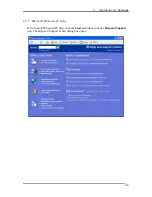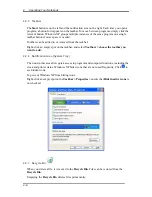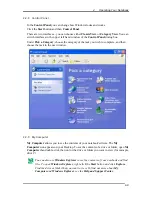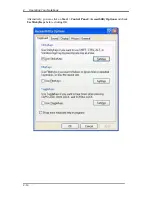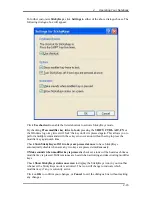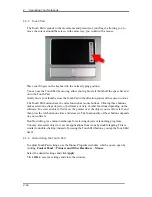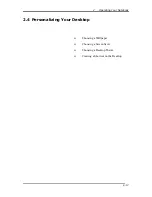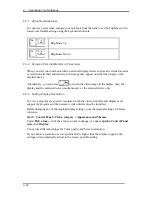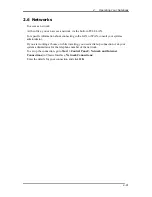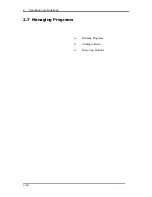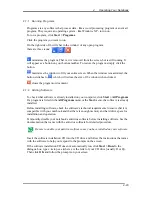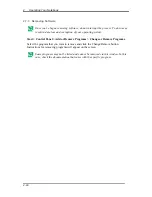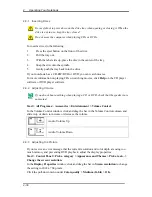Содержание W552U
Страница 2: ......
Страница 14: ......
Страница 18: ......
Страница 19: ...Chapter 1 Introducing Your Notebook ...
Страница 20: ......
Страница 34: ......
Страница 35: ...2 Chapter 2 Operating Your Notebook ...
Страница 36: ......
Страница 58: ...2 Operating Your Notebook 2 22 2 7 Managing Programs Running Programs Adding Software Removing Software ...
Страница 65: ...2 Operating Your Notebook 2 29 2 9 Playing CDs and Movies Inserting Discs Adjusting Volume Adjusting Picture ...
Страница 67: ...3 4 Chapter 3 Caring for Your Notebook ...
Страница 68: ......
Страница 75: ...4 4 Chapter 4 Peripherals ...
Страница 76: ......
Страница 82: ......
Страница 83: ...5 4 Chapter 5 The Power System ...
Страница 84: ......
Страница 95: ...Chapter 6 The BIOS Setup Program ...
Страница 96: ......