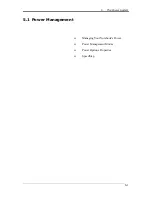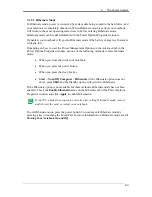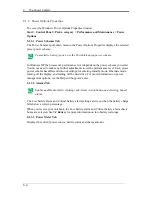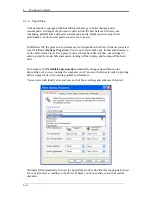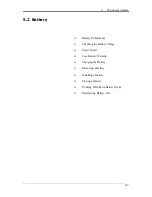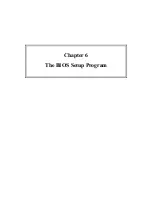6
The BIOS Setup Program
6-2
6.2
Navigating through the BIOS Setup Program
¾
Accessing the BIOS Setup program
¾
Launching submenus
¾
Saving Changes and Exiting the Setup
Program
The Setup program has been designed to make it as easy to use as possible. It is a menu
driven program, which means you can scroll through the various directories and make your
selections among the various predetermined choices. If you accidentally configure a setting
and do not know which one to switch back to, use the BIOS hot keys to return to the
previous value. The hot keys are discussed in more detail later in this chapter.
When turning on the notebook for the first time you may get a message prompting you to
run the BIOS Setup program. A warning message may appear on the screen if the hardware
configuration is changed or the POST fails. This message will inform you of any errors or
invalid settings and prompt you to run the Setup program to correct the problem.
Even if you are not prompted by a message instructing you to use the Setup program, at
some time in the future you may want to change the configuration of your computer. For
example, you may want to make changes to the display option settings or enable the
notebook's password function for security purposes. It will then be necessary to reconfigure
your system using the Setup program so that the computer can recognize these changes.
The list below gives a few examples of reasons why you may want or need to run the BIOS
Setup program.
You have set up the computer for the first time and you got a message stating that
you should run the BIOS Setup program.
You want to redefine the communication ports to prevent any conflicts.
You want to change the password or make other changes to the security setup.
The few examples listed above are by no means a complete list.
Содержание W552U
Страница 2: ......
Страница 14: ......
Страница 18: ......
Страница 19: ...Chapter 1 Introducing Your Notebook ...
Страница 20: ......
Страница 34: ......
Страница 35: ...2 Chapter 2 Operating Your Notebook ...
Страница 36: ......
Страница 58: ...2 Operating Your Notebook 2 22 2 7 Managing Programs Running Programs Adding Software Removing Software ...
Страница 65: ...2 Operating Your Notebook 2 29 2 9 Playing CDs and Movies Inserting Discs Adjusting Volume Adjusting Picture ...
Страница 67: ...3 4 Chapter 3 Caring for Your Notebook ...
Страница 68: ......
Страница 75: ...4 4 Chapter 4 Peripherals ...
Страница 76: ......
Страница 82: ......
Страница 83: ...5 4 Chapter 5 The Power System ...
Страница 84: ......
Страница 95: ...Chapter 6 The BIOS Setup Program ...
Страница 96: ......