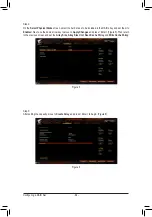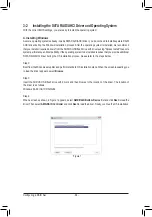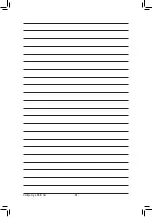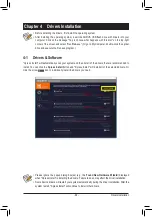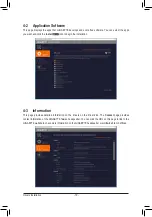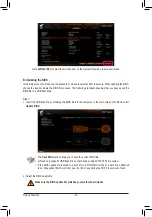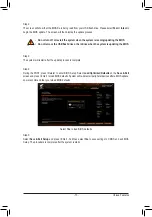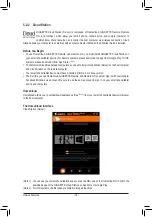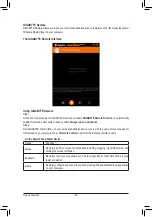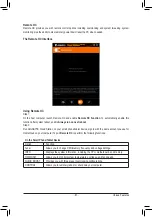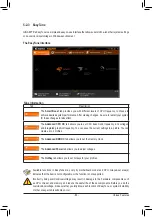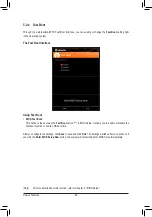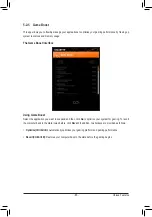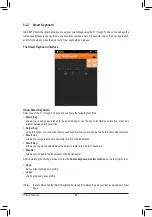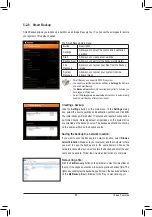- 75 -
Unique Features
5-1-3 Using Q-Flash Plus
A. Before you use Q-Flash Plus, follow the steps below in sequence:
1.
From GIGABYTE's website, download the latest compressed BIOS update file that matches your motherboard
model.
2.
Uncompress the downloaded BIOS file, save it to your USB flash drive, and rename it to
GIGABYTE.bin
.
Note:
The USB flash drive must use the FAT32 file system and it must be a USB 2.0 flash drive.
3.
Insert the USB flash drive into the Q-Flash Plus port on the back panel.
4. Connect the power cable to the 12V power connector (connect either one if there are two) and main power
connector.
B. Using Q-Flash Plus
Press the Q-Flash Plus button on the back panel and the system will automatically search and match the BIOS
file in the USB flash drive on the Q-Flash Plus port. The Q-Flash Plus button will flash during the BIOS matching
and flashing process. Wait for 2-3 minutes and the button will stop flashing when the BIOS flashing is complete.
•
Before using the Q-Flash Plus function, make sure that your system is off (S5 shutdown state).
•
If your motherboard has a BIOS switch and a SB switch, reset them to their default settings.
(Default setting for the BIOS switch: Boot from the main BIOS; default setting for the SB switch:
Dual BIOS)
•
After the main BIOS is flashed, the system will reboot automatically and then DualBIOS
™
will
continue to update the backup BIOS. After completion, the system will reboot again and boot
from the main BIOS.
•
Q-Flash Plus will update the main BIOS only if run without the CPU installed. The system will
shut down upon completion.