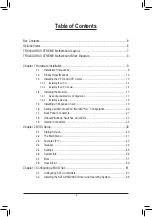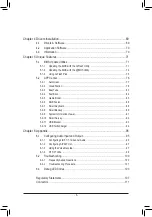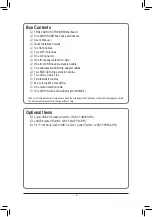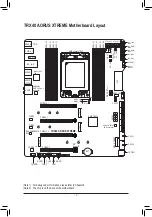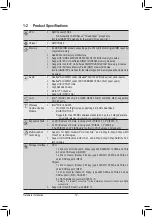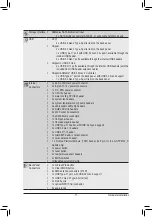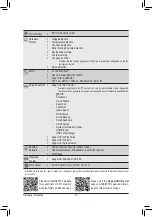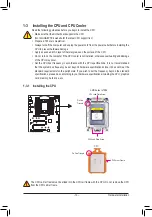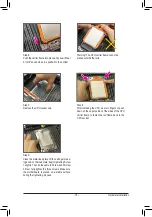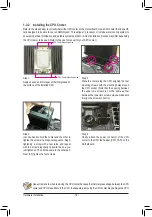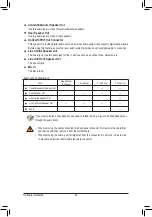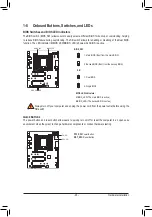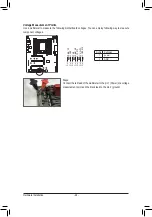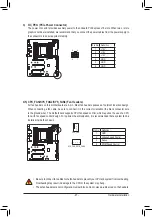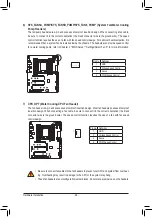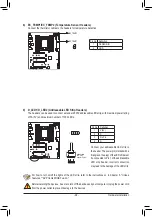- 17 -
Hardware Installation
DDR4_D2
DDR4_C2
DDR4_A2
DDR4_B2
DDR4_A1
DDR4_B1
DDR4_D1
DDR4_C1
1-4 Installing the Memory
Read the following guidelines before you begin to install the memory:
•
Make sure that the motherboard supports the memory. It is recommended that memory of the same
capacity, brand, speed, and chips be used.
(Go to GIGABYTE's website for the latest supported memory speeds and memory modules.)
•
Always turn off the computer and unplug the power cord from the power outlet before installing the
memory to prevent hardware damage.
•
Memory modules have a foolproof design. A memory module can be installed in only one direction.
If you are unable to insert the memory, switch the direction.
1-4-1 Quad Channel Memory Configuration
This motherboard supports Quad Channel Technology. After the memory is installed, the BIOS will automatically
detect the specifications and capacity of the memory. The eight DDR4 memory sockets are divided into four
channels and each channel has two memory sockets as following:
Channel A: DDR4_A1, DDR4_A2
Channel B: DDR4_B1, DDR4_B2
Channel C: DDR4_C1, DDR4_C2
Channel D: DDR4_D1, DDR4_D2
Note: For optimum performance, it is recommended that memory of the same capacity, brand, speed, and chips
be used. When installing the memory, make sure to begin with the second socket of each channel, such
as DDR4_A2/DDR4_B2/DDR4_C2/DDR4_D2.
Refer to the table below for memory installation according to the number of the memory modules you want to install:
DDR4_D2
DDR4_D1
DDR4_C2
DDR4_C1
DDR4_A1
DDR4_A2
DDR4_B1
DDR4_B2
1 Module
a
2 Modules
a
a
4 Modules
a
a
a
a
6 Modules
a
a
a
a
a
a
8 Modules
a
a
a
a
a
a
a
a
a
: Installed. Empty: Not Installed