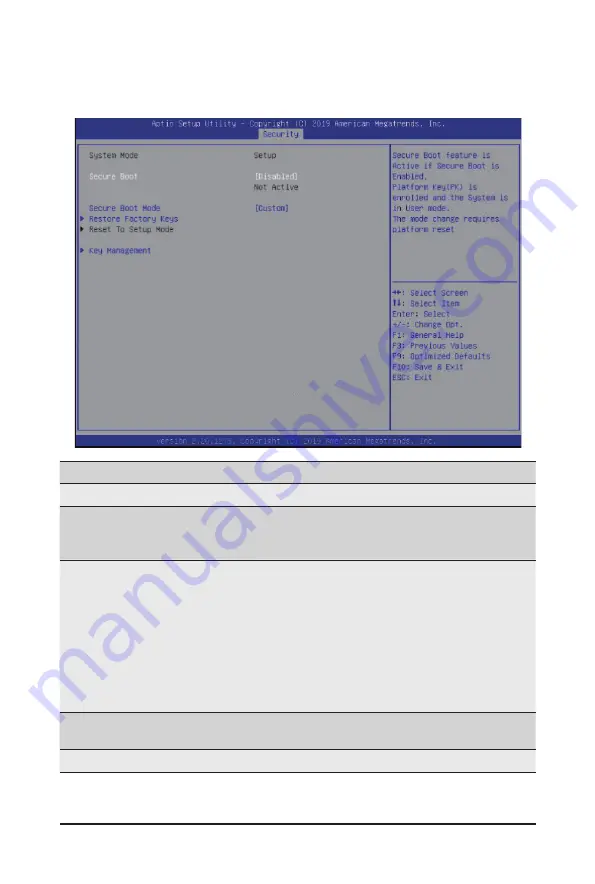
BIOS Setup
- 100 -
5-5-1 Secure Boot
The Secure Boot submenu is applicable when your device is installed the Windows
®
8 (or above) operating
system.
(Note) Advanced items prompt when this item is set to
Custom
.
Parameter
Description
System Mode
Displays the system is in User mode or Setup mode.
Secure Boot
Enables/Disables Secure Boot. The mode change requires a platform
reset.
Options available: Enabled/Disabled. Default setting is
Disabled
.
Secure Boot Mode
(Note)
Secure Boot requires all the applications that are running during the
booting process to be pre-signed with valid digital certificates. This way,
the system knows all the files being loaded before Windows loads and
gets to the login screen have not been tampered with.
When set to Standard, it will automatically load the Secure Boot keys
form the BIOS databases.
When set to Custom, you can customize the Secure Boot settings and
manually load its keys from the BIOS database.
Options available: Standard/Custom. Default setting is Custom.
Restore Factory Keys
Forces the system to user mode and installs factury default Secure Boot
key database.
Key Management
Press [Enter] to configure advanced items.
Содержание S451-3R1
Страница 1: ...S451 3R1 Intel 4U 42 Bay Dual Processors Storage Server User Manual Rev 1 0...
Страница 15: ...15 Hardware Installation 1 3 System Block Diagram...
Страница 16: ...This page intentionally left blank...
Страница 24: ...This page intentionally left blank...
Страница 33: ...33 System Hardware Installation Pull Pull 4 5 Push Push 6...
Страница 34: ...System Hardware Installation 34 2 5 Hard Drive 1 2 3 5 4 6...
Страница 36: ...System Hardware Installation 36 2 2...
Страница 44: ...44 Motherboard Components This page intentionally left blank...
Страница 64: ...BIOS Setup 64 5 2 11 Intel R I210 Gigabit Network Connection...
Страница 66: ...BIOS Setup 66 5 2 12 VLAN Configuration...
Страница 72: ...BIOS Setup 72 5 3 1 Processor Configuration...















































