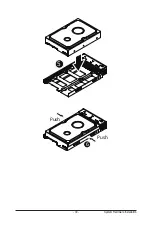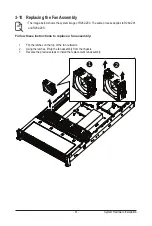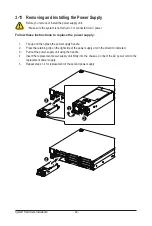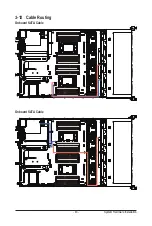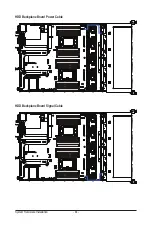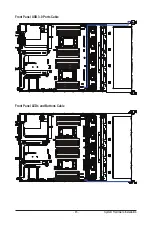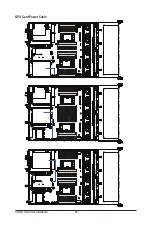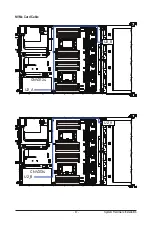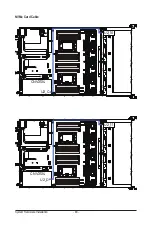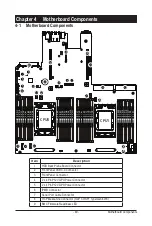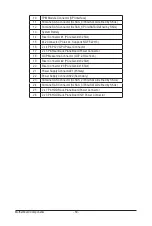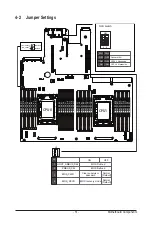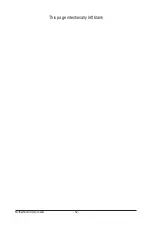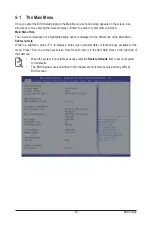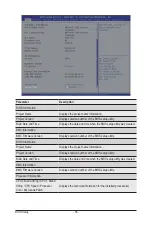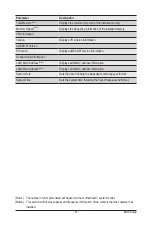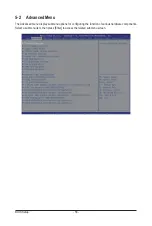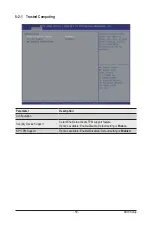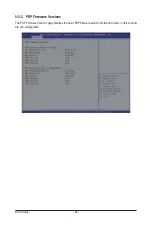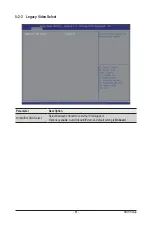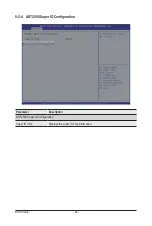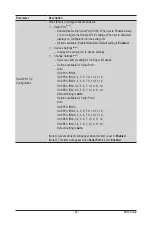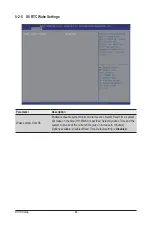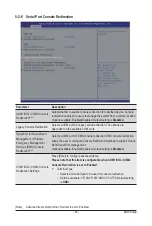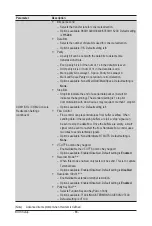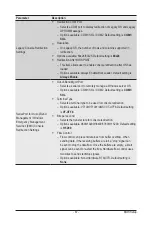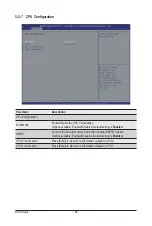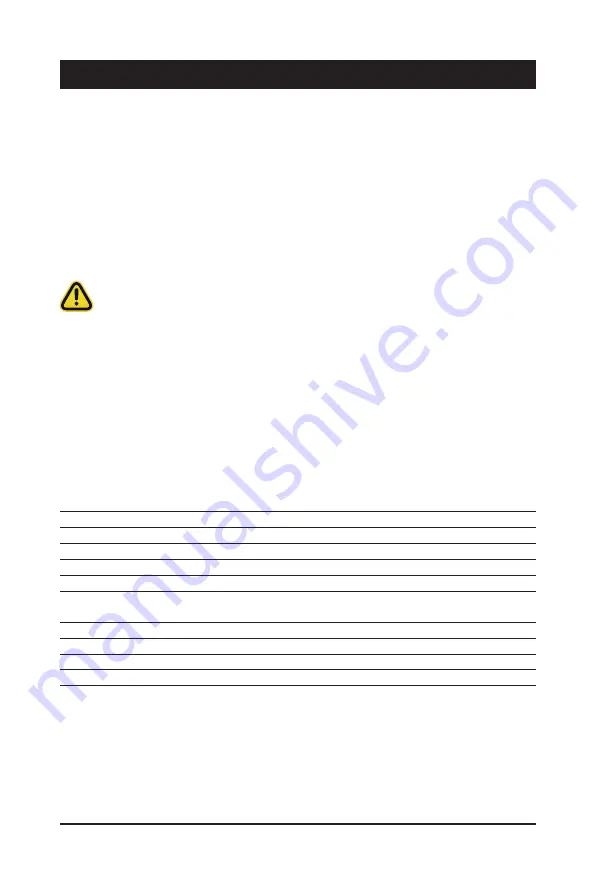
- 53 -
BIOS Setup
BIOS (Basic Input and Output System) records hardware parameters of the system in the EFI on the
motherboard. Its major functions include conducting the Power-On Self-Test (POST) during system startup,
saving system parameters and loading operating system, etc. BIOS includes a BIOS Setup program that
allows the user to modify basic system configuration settings or to activate certain system features. When the
power is turned off, the battery on the motherboard supplies the necessary power to the CMOS to keep the
configuration values in the CMOS.
To access the BIOS Setup program, press the <DEL> key during the POST when the power is turned on.
Chapter 5 BIOS Setup
• BIOS flashing is potentially risky, if you do not encounter problems of using the current BIOS
version, it is recommended that you don't flash the BIOS. To flash the BIOS, do it with caution.
Inadequate BIOS flashing may result in system malfunction.
• It is recommended that you not alter the default settings (unless you need to) to prevent system
instability or other unexpected results. Inadequately altering the settings may result in system's
failure to boot. If this occurs, try to clear the CMOS values and reset the board to default values.
(Refer to the
Exit
section in this chapter or introductions of the battery/clearing CMOS jumper in
Chapter 1 for how to clear the CMOS values.)
BIOS Setup Program Function Keys
<
f
><
g
>
Move the selection bar to select the screen
<
h
><
i
>
Move the selection bar to select an item
<+>
Increase the numeric value or make changes
<->
Decrease the numeric value or make changes
<Enter>
Execute command or enter the submenu
<Esc>
Main Menu: Exit the BIOS Setup program
Submenus:
Exit
current
submenu
<F1>
Show descriptions of general help
<F3>
Restore the previous BIOS settings for the current submenus
<F9>
Load the Optimized BIOS default settings for the current submenus
<F10>
Save all the changes and exit the BIOS Setup program
Содержание R282-Z96
Страница 1: ...R282 Z96 AMD EPYC 7002 DP Server System 2U 12 Bay GPU NVMe sku User Manual Rev 1 0 ...
Страница 10: ... 10 This page intentionally left blank ...
Страница 14: ...Hardware Installation 14 ...
Страница 16: ...Hardware Installation 16 1 3 System Block Diagram ...
Страница 24: ...System Appearance 24 This page intentionally left blank ...
Страница 35: ... 35 System Hardware Installation 4 5 6 7 4 5 6 7 5 6 6 7 7 9 4 ...
Страница 39: ... 39 System Hardware Installation 5 Push Push 6 ...
Страница 43: ... 43 System Hardware Installation Onboard SATA Cable Onboard SATA Cable 3 12 Cable Routing ...
Страница 44: ...System Hardware Installation 44 HDD Backplane Board Power Cable HDD Backplane Board Signal Cable ...
Страница 45: ... 45 System Hardware Installation Front Panel USB 3 0 Ports Cable Front Panel LEDs and Buttons Cable ...
Страница 46: ...System Hardware Installation 46 GPU Card Power Cable ...
Страница 47: ... 47 System Hardware Installation NVMe Card Cable CNV3134 U2_A U2_8 CNV3134 U2_B U2_9 ...
Страница 48: ...System Hardware Installation 48 NVMe Card Cable CNV3134 U2_C U2_10 CNV3134 U2_D U2_11 ...
Страница 52: ...Motherboard Components 52 This page intentionally left blank ...
Страница 74: ...BIOS Setup 74 5 2 11 SATA Configuration ...
Страница 79: ... 79 BIOS Setup 5 2 16 Intel R I350 Gigabit Network Connection ...
Страница 81: ... 81 BIOS Setup 5 2 17 VLAN Configuration ...