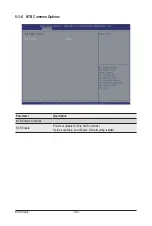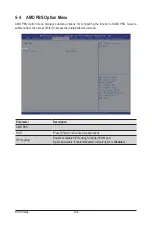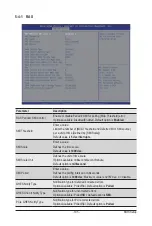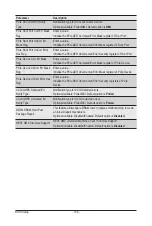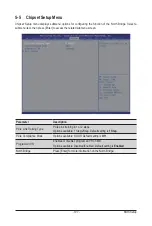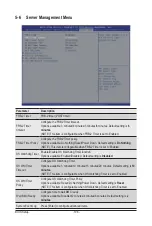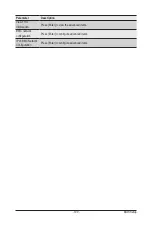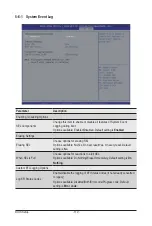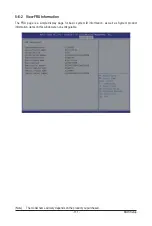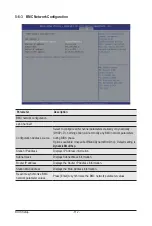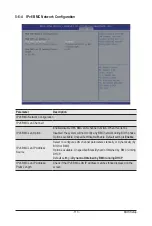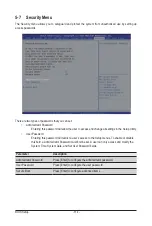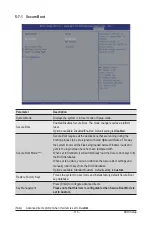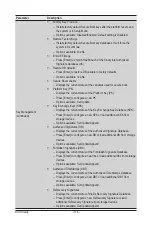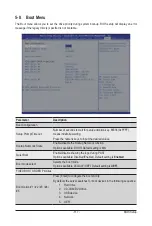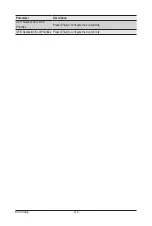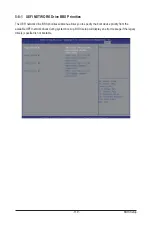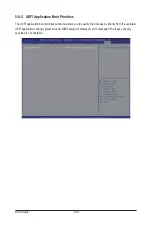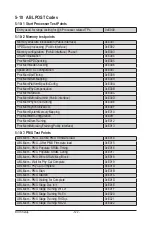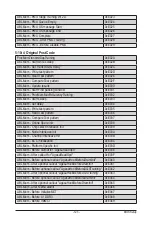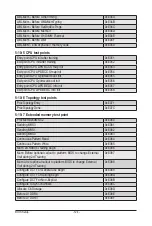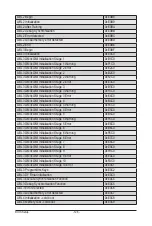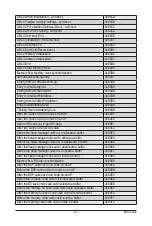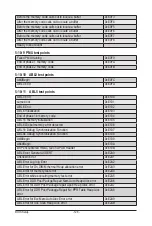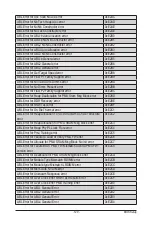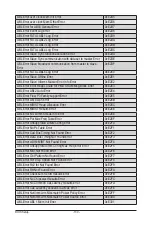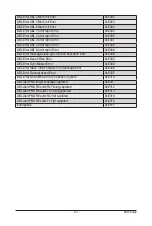BIOS Setup
- 116 -
Parameter
Description
Key Management
(continued)
Factory Key Provision
– Installs factory default Secure Boot keys after the platform resets and
the system is in Setup Mode.
– Options available: Disabled/Enabled. Default setting is Disabled.
Restore Factory Keys
– Installs factory default Secure Boot key databases. It will force the
system in User Mode.
– Options available: Yes/No.
Enroll Efi Image
– Press [Enter] to enroll SHA256 hash of the binary into Authorized
Signature Database (db).
Restore DB defaults
– Press [Enter] to restore DB variable to factory defaults.
– Options available: Yes/No.
Secure Boot variable
– Displays the current status of the variables used for secure boot.
Platform Key (PK)
– Displays the current status of the Platform Key (PK).
–
Press [Enter] to configure a new PK.
– Options available: Set Update.
Key Exchange Keys (KEK)
– Displays the current status of the Key Exchange Key Database (KEK).
–
Press [Enter] to configure a new KEK or load additional KEK from
storage devices.
– Options available: Set Update/Append.
Authorized Signatures (DB)
– Displays the current status of the Authorized Signature Database.
–
Press [Enter] to configure a new DB or load additional DB from storage
devices.
– Options available: Set Update/Append.
Forbidden Signatures (DBX)
– Displays the current status of the Forbidden Signature Database.
–
Press [Enter] to configure a new dbx or load additional dbx from
storage
devices.
– Options available: Set Update/Append.
Authorized TimeStamps (DBT)
– Displays the current status of the Authorized TimeStamps Database.
–
Press [Enter] to configure a new DBT or load additional DBT from
storage devices.
– Options available: Set Update/Append.
OsRecovery Signatures
– Displays the current status of the OsRecovery Signature Database.
–
Press [Enter] to configure a new OsRecovery Signature or load
additional OsRecovery Signature from storage devices.
– Options available: Set Update/Append.
Содержание R282-Z96
Страница 1: ...R282 Z96 AMD EPYC 7002 DP Server System 2U 12 Bay GPU NVMe sku User Manual Rev 1 0 ...
Страница 10: ... 10 This page intentionally left blank ...
Страница 14: ...Hardware Installation 14 ...
Страница 16: ...Hardware Installation 16 1 3 System Block Diagram ...
Страница 24: ...System Appearance 24 This page intentionally left blank ...
Страница 35: ... 35 System Hardware Installation 4 5 6 7 4 5 6 7 5 6 6 7 7 9 4 ...
Страница 39: ... 39 System Hardware Installation 5 Push Push 6 ...
Страница 43: ... 43 System Hardware Installation Onboard SATA Cable Onboard SATA Cable 3 12 Cable Routing ...
Страница 44: ...System Hardware Installation 44 HDD Backplane Board Power Cable HDD Backplane Board Signal Cable ...
Страница 45: ... 45 System Hardware Installation Front Panel USB 3 0 Ports Cable Front Panel LEDs and Buttons Cable ...
Страница 46: ...System Hardware Installation 46 GPU Card Power Cable ...
Страница 47: ... 47 System Hardware Installation NVMe Card Cable CNV3134 U2_A U2_8 CNV3134 U2_B U2_9 ...
Страница 48: ...System Hardware Installation 48 NVMe Card Cable CNV3134 U2_C U2_10 CNV3134 U2_D U2_11 ...
Страница 52: ...Motherboard Components 52 This page intentionally left blank ...
Страница 74: ...BIOS Setup 74 5 2 11 SATA Configuration ...
Страница 79: ... 79 BIOS Setup 5 2 16 Intel R I350 Gigabit Network Connection ...
Страница 81: ... 81 BIOS Setup 5 2 17 VLAN Configuration ...