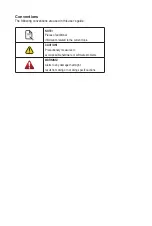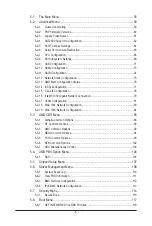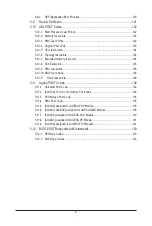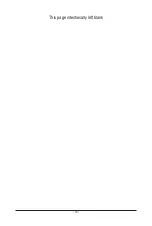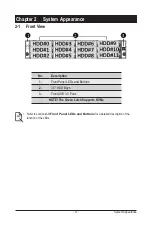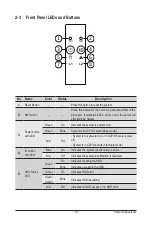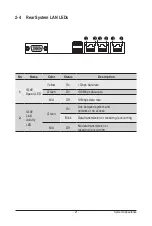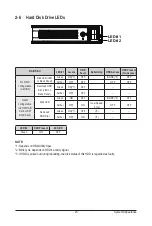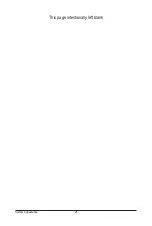- 11 -
Hardware Installation
1-1 Installation Precautions
The motherboard/system contain numerous delicate electronic circuits and components which
can become damaged as a result of electrostatic discharge (ESD). Prior to installation, carefully
read the service guide and follow these procedures:
• Prior to installation, do not remove or break motherboard S/N (Serial Number) sticker or
warranty sticker provided by your dealer. These stickers are required for warranty validation.
• Always remove the AC power by unplugging the power cord from the power outlet before
installing or removing the motherboard or other hardware components.
• When connecting hardware components to the internal connectors on the motherboard,
make sure they are connected tightly and securely.
• When handling the motherboard, avoid touching any metal leads or connectors.
• It is best to wear an electrostatic discharge (ESD) wrist strap when handling electronic
components such as a motherboard, CPU or memory. If you do not have an ESD wrist
strap, keep your hands dry and first touch a metal object to eliminate static electricity.
•
Prior to installing the motherboard, please have it on top of an antistatic pad or within an
electrostatic shielding container.
• Before unplugging the power supply cable from the motherboard, make sure the power
supply has been turned off.
• Before turning on the power, make sure the power supply voltage has been set according to
the local voltage standard.
• Before using the product, please verify that all cables and power connectors of your
hardware components are connected.
• To prevent damage to the motherboard, do not allow screws to come in contact with the
motherboard circuit or its components.
• Make sure there are no leftover screws or metal components placed on the motherboard or
within the computer casing.
• Do not place the computer system on an uneven surface
.
• Do not place the computer system in a high-temperature environment.
• Turning on the computer power during the installation process can lead to damage to
system components as well as physical harm to the user.
• If you are uncertain about any installation steps or have a problem related to the use of the
product, please consult a certified computer technician.
Chapter 1 Hardware Installation
Содержание R282-Z96
Страница 1: ...R282 Z96 AMD EPYC 7002 DP Server System 2U 12 Bay GPU NVMe sku User Manual Rev 1 0 ...
Страница 10: ... 10 This page intentionally left blank ...
Страница 14: ...Hardware Installation 14 ...
Страница 16: ...Hardware Installation 16 1 3 System Block Diagram ...
Страница 24: ...System Appearance 24 This page intentionally left blank ...
Страница 35: ... 35 System Hardware Installation 4 5 6 7 4 5 6 7 5 6 6 7 7 9 4 ...
Страница 39: ... 39 System Hardware Installation 5 Push Push 6 ...
Страница 43: ... 43 System Hardware Installation Onboard SATA Cable Onboard SATA Cable 3 12 Cable Routing ...
Страница 44: ...System Hardware Installation 44 HDD Backplane Board Power Cable HDD Backplane Board Signal Cable ...
Страница 45: ... 45 System Hardware Installation Front Panel USB 3 0 Ports Cable Front Panel LEDs and Buttons Cable ...
Страница 46: ...System Hardware Installation 46 GPU Card Power Cable ...
Страница 47: ... 47 System Hardware Installation NVMe Card Cable CNV3134 U2_A U2_8 CNV3134 U2_B U2_9 ...
Страница 48: ...System Hardware Installation 48 NVMe Card Cable CNV3134 U2_C U2_10 CNV3134 U2_D U2_11 ...
Страница 52: ...Motherboard Components 52 This page intentionally left blank ...
Страница 74: ...BIOS Setup 74 5 2 11 SATA Configuration ...
Страница 79: ... 79 BIOS Setup 5 2 16 Intel R I350 Gigabit Network Connection ...
Страница 81: ... 81 BIOS Setup 5 2 17 VLAN Configuration ...