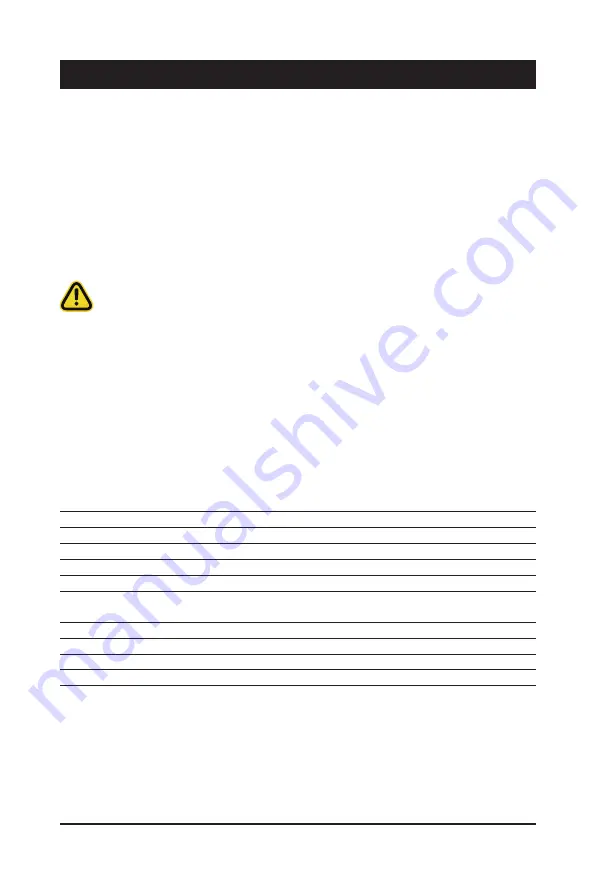
- 57 -
BIOS Setup
BIOS (Basic Input and Output System) records hardware parameters of the system in the EFI on the
motherboard. Its major functions include conducting the Power-On Self-Test (POST) during system startup,
saving system parameters and loading operating system, etc. BIOS includes a BIOS Setup program that
allows the user to modify basic system configuration settings or to activate certain system features. When the
power is turned off, the battery on the motherboard supplies the necessary power to the CMOS to keep the
configuration values in the CMOS.
To access the BIOS Setup program, press the <DEL> key during the POST when the power is turned on.
Chapter 5 BIOS Setup
• BIOS flashing is potentially risky, if you do not encounter problems of using the current BIOS
version, it is recommended that you don't flash the BIOS. To flash the BIOS, do it with caution.
Inadequate BIOS flashing may result in system malfunction.
• It is recommended that you not alter the default settings (unless you need to) to prevent system
instability or other unexpected results. Inadequately altering the settings may result in system's
failure to boot. If this occurs, try to clear the CMOS values and reset the board to default values.
(Refer to the Exit section in this chapter or introductions of the battery/clearing CMOS jumper in
Chapter 4 for how to clear the CMOS values.)
BIOS Setup Program Function Keys
<
f
><
g
>
Move the selection bar to select the screen
<
h
><
i
>
Move the selection bar to select an item
<+>
Increase the numeric value or make changes
<->
Decrease the numeric value or make changes
<Enter>
Execute command or enter the submenu
<Esc>
Main Menu: Exit the BIOS Setup program
Submenus:
Exit
current
submenu
<F1>
Show descriptions of general help
<F3>
Restore the previous BIOS settings for the current submenus
<F9>
Load the Optimized BIOS default settings for the current submenus
<F10>
Save all the changes and exit the BIOS Setup program
Содержание R282-Z94
Страница 1: ...R282 Z94 AMD EPYC 7003 DP Server System 2U 24 Bay Gen4 NVMe User Manual Rev 1 0 ...
Страница 10: ... 10 This page intentionally left blank ...
Страница 16: ... 16 Hardware Installation 1 3 System Block Diagram ...
Страница 35: ... 35 System Hardware Installation 2 2 2 2 3 3 ...
Страница 36: ...System Hardware Installation 36 4 5 6 7 5 5 4 4 7 7 6 6 ...
Страница 43: ... 43 System Hardware Installation Onboard SATA Cable NVMe Card Power Cable 3 12 Cable Routing ...
Страница 44: ...System Hardware Installation 44 CNV3022 CNV3132 NMVe Card 0 3 Cable NMVe Card 4 5 Cable CNV3134 ...
Страница 45: ... 45 System Hardware Installation CNV9134 NMVe Card 6 7 Cable NMVe Card 8 11 Cable CNV3022 CNV3132 ...
Страница 46: ...System Hardware Installation 46 CNV3132 NMVe Card 12 15 Cable NMVe Card 16 17 Cable CNV3134 ...
Страница 47: ... 47 System Hardware Installation CNV3132 CNV3022 NMVe Card 18 19 Cable Onboard NMVe Cable 20 21 Cable ...
Страница 48: ...System Hardware Installation 48 CNVP143 NMVe Card 22 23 Cable Rear HDD Backplane Board Power Cable ...
Страница 49: ... 49 System Hardware Installation Rear HDD Backplane Board Signal Cable HDD Backplane Board Power Cable ...
Страница 50: ...System Hardware Installation 50 HDD Backplane Board Signal Cable Front Panel USB 3 0 Ports Cable ...
Страница 51: ... 51 System Hardware Installation Front Panel LEDs and Buttons Cable ...
Страница 52: ...System Hardware Installation 52 This page left intentionally blankThis ...
Страница 56: ...Motherboard Components 56 This page left intentionally blankThis ...
Страница 73: ... 73 BIOS Setup 5 2 8 PCI Subsystem Settings ...
Страница 78: ...BIOS Setup 78 5 2 11 SATA Configuration ...
Страница 83: ... 83 BIOS Setup 5 2 16 Intel R I350 Gigabit Network Connection ...
Страница 85: ... 85 BIOS Setup 5 2 17 VLAN Configuration ...
















































