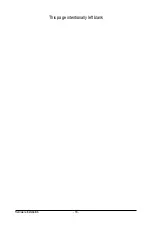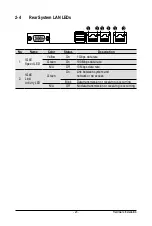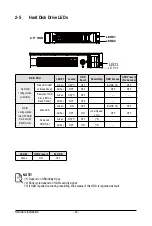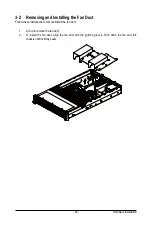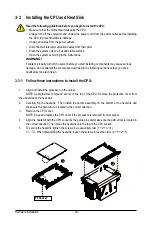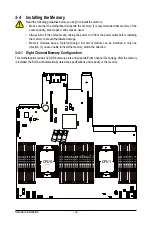Hardware Installation
- 30 -
3-3 Installing the CPU and Heat Sink
Read the following guidelines before you begin to install the CPU:
• Make sure that the motherboard supports the CPU.
• Always turn off the computer and unplug the power cord from the power outlet before installing
the CPU to prevent hardware damage.
• Unplug all cables from the power outlets.
• Disconnect all telecommunication cables from their ports.
• Place the system unit on a flat and stable surface.
• Open the system according to the instructions.
WARNING!
Failure to properly turn off the server before you start installing components may cause serious
damage. Do not attempt the procedures described in the following sections unless you are a
qualified service technician.
3-3-1 Follow these instructions to install the CPU:
1. Align and install the processor on the carrier.
NOTE: Apply thermal compound evenly on the top of the CPU. Remove the protective cover from
the underside of the heat sink.
2.
Carefully flip the heatsink. Then install the carrier assembly on the bottom of the heatsink and
make sure the gold arrow is located in the correct direction.
3. Remove the CPU cover.
NOTE: Save and replace the CPU cover if the processor is removed from its socket.
4. Align the heatsink with the CPU socket by the guide pins and make sure the gold arrow is located in
the correct direction. Then place the heatsink onto the top of the CPU socket.
5. To secure the heatsink, tighten the screws in a sequential order (1
g
2
g
3
g
4).
NOTE:
When dissambling the heatsink, loosen the screws in reverse order (4
g
3
g
2
g
1).
2
1
P4 Socket
Содержание R282-3C0
Страница 9: ... 9 5 8 BIOS POST Beep code AMI standard 113 5 8 1 PEI Beep Codes 113 5 8 2 DXE Beep Codes 113 ...
Страница 10: ... 10 This page intentionally left blank ...
Страница 18: ...Hardware Installation 18 This page intentionally left blank ...
Страница 26: ...Hardware Installation 26 This page intentionally left blank ...
Страница 31: ... 31 Hardware Installation 5 1 3 2 4 6 4 3 ...
Страница 41: ... 41 Hardware Installation 3 9 Cable Routing On board SATA Cable SSATA0 Onboard SATA Cable SATA0 3 9 1 R282 3C0 ...
Страница 42: ...Hardware Installation 42 On board SATA Cable SATA1 SATA4 SATA5 Onboard SATA Cable SATA4 SATA5 ...
Страница 43: ... 43 Hardware Installation NVMe Cable USB Cable ...
Страница 44: ...Hardware Installation 44 B P Cable F P Cable ...
Страница 45: ... 45 Hardware Installation HDD BP Power HDD BP Signal ...
Страница 46: ...Hardware Installation 46 3 9 2 R282 3C1 USB Cable F P Cable ...
Страница 47: ... 47 Hardware Installation B P Cable NVMe Cable ...
Страница 48: ...Hardware Installation 48 SAS HDD HDD B P Signal ...
Страница 49: ... 49 Hardware Installation RAID CARD RAID Card SAS_IN0 SAS_IN1 HDD BP Power ...
Страница 50: ...Hardware Installation 50 This page intentionally left blank ...
Страница 56: ...Hardware Installation 56 This page intentionally left blank ...
Страница 77: ... 77 BIOS Setup 5 2 12 Intel R i350 Gigabit Network Connection ...
Страница 82: ...BIOS Setup 82 5 3 1 Processor Configuration ...
Страница 118: ...BIOS Setup 118 This page intentionally left blank ...