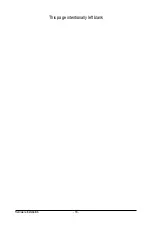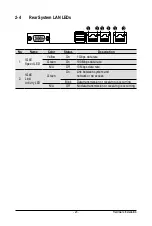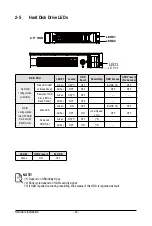- 11 -
Hardware Installation
1-1 Installation Precautions
The motherboard/system contain numerous delicate electronic circuits and components which
can become damaged as a result of electrostatic discharge (ESD). Prior to installation, carefully
read the service guide and follow these procedures:
• Prior to installation, do not remove or break motherboard S/N (Serial Number) sticker or
warranty sticker provided by your dealer. These stickers are required for warranty validation.
• Always remove the AC power by unplugging the power cord from the power outlet before
installing or removing the motherboard or other hardware components.
• When connecting hardware components to the internal connectors on the motherboard,
make sure they are connected tightly and securely.
• When handling the motherboard, avoid touching any metal leads or connectors.
• It is best to wear an electrostatic discharge (ESD) wrist strap when handling electronic
components such as a motherboard, CPU or memory. If you do not have an ESD wrist
strap, keep your hands dry and first touch a metal object to eliminate static electricity.
• Prior to installing the motherboard, please have it on top of an antistatic pad or within an
electrostatic shielding container.
• Before unplugging the power supply cable from the motherboard, make sure the power
supply has been turned off.
• Before turning on the power, make sure the power supply voltage has been set according to
the local voltage standard.
• Before using the product, please verify that all cables and power connectors of your
hardware components are connected.
• To prevent damage to the motherboard, do not allow screws to come in contact with the
motherboard circuit or its components.
• Make sure there are no leftover screws or metal components placed on the motherboard or
within the computer casing.
• Do not place the computer system on an uneven surface.
• Do not place the computer system in a high-temperature environment.
• Turning on the computer power during the installation process can lead to damage to
system components as well as physical harm to the user.
• If you are uncertain about any installation steps or have a problem related to the use of the
product, please consult a certified computer technician.
Chapter 1 Hardware Installation
Содержание R282-3C0
Страница 9: ... 9 5 8 BIOS POST Beep code AMI standard 113 5 8 1 PEI Beep Codes 113 5 8 2 DXE Beep Codes 113 ...
Страница 10: ... 10 This page intentionally left blank ...
Страница 18: ...Hardware Installation 18 This page intentionally left blank ...
Страница 26: ...Hardware Installation 26 This page intentionally left blank ...
Страница 31: ... 31 Hardware Installation 5 1 3 2 4 6 4 3 ...
Страница 41: ... 41 Hardware Installation 3 9 Cable Routing On board SATA Cable SSATA0 Onboard SATA Cable SATA0 3 9 1 R282 3C0 ...
Страница 42: ...Hardware Installation 42 On board SATA Cable SATA1 SATA4 SATA5 Onboard SATA Cable SATA4 SATA5 ...
Страница 43: ... 43 Hardware Installation NVMe Cable USB Cable ...
Страница 44: ...Hardware Installation 44 B P Cable F P Cable ...
Страница 45: ... 45 Hardware Installation HDD BP Power HDD BP Signal ...
Страница 46: ...Hardware Installation 46 3 9 2 R282 3C1 USB Cable F P Cable ...
Страница 47: ... 47 Hardware Installation B P Cable NVMe Cable ...
Страница 48: ...Hardware Installation 48 SAS HDD HDD B P Signal ...
Страница 49: ... 49 Hardware Installation RAID CARD RAID Card SAS_IN0 SAS_IN1 HDD BP Power ...
Страница 50: ...Hardware Installation 50 This page intentionally left blank ...
Страница 56: ...Hardware Installation 56 This page intentionally left blank ...
Страница 77: ... 77 BIOS Setup 5 2 12 Intel R i350 Gigabit Network Connection ...
Страница 82: ...BIOS Setup 82 5 3 1 Processor Configuration ...
Страница 118: ...BIOS Setup 118 This page intentionally left blank ...