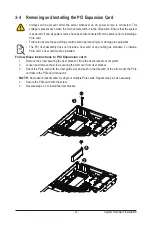- 27 -
System Hardware Installation
3-2 Removing and Installing the CPU and Heat Sink
Read the following guidelines before you begin to install the CPU:
• Make sure that the motherboard supports the CPU.
• Always turn off the computer and unplug the power cord from the power outlet before installing
the CPU to prevent hardware damage.
• Unplug all cables from the power outlets.
• Disconnect all telecommunication cables from their ports.
• Place the system unit on a flat and stable surface.
• Open the system according to the instructions.
WARNING!
Failure to properly turn off the server before you start installing components may cause serious
damage. Do not attempt the procedures described in the following sections unless you are a
qualified service technician.
Follow these instructions to install the CPU:
1. Loosen the three captive screws in sequential order (1
g
2
g
3) securing the CPU cover.
2. Flip open the CPU cover.
3. Remove the CPU cap with CPU from the CPU frame using the handle on the CPU cap.
4. Using the handle on the CPU cap insert the new CPU cap with CPU installed into the CPU frame.
NOTE
: Ensure that the CPU is installed in the CPU cap in the correct orientation, with the gold
triangle on the CPU aligned to the top left corner of the CPU cap.
5. Flip the CPU frame with CPU installed into place in the CPU socket.
3
1
2
1
External cap
2
3
CPU
4
5
6
7
1
3
2
8
3
1
2
4
• When installing the heatsink to CPU, use PHILLIPS #2-Lobe driver to tighten 4 captive nuts in
sequence as 1-4. The screw tightening torque: 0 ± 0.5 kgf-cm (22.0± 1.0 lbf-in).
• To tighten the CPU cover screws, use T20-Lobe driver to tighten 3 captive nuts in sequence as
1-3. The screw tightening torque: 16.1 ± 1.2 kgf-cm (14.0± 1.0 lbf-in).
Содержание R272-Z34
Страница 1: ...R272 Z34 AMD EPYC 7002 UP Server System 2U 26 Bay Gen4 NVMe User Manual Rev 1 0 ...
Страница 10: ... 10 This page intentionally left blank ...
Страница 16: ... 16 Hardware Installation This page intentionally left blank ...
Страница 41: ...System Hardware Installation 40 NVMe Power Cable ...
Страница 45: ...Motherboard Components 44 This page intentionally left blank ...
Страница 56: ... 46 BIOS Setup 5 2 4 1 Serial Port 1 2 Configuration ...
Страница 65: ... 46 BIOS Setup 5 2 9 PCI Subsystem Settings ...
Страница 76: ... 46 BIOS Setup 5 2 18 Intel R I350 Gigabit Network Connection ...
Страница 78: ... 46 BIOS Setup 5 2 19 VLAN Configuration ...
Страница 81: ...BIOS Setup 80 5 2 21 MAC IPv6 Network Configuration ...