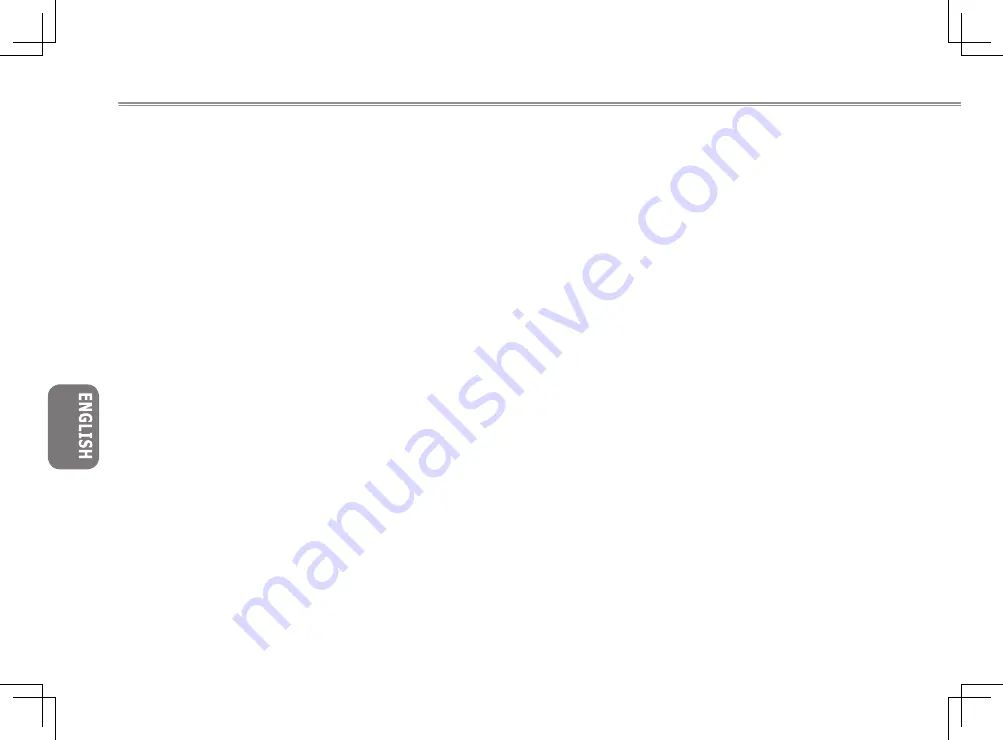
1
V
1
V
Content
Safety Instructions .......................................................................... I
Regulatory Notices ........................................................................ III
Preface ..........................................................................................IV
Chapter 1 The Grand Tour
1.1 The Outside of N211U Notebook Computer ......................02
1.2 Status LED Indicator ............................................................05
Chapter 2 Operating Basics
2.1 Using the Battery Pack .........................................................07
2.2 Connecting the AC Power Source ........................................08
2.3 Turning Your Notebook On and Off ......................................08
2.4 Installing N211U Notebook Computer Device Drivers .........09
2.5 Using the Launch Keys ........................................................09
2.6 Using the Keyboard ..............................................................10
2.7 Using the TouchPad .............................................................11
2.8 Storage .................................................................................12
Chapter 3 Personalize Your N211U Notebook Computer
3.1 How to restore to the Factory Restore Point ........................14
3.2 BIOS Setup ..........................................................................16
3.3 How to Upgrade the BIOS ....................................................19
3.4 Graphic System ....................................................................21
3.5 Protecting Your N211U Notebook Computer .......................22
Chapter 4 Connecting to Peripherals
4.1 Using USB Port ....................................................................24
4.2 Connecting to an External Monitor .......................................24
4.3 Using the Modem Port ..........................................................25
4.4 Using the LAN Port ...............................................................25
4.5 IEEE 1394 Port .....................................................................26
4.6 PC Card Slot ........................................................................26
Chapter 5 Troubleshooting
5.1 Frequently Asked Questions ................................................28
Appendix A System Information ..................................................30
Appendix B Service Center .........................................................33
Содержание N211U
Страница 1: ......







































