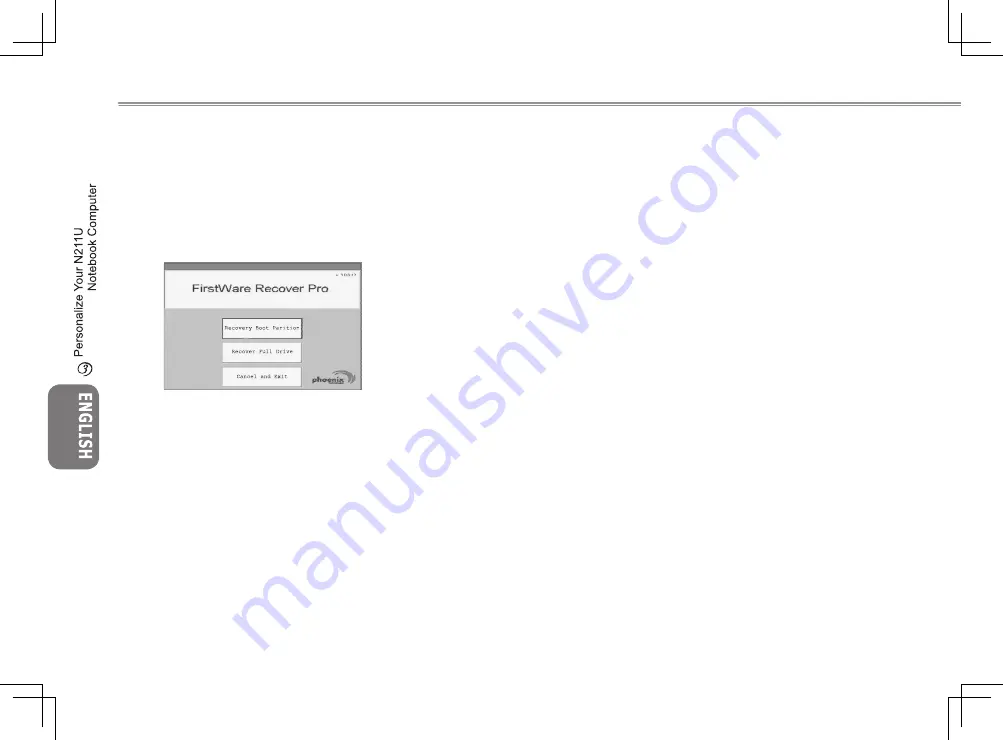
15
14
15
14
3.1 How to restore to the Factory Restore Point
1. Power on your computer. If it is already running, reboot (re-
start/reset) it.
2. As soon as anything (logo, graphic, text) appears on the screen
after boot-up, press and hold down the F9 key. (Typically, F9 is the
“hot key” that starts Recover Pro. Contact your PC manufacturer if
this hot key does not work.)
The cME Console screen displays. This is the access screen for
applications in the cME.
Your Phoenix cME Console opening screen may not match the one
pictured here. The number of available applications varies.
• Normally, your mouse will be functional when running FirstWare
Recover Pro, and you can click to select options. If the mouse is not
functioning, press the Tab key until the desired option is highlighted,
and then press Enter to select it.
►How to Rrun the cME Version of Recover Pro◄
Once you have accessed the cME version of Recover Pro, follow
these instructions.
1. On the selection screen, select
Factory Restore
. The Select
Recover Type screen displays.
2. Select a recovery option.
• Click the desired option, or
• Press the Tab key until the desired option is highlighted; press
the space bar.
Recover Boot Partition
—Select this option if you know that your
hard drive is divided into partitions and you want to recover only
the boot partition of the hard drive. The Recover Boot Partition op-
tion may not be available to all users.
Recover Full Drive
—Select this option if your drive is not parti-
tioned and/or you want to recover the entire drive. The entire pri-
mary drive (usually C:) will be recovered.
Cancel and Exit
—Select this option if you do not want to run First-
Ware Recover Pro at this time.
• If you are unsure which option to choose and want to minimize
the number of deleted files, first select Recover Boot Partition.
• If, after selecting the first option, the recovery process does not
successfully restore your operating system, run FirstWare Re-
cover Pro again, and select the second option, Recover Full
Drive.
• It is recommended that you not choose Recover Boot Partition if
the drive does not already contain a partition.
After you select an option, a confirmation dialog (identical or simi-
lar to the one shown here) displays.
Содержание N211U
Страница 1: ......






























