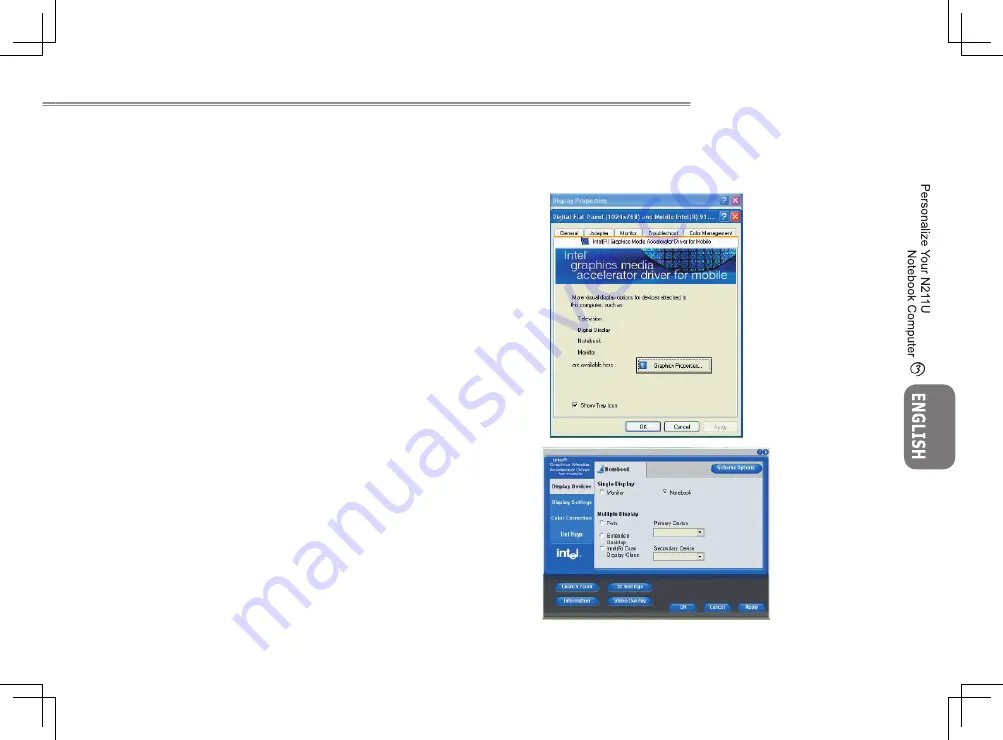
21
20
21
20
N211U NOTEBOOK USER’S MANUAL
3.4 Graphic System
Your computer has a high-performance graphics system, which can
easily handle the demands of today’s multimedia computing.
►Screen Controls◄
Brightness
Function keys can increase or decrease the brightness of the moni-
tor.
• <Fn> + <F6> decreases the LCD panel brightness
• <Fn> + <F7> increases the LCD panel brightness
Resolution
1. Click My Computer/Control Panel/Appearance and Themes/
Display. Click the Settings tab. The dialog box indicates the
monitor resolution.
2. Use the slide bar to adjust the resolution. Normally, you should
use the resolution the LCD or monitor was designed for.
Note: Using a lower resolution than the screen was designed for
will reduce the area of the display. Using the computer in DOS
mode may produce the same effect, because it uses a 640 by 480
resolution by default.
►Dual Displays◄
With Windows system, you may use an external monitor simulta-
neously with your notebook’s LCD. You may also use the external
monitor only and disable the LCD or only use the LCD.
1. Open the Control Panel.
2. Double-click Display. The Display Properties window opens.
3. Click the Settings tab.
4. Click the Advanced button.
5. Intel(R) Graphics Media Accelerator Driver for Mobile
6. Click the Graphic properties
Содержание N211U
Страница 1: ......





























