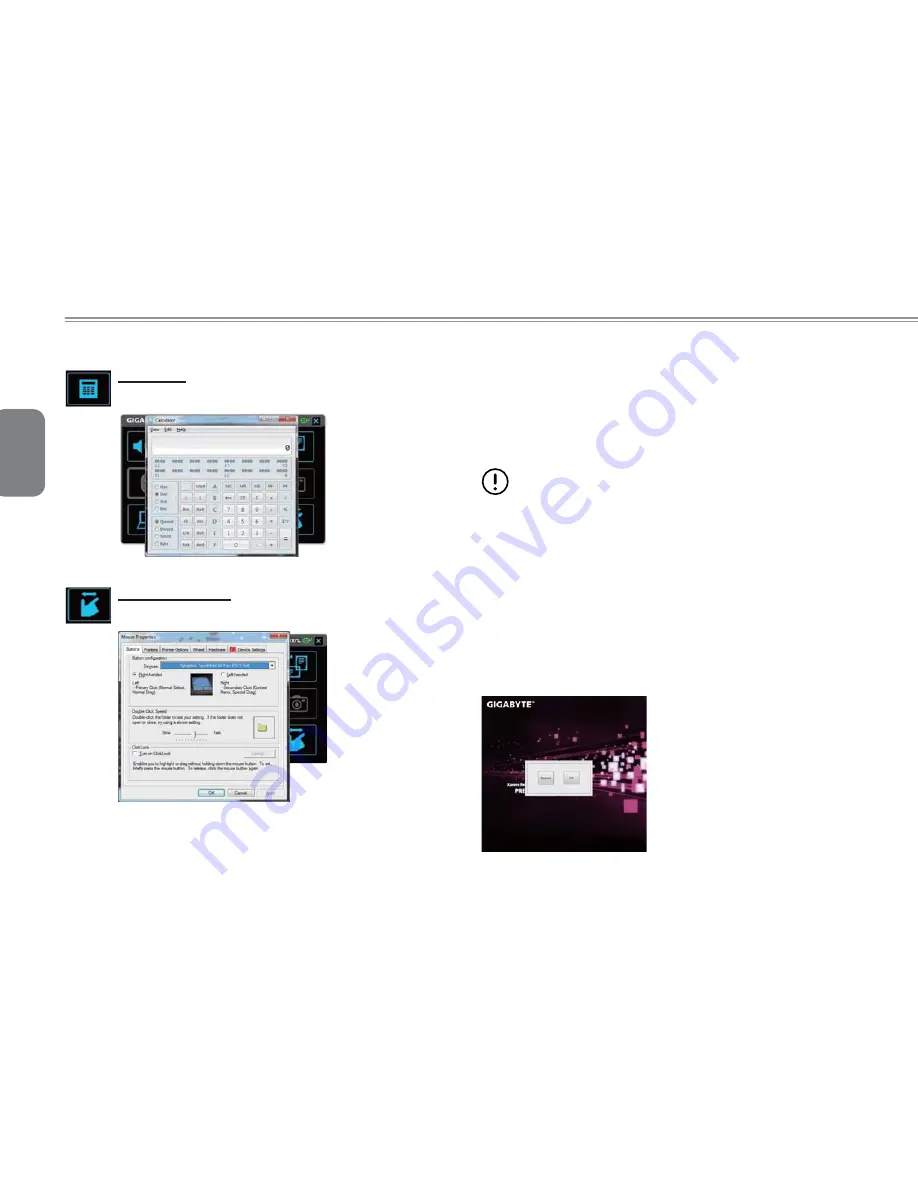
English
28
Calculator:
Click to launch calculator application.
Touch pad setting:
Click to launch Touch pad device settings.
5.2 GIGABYTE Xpress Recovery
System Recovery - Restore your M1305 Operating System
The hard drive of the M1305 has a hidden partition that contains
a full backup image of the operating system that can be used to
recover the system in the event that something happens to the
operating system.
If the hard drive is removed or the partition deleted, the
recover options will no longer be available and a recovery
service will be needed.
Launch System Recovery
The System Recover feature is part of the notebook installation and
it ships preset from the factory. The Options menu allows you to
launch the Windows Recovery tool to reinstall the operating system
to factory defaults.
Below will brie
fl
y describe how to launch the Recovery Tool and to
get the recovery started.
1. Turn off or restart the Notebook.
2. Turn the notebook on and press and hold the F9 key to launch
the tool.
3. The recovery window will open
and give you the option to
"Recovery" in the toolbar. You
will be prompted if you want to
recovery. Click on "Recovery" to
begin the repair if you do.
Содержание M1305 Series
Страница 7: ...English VI Booktop M1305 SERIES USER S MANUAL...
Страница 22: ...English 12...
Страница 30: ...English 20...
Страница 31: ...English 21 Booktop M1305 SERIES USER S MANUAL Chapter 4 The BooktopTM M1305 Specifications...
Страница 35: ...English 25 Booktop M1305 SERIES USER S MANUAL Chapter 5 The Booktop M1305 Utilities...
Страница 41: ...English 31 Booktop M1305 SERIES USER S MANUAL Chapter 6 Connecting Peripherals and upgrade...
Страница 46: ...English 36...
Страница 56: ...English 46...






























