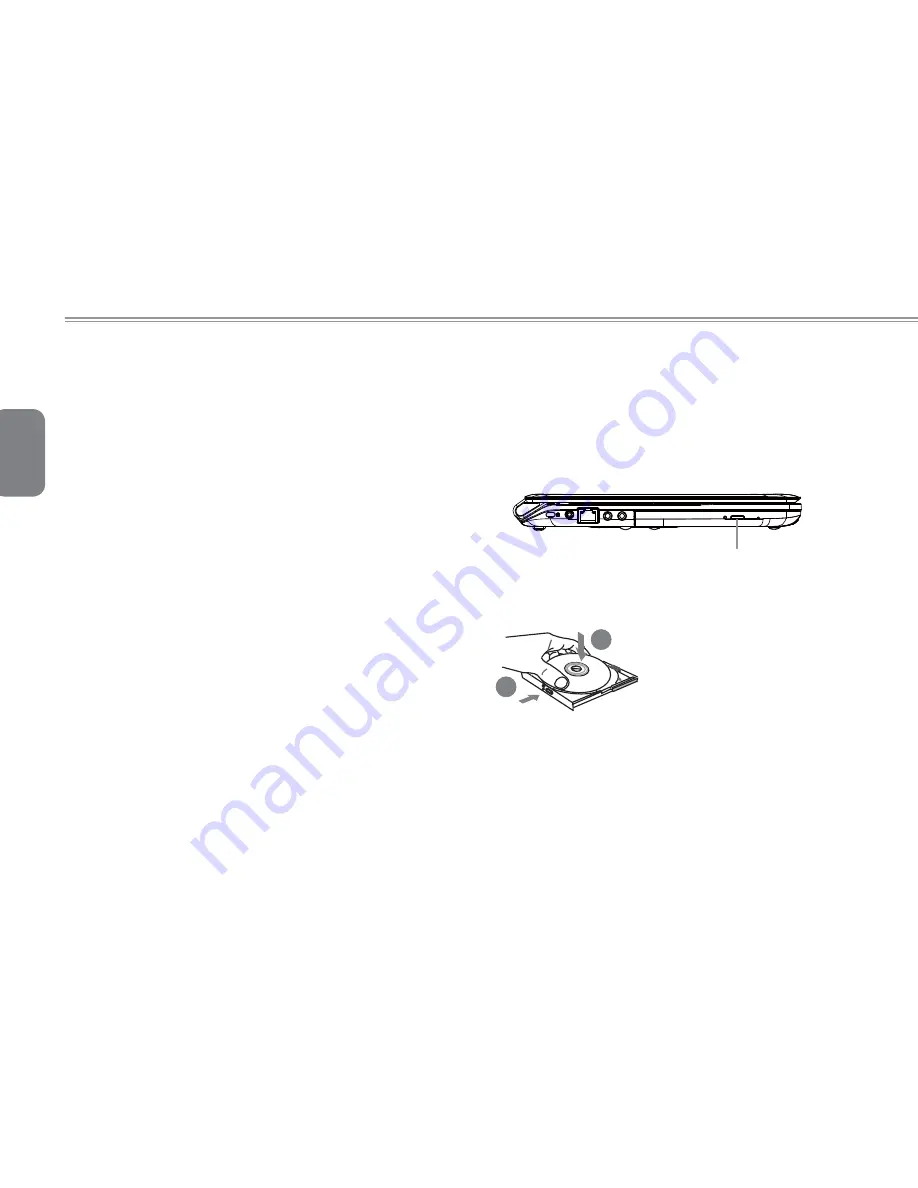
English
18
3.5 Optical disc drive
The M1305 features a preinstalled DVD Super Multi Optical Writer
Drive. When in use, the drive has a
fl
ashing LED in the face and will
not open.
It supports a wide range media types. The drive can also support or
be Dual Layer.
Supported CD Writable Formats
1
CD-R - These discs can be written on once. The data put on the
disc cannot be changed or erased/deleted.
2
CD-RW -These discs can be written to more than once and can
be erased. They have a limited number of erases.
Supported DVD Writeable Formats
For a Super Multi DVD Writer drive
1
DVD-R and DVD+R discs - These can only written on once. The
data on the DVD Disc cannot be changed or erased/deleted.
2
DVD-RW, DVD+RW and DVD-RAM discs support being written on
to more than once. They have a limited number of erases.
For a Super Multi Dual Layer DVD Writer drive
1
DVD-R, DVD+R, DVD-R (Dual Layer) and DVD+R (Double Layer)
discs can only be written on once. As with other write once discs
the data that is on the discs cannot be changed or erased/deleted.
2
DVD-RW, DVD+RW and DVD-RAM discs can be recorded to
more than once. They have a limited number of erases.
Optical disc drive
To open the optical disc drive, press the button on the drive shown
below and the drive will pop out. Pull the drive gently to extend it.
Media will then need to be pressed onto the center spindle to secure
the media. To close the drive simply press it closed until it clicks into
place. The drive will then initialize and the disc will be read by the
drive.
Drive Release Button
1
2
1. Press the drive release button to
open the drive. Pull gently once it
pops open.
2. Place the disc into the center
of the drive and click into place
onto the round spinner section to
secure the disc.
3. Close the drive to initiate reading
of the disc.
Содержание M1305 Series
Страница 7: ...English VI Booktop M1305 SERIES USER S MANUAL...
Страница 22: ...English 12...
Страница 30: ...English 20...
Страница 31: ...English 21 Booktop M1305 SERIES USER S MANUAL Chapter 4 The BooktopTM M1305 Specifications...
Страница 35: ...English 25 Booktop M1305 SERIES USER S MANUAL Chapter 5 The Booktop M1305 Utilities...
Страница 41: ...English 31 Booktop M1305 SERIES USER S MANUAL Chapter 6 Connecting Peripherals and upgrade...
Страница 46: ...English 36...
Страница 56: ...English 46...
















































