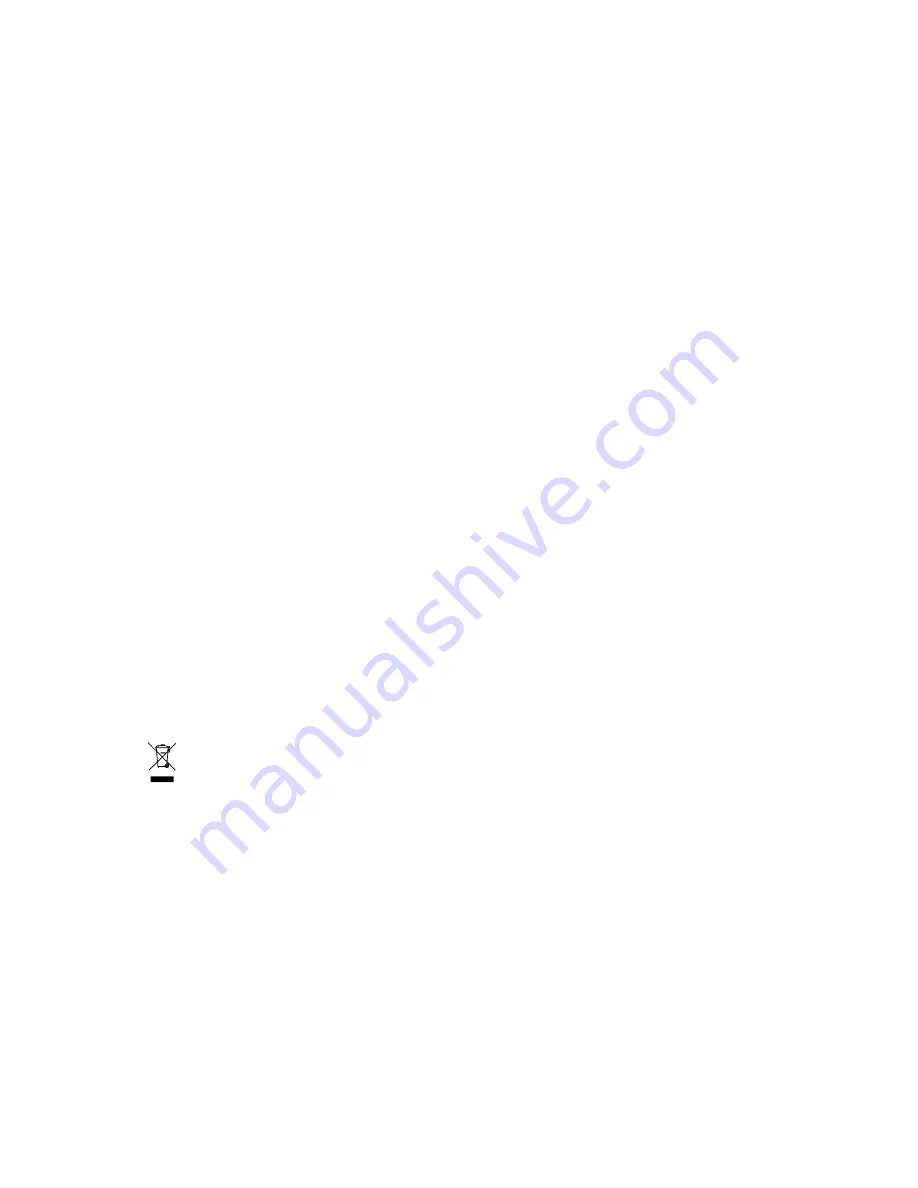
Copyright
© 2006 GIGABYTE TECHNOLOGY CO., LTD
Copyright by
GIGA-BYTE TECHNOLOGY CO., LTD.
("GBT").
No part of this manual may be reproduced or transmitted in any from
without the expressed, written permission of
GBT
.
Trademarks
Third-party brands and names are the property of their respective owners.
Notice
Please do not remove any labels on VGA card, this may void the warranty of this VGA card
Due to rapid change in technology, some of the specifications might be out of date before publication of this booklet.
The author assumes no responsibility for any errors or omissions that may appear in this document nor does the author make a
commitment to update the information contained herein.
GV-RX13256DP-RH
Radeon X1300 Graphics Accelerator
User's Manual
Rev. 101
12MD-RX132PR-101R
* The WEEE marking on the product indicates this product must not be disposed of with user's other household waste
and must be handed over to a designated collection point for the recycling of waste electrical and electronic equipment!!
* The WEEE marking applies only in European Union's member states.
Содержание GV-RX13256DP-RH
Страница 1: ...March 23 2006 VGA Card GV RX13256DP RH...
Страница 2: ...VGA Card March 23 2006 GV RX13256DP RH...




































