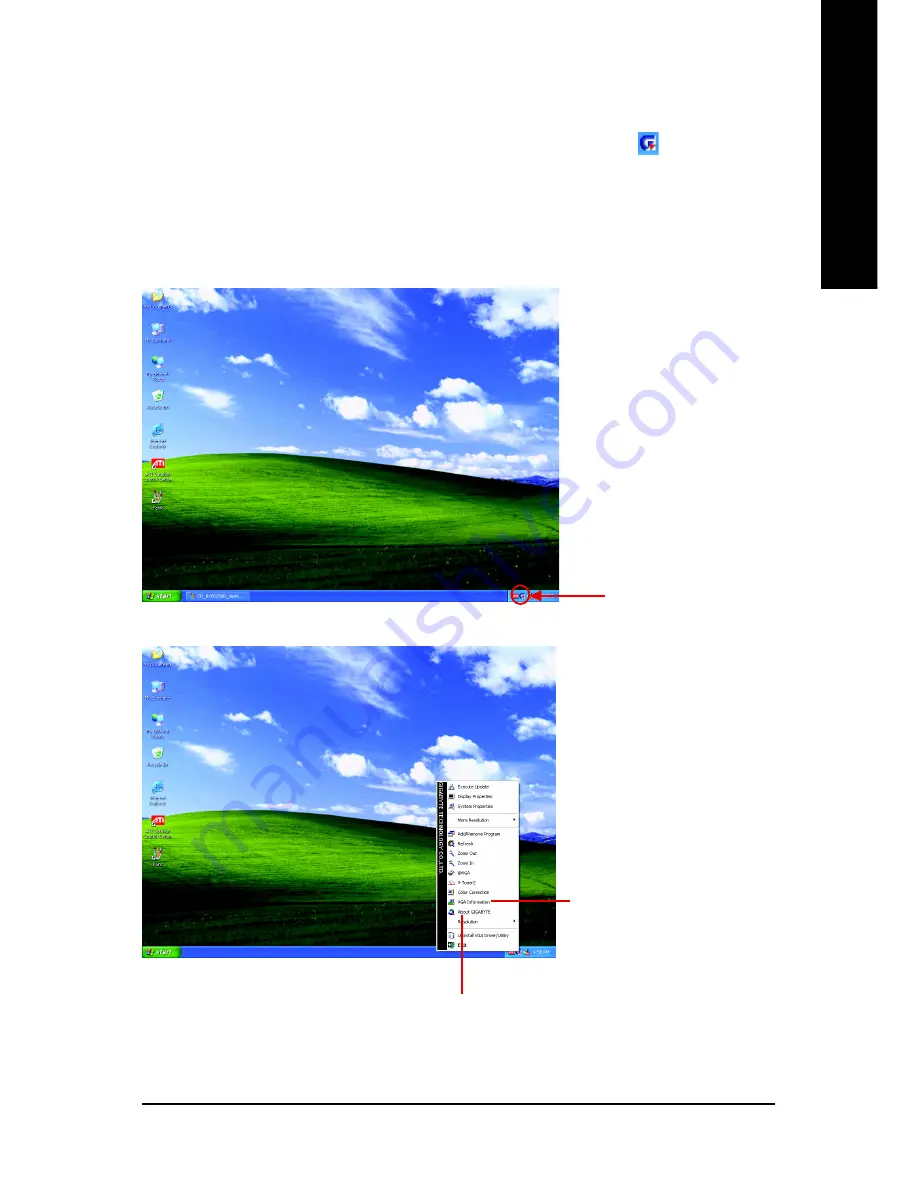
Software Installation
- 17 -
English
3.1.5. Taskbar Icon
After installation of the display drivers, you will find a GIGABYTE icon
on the taskbar's
status area. Right-clicking this icon opens the GIGABYTE control panel, showing a menu
composed of shortcut of the graphics card's enhanced and other functions.
You may click the "Display Properties" item, and then click Settings. Click "Advanced" after
clicking Settings. Click the appropriate tab to change your display settings.
Right-click the icon.
You can link to GIGABYTE website for updated information about the
graphics accelerator, latest drivers, and other information.
Click the
VGA Information
item into the "VGA Info" and
"Color Adjust" tabs.
Содержание GV-RX13256DP-RH
Страница 1: ...March 23 2006 VGA Card GV RX13256DP RH...
Страница 2: ...VGA Card March 23 2006 GV RX13256DP RH...
















































