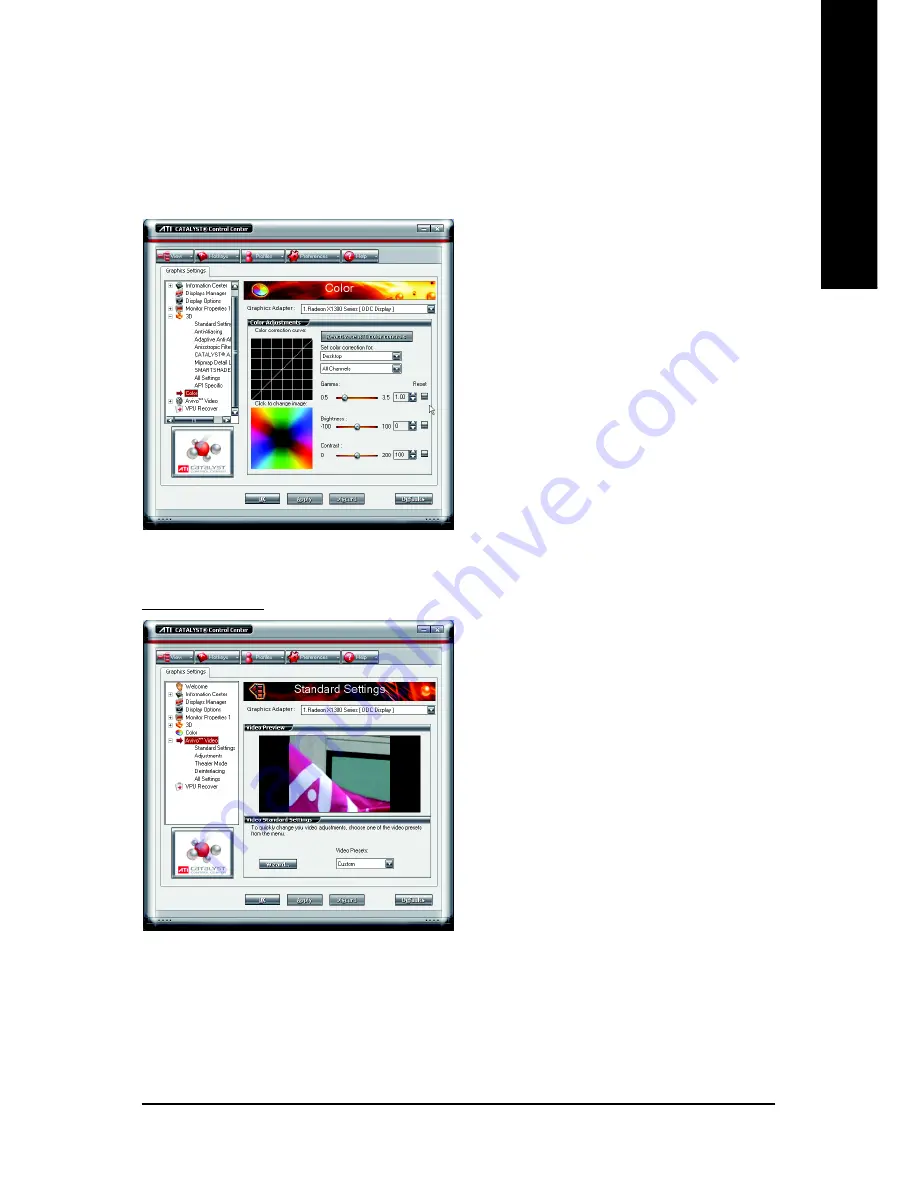
Software Installation
- 31 -
English
Color :
The Color page helps to adjust the color properties of your Desktop and Full Screen 3D applications and
games. Use the Color Correction Images to e preview the changes before applying them. The Color
curve is a graphical representation of all the values of gamma, brightness, or contrast. The color curve
line will reflect any changes made to these elements.
Color Desktop
Adjust the overall richness of color by using
the Gamma control. To adjust the overall bright-
ness use the Brightness control, and the over-
all contrast use the Contrast control.
Color - Full-screen 3D
Adjusting the Gamma control alters the overall
richness of color. Adjusting the Brightness con-
trol alters the overall brightness. Adjusting the
Contrast control alters the overall contrast.
Adjusting the Gamma can be useful for CAD
applications that rely heavily on color coding
or applications that require realistic color.
Adjusting the Brightness and Contrast can be
useful for 3D games that display dimly lit scenes.
Avivo
TM
Video :
Use the Avivo
TM
Video aspect to apply standard
video settings with a Wizard or selecting a video
preset. Use Adjustments to configure gamma,
brightness, and hue. Use Theater Mode to set
aspect ratio and overlay display mode. Preview
your changes before applying them.
Содержание GV-RX13128D-RH
Страница 1: ...Jan 27 2006 VGA Card GV RX13128D RH...
Страница 2: ...VGA Card Jan 27 2006 GV RX13128D RH...








































