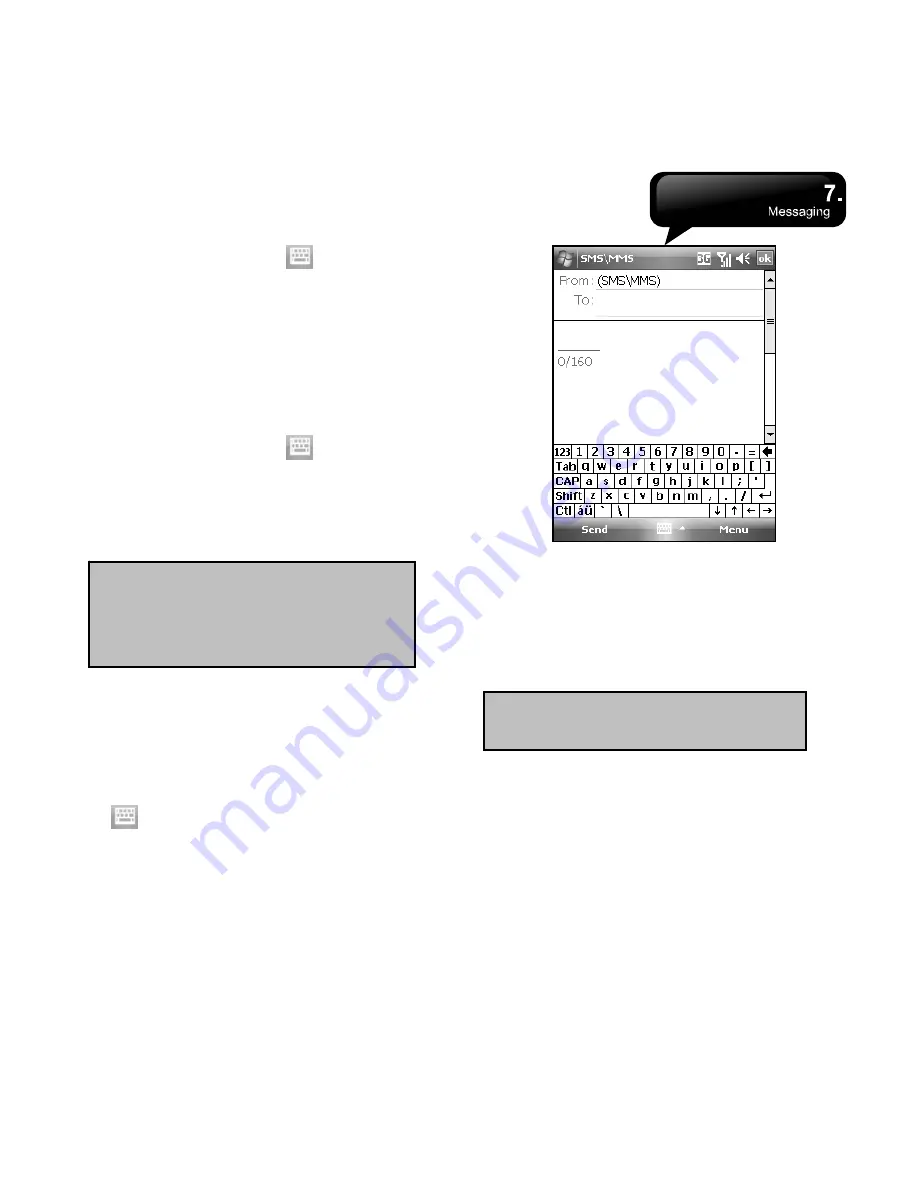
MS802
│
7-2
5.
Tap the Input Panel icon
on the lower center
of the screen to activate or disable the Input
Panel, and then edit this SMS or MMS.
When read a SMS\MMS, you can:
Select Start > Messaging > SMS\MMS, and then
select the SMS\MMS to read and reply.
1.
Tap the phone number which is showed on the
screen to save this contact as a new contact.
2.
Tap “Reply” to compose a reply MMS\SMS.
3.
Tap the Input Panel icon
on the lower center
of the screen to activate or disable the Input
Panel.
4.
Select “Menu” for more information.
5.
On the SMS\MMS content screen, you can select
and hold to activate the pop-up Menu.
Compose, and send a SMS:
1.
Tap Start > Messaging > SMS\MMS > Menu >
New > SMS to write a new SMS.
2.
Tap “To” field to input receivers’ phone numbers,
or tap Menu > Add Recipient to add recipients.
3.
You can input SMS content in the empty area in
the middle of the screen. Tap the Input Panel icon
on the lower center of the screen to write
the content.
4.
On the SMS content screen, select, and hold to
activate the pop-up Menu.
5.
Select “Send” to send this new SMS.
SMS
Copy a SMS to the SIM Card:
Note:
Make sure the size of MMS
messages that you send is within the
limits allowed by your wireless service
provider.
1.
In the SMS\MMS inbox, select the message to
open it.
2.
To select a message that you want to copy to the
SIM card.
3.
Select Menu > Copy to SIM.
Note:
You cannot copy a sent message
to the SIM card.
Reply a SMS with the function of MMS:
1.
In the SMS\MMS inbox, you select a message,
and then open it.
2.
Tap Reply.
3.
Select Menu > Insert, and then select the wanted
item (Picture/ Video, Audio, vCard, vCalendar, or
Attachment.) to insert it into the SMS.
4.
Select Send.
Содержание GSmart MS802
Страница 54: ...MS802 7 7 ...
Страница 59: ...MS802 8 5 ...






























