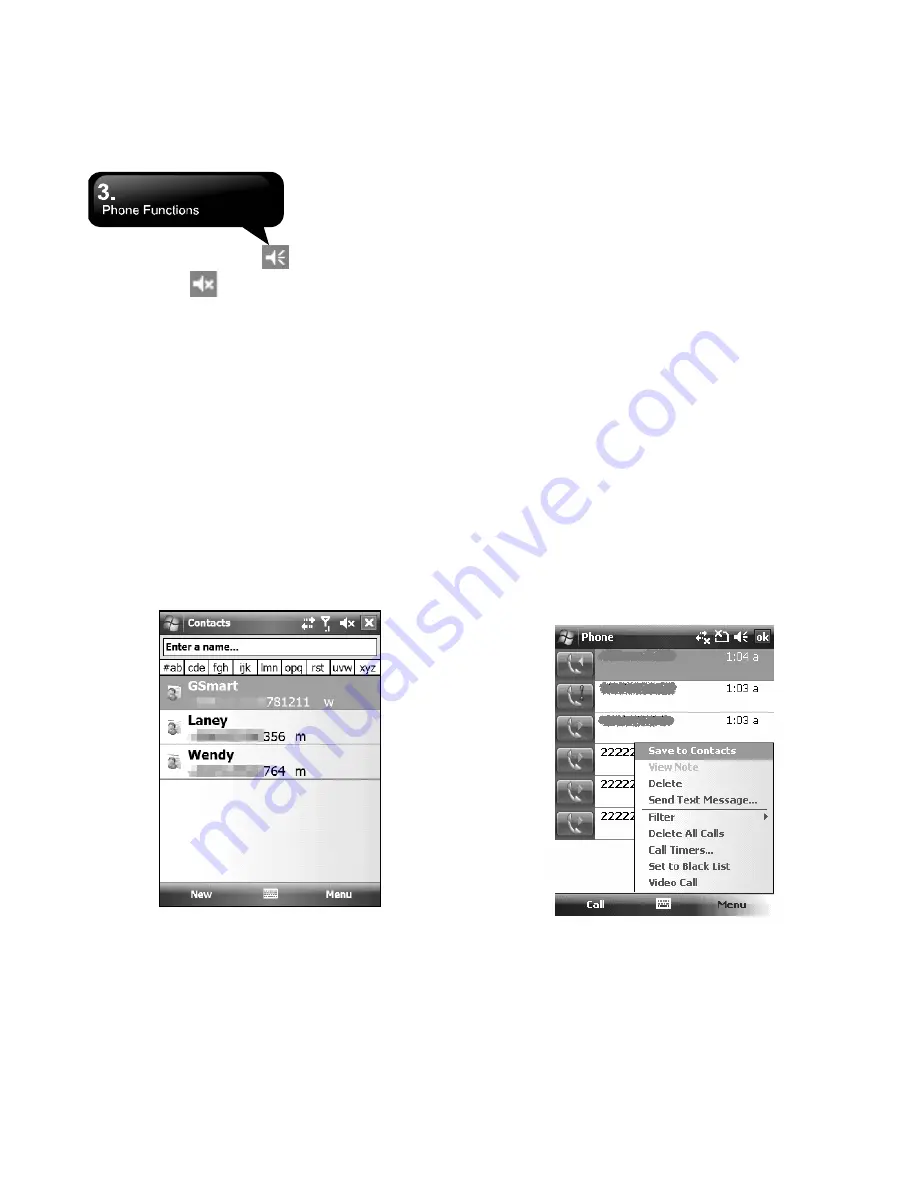
MS802
│
3-3
4.
When you select Off,
icon on screen will
change t o
icon.
3.7 Making a Call from Contacts
On Today screen, you can tap Contacts on the
lower-right corner of the screen to enter Contacts.
Enter the contact or phone number you intend to
search into the search field, the phone will search for
the contacts that match this condition.
1.
Tap, and hold Navigation key upwards or
downwards to browse contacts by initial letters in
Contacts. (This function is available for contacts
synchronized from Outlook only).
2.
Tap any contact to view that contact’s information.
3.
On Contacts screen, tap Navigation key to make
a call to that person.
4.
On Contacts screen, tap Menu on the lower-right
corner of the screen for more options.
3.8 Creating a New Contact
On Contacts screen, tap New on the lower-left corner
of the screen. After you enter into “Select a Contact
Type”, you can select Outlook Contact or SIM
Contact. After you select one of them, you can edit
the contact’s information.
1.
You may set photos in Picture field for this contact,
by which the contact’s photo will display as an
incoming call photo ID.
2.
You may also tap Ring tone field to set different
incoming call ring tones for your contacts.
3.
Tap OK on the upper-right corner of the screen to
save the new contact, and exit.
3.9 Call History
Call History contains all outgoing calls, incoming
calls, and missed calls. You may choose to display
all or only display highlighted items.
1.
On Today screen, tap Call History on the
Содержание GSmart MS802
Страница 54: ...MS802 7 7 ...
Страница 59: ...MS802 8 5 ...






























