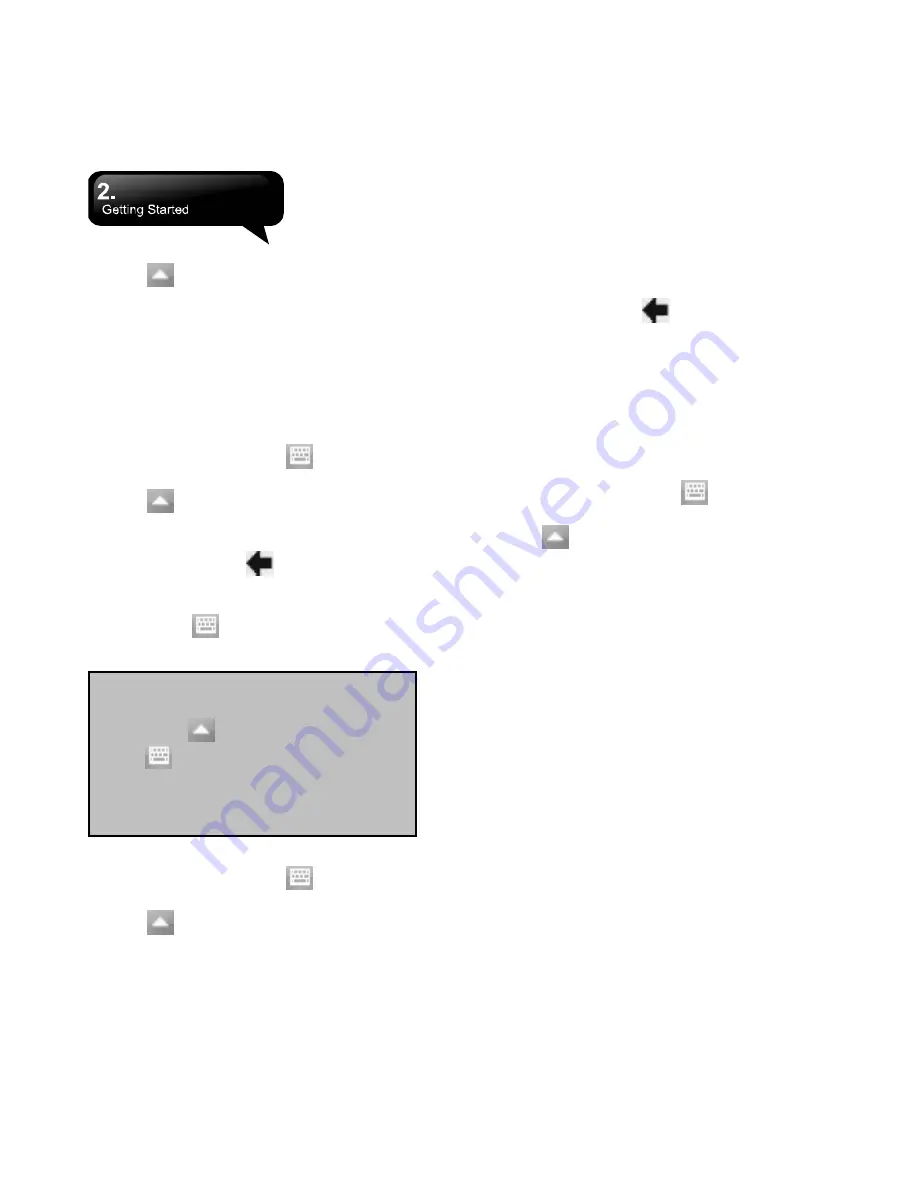
MS802
│
2-8
In
of the screen, and tap the put Selector arrow
icon
to select Block Recognizer.
Write ters and numbers in a correspo
2.
let
nding
s
3.
s.
ut data by using
een keyboard.
field, the system will display the letters/number
identified from your handwriting.
Do not write letters/numbers continually to
prevent recognition errors.
4.
Do not write letters outside of the input field
Keyboard
You can inp
scr
1.
Tap the Input Panel icon
at the lower center
In
of the screen, and tap the put Selector arrow
icon
to select Keyboard.
On your screen keyboard, tap S
2.
hift or CAP key to
3.
input a capital letter or to input multiple symbols.
Tap the delete key
on your screen keyboard
to delete.
4.
To close the screen
yboard, tap the Input
ke
Panel icon
again on your screen to hide
screen keyb rd.
the
oa
el icon
Letter Recognizer
1.
Tap the Input Pan
at the lower center
In
of the screen, and tap the put Selector arrow
icon
to select Letter Recognizer.
Write ters and numbers in a correspo
field on your Letter Recognizer screen. This
device will display the letters/numbers that you
had just input in Letter Recognizer fields.
Tap the delete key
2.
let
nding
3.
to delete an input.
a handwriting recognition program that
ts
ranscriber
T
Transcriber is
allows you to write in cursive, print, or a combination
of both. Transcriber works transparently in the
background of programs, recognizing words with i
integrated dictionary. When Transcriber is turned on,
it interprets stylus movement anywhere on the
screen as handwriting input.
1.
Tap the Input Panel icon
at the lower center
In
of the screen, and tap the put Selector arrow
icon
to select Transcriber.
Positi
the cursor where you want tex
2.
on
t to
3.
tylus to write anywhere on the screen.
way that
ct
awing
on your first stroke. A drawing
appear.
Use the s
The handwriting will be converted to text after you
lift the stylus from the screen.
2.7 Drawing on the Screen
ou can draw on the screen in the same
Y
you write on the screen. The difference between
writing and drawing on the screen is how you sele
items and how they can be edited. For example,
selected drawings can be resized, while writing
cannot.
Creating a dr
Cross three ruled lines
box appears. Subsequent strokes in or touching the
drawing box become part of the drawing. Drawings
that do not cross three ruled lines will be treated as
writing.
Note:
To change the displayed keyboard
size on the screen, tap the Input Selector
arrow icon
beside the Input Panel
icon
an tap Options. In Input
Metho ab, you may select either La
keys or Small keys.
d
d t
rge
Содержание GSmart MS802
Страница 54: ...MS802 7 7 ...
Страница 59: ...MS802 8 5 ...






























