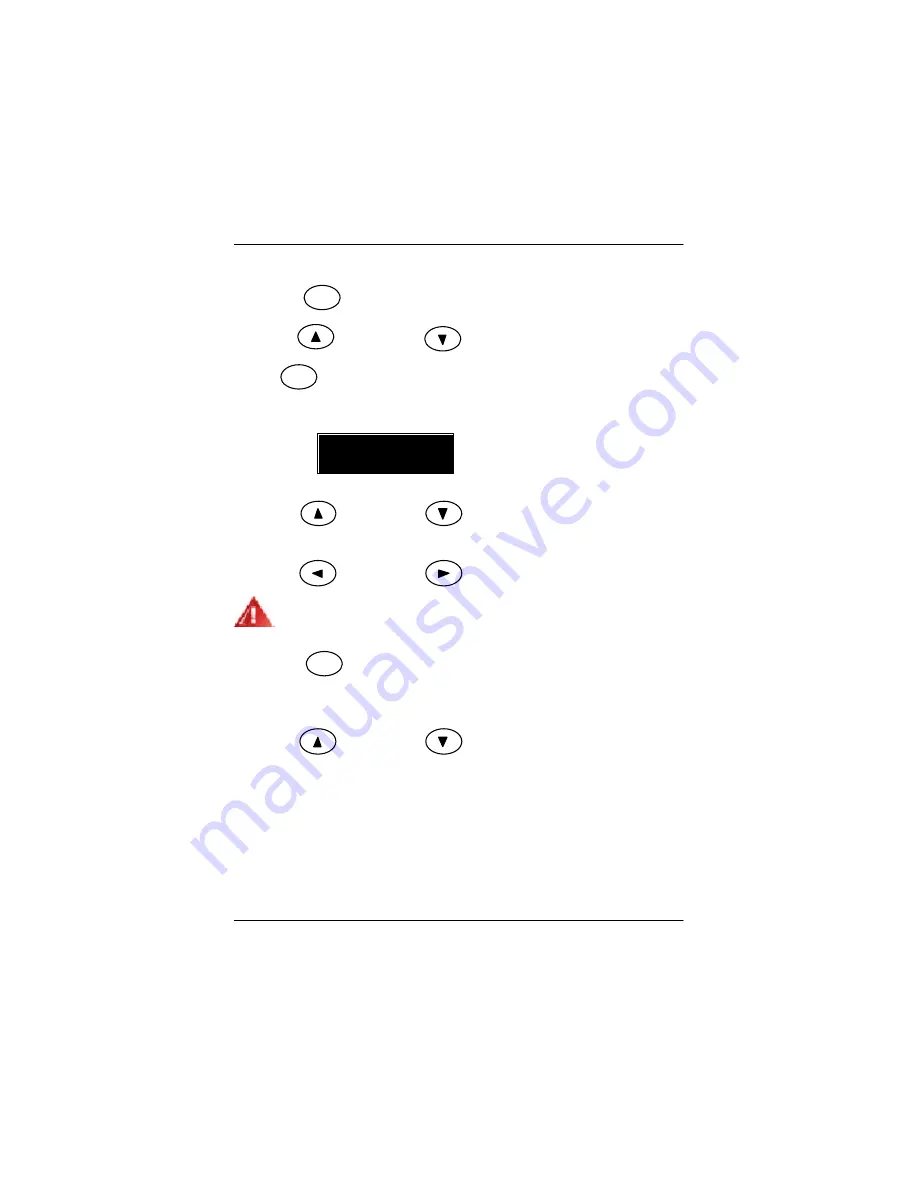
38
GS-ST000 Entry Storage Serv er
6-4-2:
Setting Password
1. Press the
button go through the process of "Password Entering"
Enter
2. Use the
button and the
button to select “Change Password” and then
press the
button.
The LCD screen displays:
Enter
New Password:
0****
3. Use the
button and the
button to increase or decrease the desired
digital number.
4. Use the
button and the
button to change cursor right or left.
The new password is restrict with exact 4 digital numbers
5. Press the
button.
The LCD displays:
“Save Changes?”
Enter
6. Use the
button and the
button to select "Yes, Save!!" or "No, cancel"
7. If Seclect “Yes, Save”
The LCD screen displays:
"Wait a moment!!"
and return to setting mode. The password is changed successfully.
8. If select
"No, Cancel!"
, the LCD screen will return to setting mode directly and the password is not
changed.
Содержание GS-ST000
Страница 1: ...System Installation Guide GS ST000 Rev 1 0 25A08 0ST00 F00 Storage Server ...
Страница 17: ...17 Hardware Installation Process Step 5 Step 6 Step 7 Step 8 ...
Страница 33: ...Enter the Management Console 33 Step 3 Click Yes to continue Step 4 Input user s name password and click OK ...
Страница 34: ...34 GS ST000 Entry Storage Server Step 5 Entering the Management Console ...

























