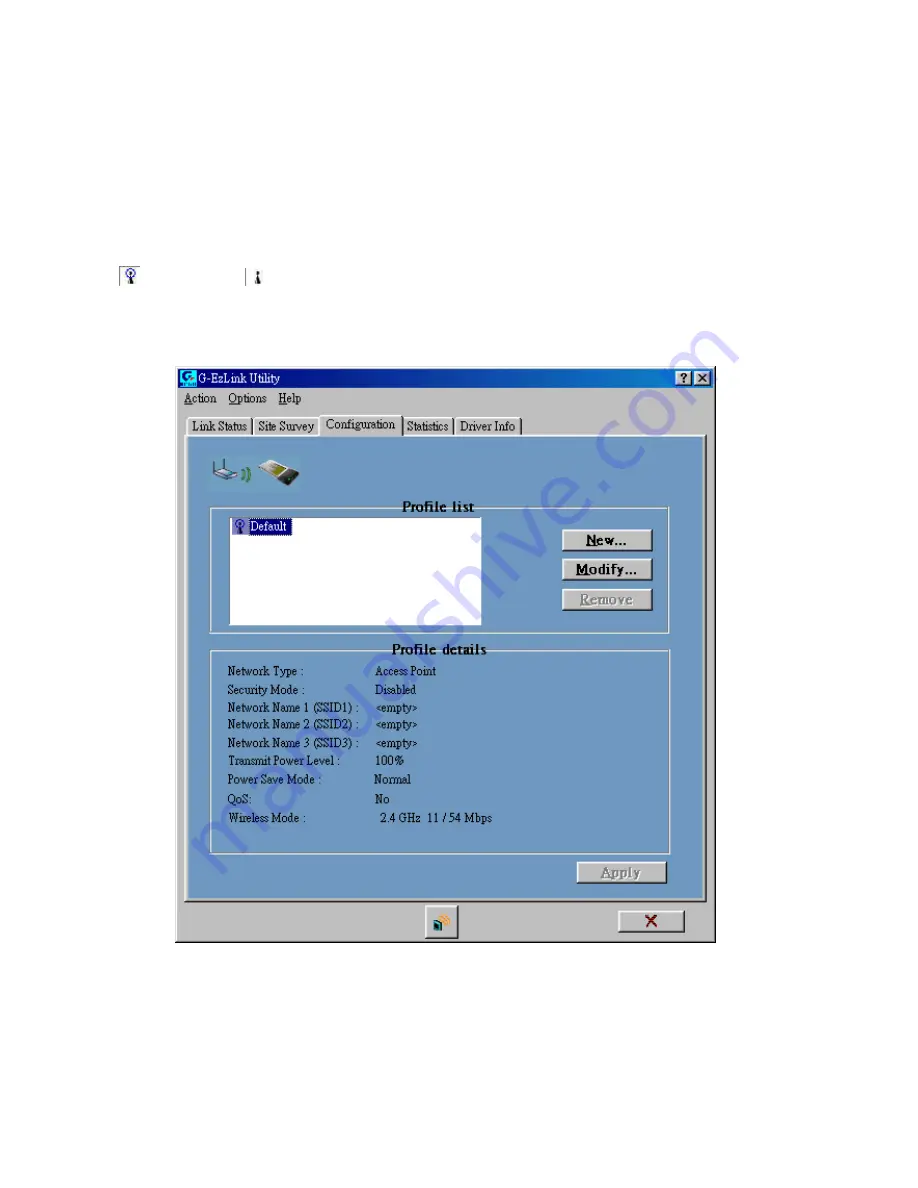
22
3-3. Configuration
The “
Configuration
” Tab contains several fields where operating parameters of the driver
can be viewed or changed. Just click “
APPLY
” button, changes to any of the parameters
in this panel can be applied to the driver without the need to reset the WLAN card. (
see
Figure 3-8
)
3-3-1. Basic setting:
Profile Name:
You can save various wireless settings for different environments.
:
Use Profile,
:
Available Profile.
Network Type:
This field allows you to select the mode from a list of supported network
mode. The modes displayed have two values: “Ad Hoc” and “Access Point”.
Figure 3-8.
Configuration
3-3-2. Advance setting:
Click “
Modify
” button (
see
Figure 3-9
)
Содержание GN-WMAG
Страница 8: ...5 Step 7 Click Finish Step 8 Click No Step 9 Click Install Wireless LAN Utility ...
Страница 9: ...6 Step 10 Click Next Step 11 Click I accept this agreement and Click Next ...
Страница 10: ...7 Step 12 Click Next Step 13 Click Finish Step 14 Click OK ...
Страница 11: ...8 Step 15 Click Finish and Reboot you computer ...
Страница 13: ...10 Step 5 Click Next Step 6 Click Finish Step 7 Click No ...
Страница 14: ...11 Step 8 Click Install Wireless LAN Utility Step 9 Click Finish and Reboot you computer ...
Страница 16: ...13 Step 5 Click Finish Step 6 Click Yes ...
Страница 17: ...14 Step 7 Click Yes and Reboot you computer ...
Страница 19: ...16 Step 5 Click Finish and Reboot you computer ...
Страница 36: ...33 LED indicators Two LEDs indicating Power Link Subject to Change without Notices ...












































