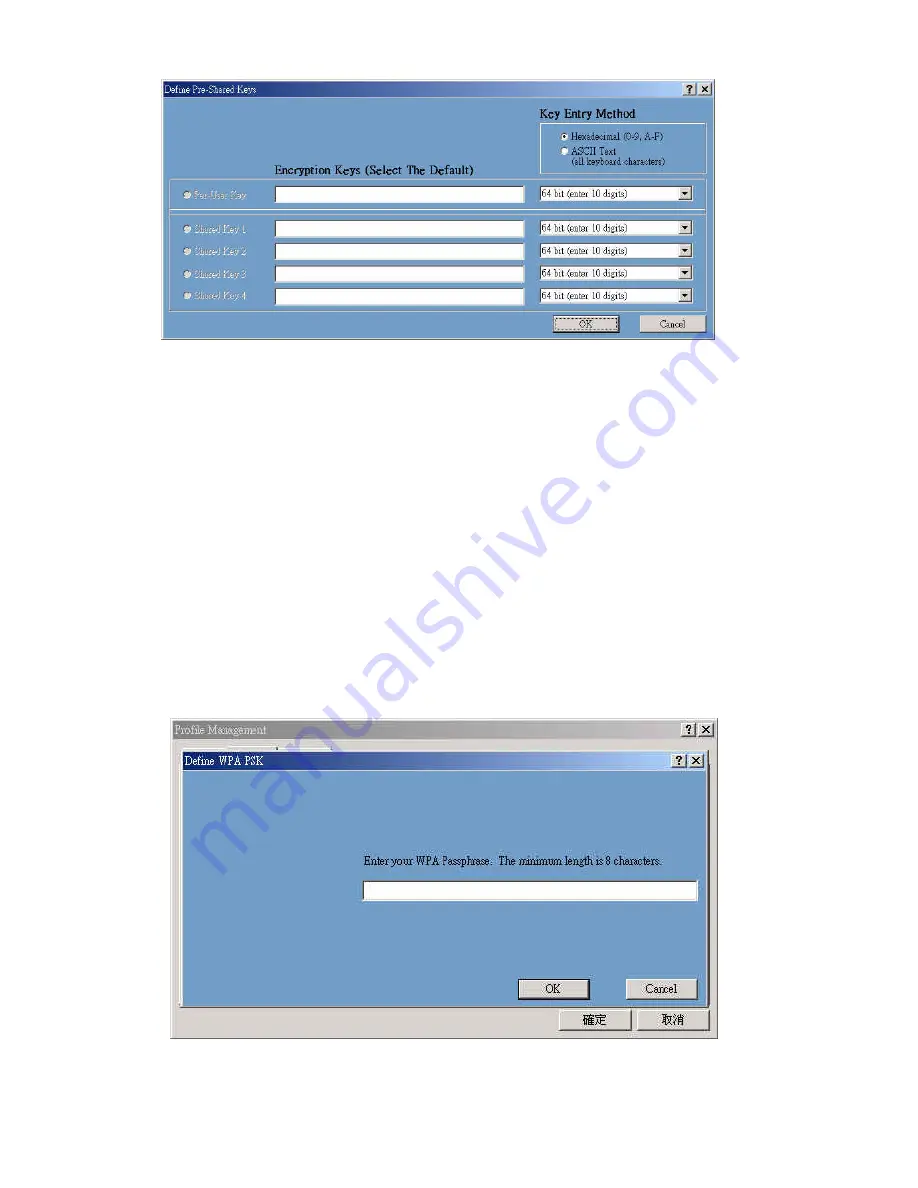
25
Figure 3-12.
Configure WEP Key
To configure your encryption key, please follow these steps:
1. Select a
Key Entry Method
(Hex or ASCII).
2. Enter one
unique
encryption key and its key length.
3. Enter one to four different
shared
keys and their individual key length.
For 64-bit encryption, enter 10 digitals by Hex or 5 characters by ASCII.
For 128-bit encryption, enter 26 digitals by Hex or 13 characters by ASCII.
For 152-bit encryption, enter 32 digitals by Hex or 16 characters by ASCII.
4. Select only a key to encrypt your transmission data.
5. Click “
OK
” to save these settings.
3-3-3-3. Use WPA-PSK Security (WPA Pre-Shared Keys):
When you select this item, the target 802.11 device must has the same encryption keys
and be configured to use encryption in order to communicate with each other. To configure
your
WPA-
PSK
encryption, please click “
WPA-
PSK
“then the following window will pop up
(
see
Figure 3-13)
.
Figure 3-13.
Configure WPA-PSK Key
3-3-3-4. Use Dynamic Security (WPA, 802.1X etc.):
WPA & 802.1X is an IEEE security standard for network security access control. It is
Содержание GN-WMAG
Страница 8: ...5 Step 7 Click Finish Step 8 Click No Step 9 Click Install Wireless LAN Utility ...
Страница 9: ...6 Step 10 Click Next Step 11 Click I accept this agreement and Click Next ...
Страница 10: ...7 Step 12 Click Next Step 13 Click Finish Step 14 Click OK ...
Страница 11: ...8 Step 15 Click Finish and Reboot you computer ...
Страница 13: ...10 Step 5 Click Next Step 6 Click Finish Step 7 Click No ...
Страница 14: ...11 Step 8 Click Install Wireless LAN Utility Step 9 Click Finish and Reboot you computer ...
Страница 16: ...13 Step 5 Click Finish Step 6 Click Yes ...
Страница 17: ...14 Step 7 Click Yes and Reboot you computer ...
Страница 19: ...16 Step 5 Click Finish and Reboot you computer ...
Страница 36: ...33 LED indicators Two LEDs indicating Power Link Subject to Change without Notices ...























