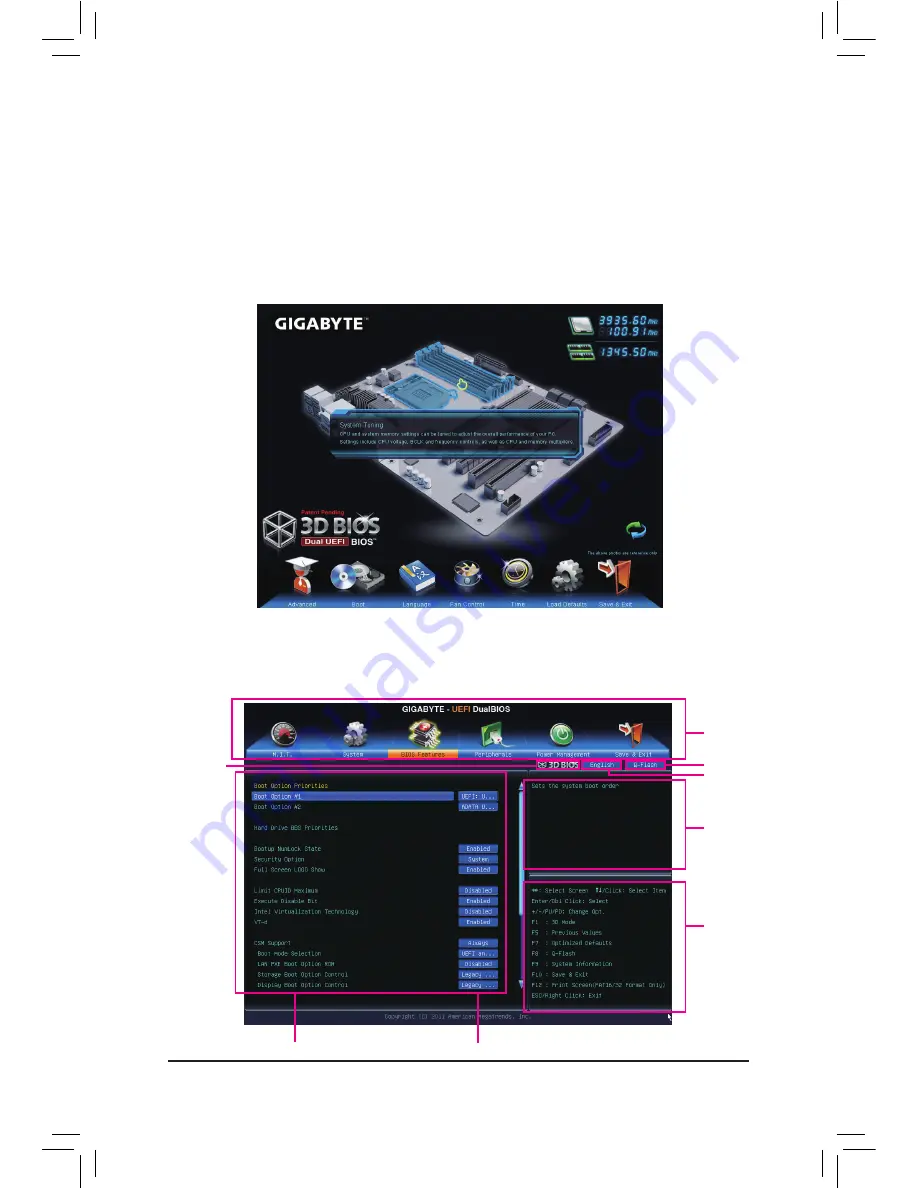
- 37 -
BIOS Setup
2-2 The Main Menu
A. The 3D BIOS Screen (Default)
On GIGABYTE's uniquely designed 3D BIOS screen, you can use your mouse to move through the motherboard
image and click to enter the function menu in each area for quick configuration. For example, pass your mouse
arrow over the CPU and memory sockets and enter the
System Tuning
menu to configure CPU/memory
frequency, memory timings, and voltage settings. For more detailed configuration items, you can click the
function menu icons at the bottom of the screen or press <F1> to switch to the main menu of the BIOS Setup
program. (If a mouse is not connected, the 3D BIOS screen will automatically switch to the main menu of the
BIOS Setup Program.)
B. The Main Menu of the BIOS Setup Program
On the main menu of the BIOS Setup program, press arrow keys to move among the items and press <Enter>
to accept or enter a sub-menu. Or you can use your mouse to select the item you want.
(Sample BIOS Version: E16)
Setup Menus
Function Keys
Help
Enter Q-Flash
Select Default
Language
Configuration Items
Current Settings
Switch to
3D BIOS
screen
Содержание GA-Z77X-UD4H
Страница 1: ...GA Z77X UD4H User s Manual Rev 1001 12ME Z77XU4H 1001R ...
Страница 2: ...Motherboard GA Z77X UD4H Motherboard GA Z77X UD4H Nov 9 2012 Nov 9 2012 ...
Страница 34: ... 34 Hardware Installation ...
Страница 62: ...BIOS Setup 62 ...
Страница 118: ...Appendix 118 ...
















































