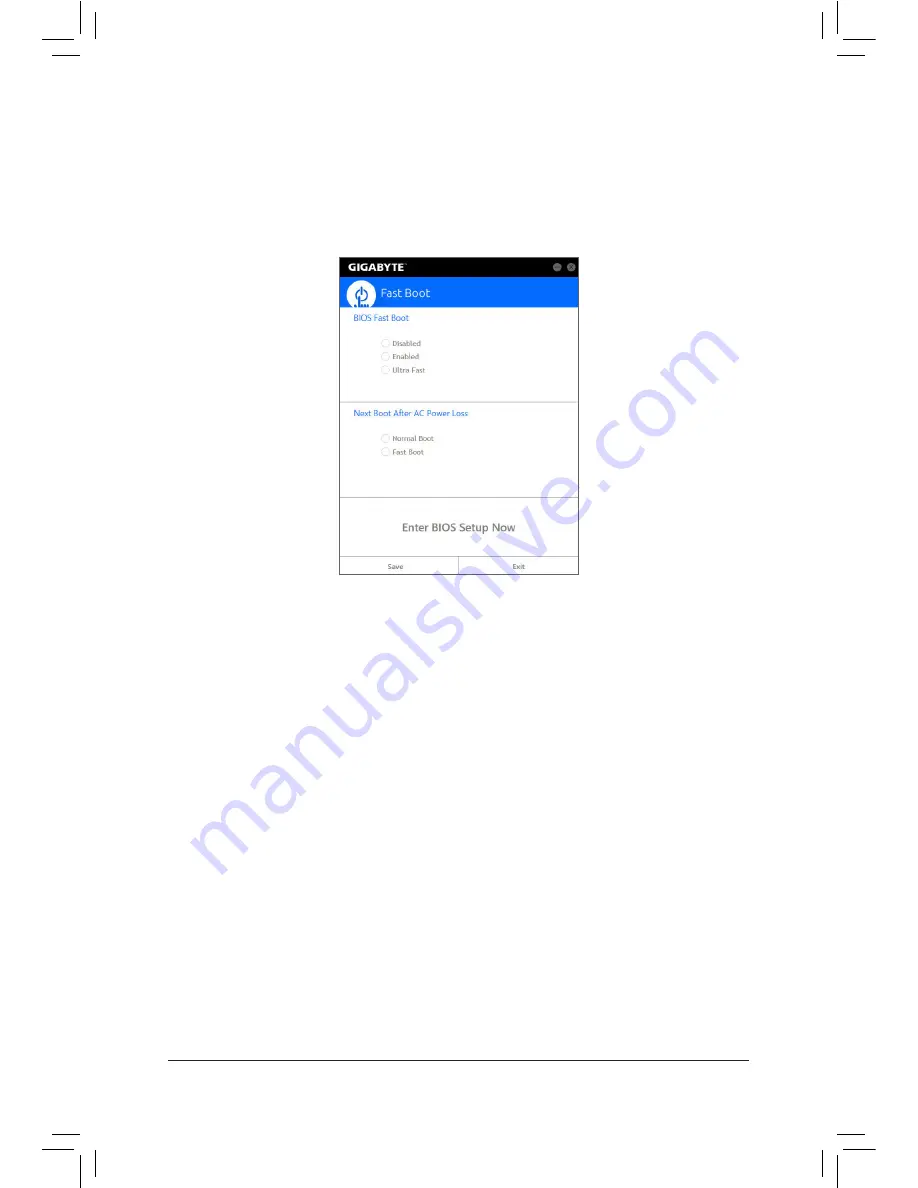
Unique Features
- 88 -
5-2-3 Fast Boot
Through the simple GIGABYTE Fast Boot
(Note 1)
interface, you can enable or change the Fast Boot or Next Boot
After AC Power Loss setting right in the operating system.
The Fast Boot Interface
Using Fast Boot
•
BIOS Fast Boot:
This option is the same as the
Fast Boot
option
(Note 2)
in BIOS Setup. It allows you to enable or disable the
fast boot function to shorten OS boot time.
•
Next Boot After AC Power Loss:
This option is the same as the
Next Boot After AC Power Loss
option
(Note 2)
in BIOS Setup. It allows you to
select the system bootup mode upon the return of an AC power loss. (This mode is configurable only when
BIOS Fast Boot
is set to
Enabled
or
Ultra Fast
.)
After you configure the setting, click
Save
to save and click
Exit
. The settings will take effect on next boot. If you
click the
Enter BIOS Setup Now
button, the system will restart and enter BIOS Setup immediately.
(Note 1) This function is supported by Windows 10/8.1 only.
(Note 2) For more details about this function, refer to Chapter 2, "BIOS Features."
Содержание GA-Z170X-UD5
Страница 2: ...Motherboard GA Z170X UD5 Jul 30 2015 Jul 30 2015 Motherboard GA Z170X UD5...
Страница 8: ...8...
Страница 106: ...Unique Features 106...
Страница 122: ...Appendix 122...
















































