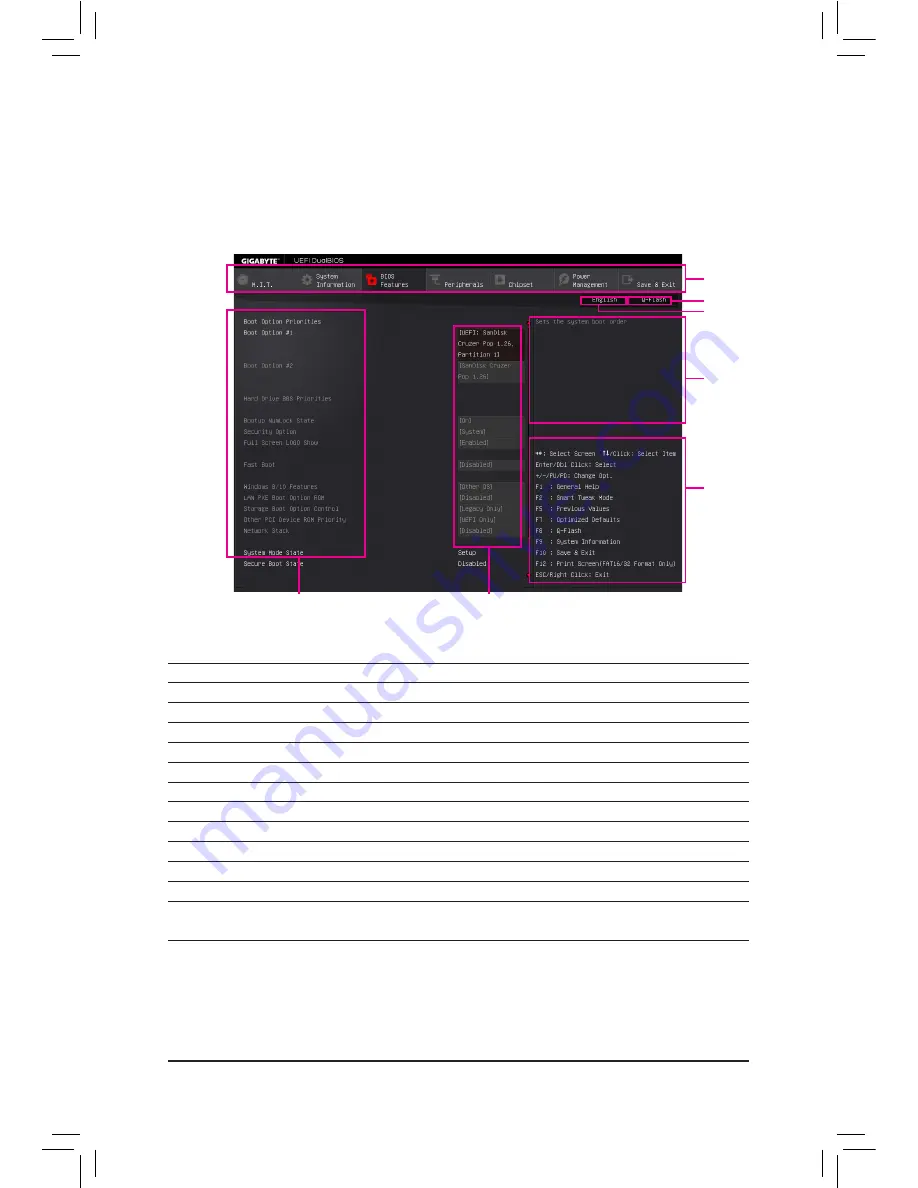
BIOS Setup
- 39 -
2-2 The Main Menu
On the main menu of the BIOS Setup program, press arrow keys to move among the items and press <Enter>
to accept or enter a sub-menu. Or you can use your mouse to select the item you want.
(Sample BIOS Version: D21)
Classic Setup Function Keys
<
f
><
g
>
Move the selection bar to select a setup menu
<
h
><
i
>
Move the selection bar to select an configuration item on a menu
<Enter>
Execute command or enter a menu
<+>/<Page Up>
Increase the numeric value or make changes
<->/<Page Down> Decrease the numeric value or make changes
<F1>
Show descriptions of the function keys
<F5>
Restore the previous BIOS settings for the current submenus
<F7>
Load the Optimized BIOS default settings for the current submenus
<F8>
Access the Q-Flash utility
<F9>
Display system information
<F10>
Save all the changes and exit the BIOS Setup program
<F12>
Capture the current screen as an image and save it to your USB drive
<Esc>
Main Menu: Exit the BIOS Setup program
Submenus: Exit current submenu
Setup Menus
Function Keys
Help
Enter Q-Flash
Select Default
Language
Configuration Items
Current Settings
Содержание GA-Z170X-UD5
Страница 2: ...Motherboard GA Z170X UD5 Jul 30 2015 Jul 30 2015 Motherboard GA Z170X UD5...
Страница 8: ...8...
Страница 106: ...Unique Features 106...
Страница 122: ...Appendix 122...
















































