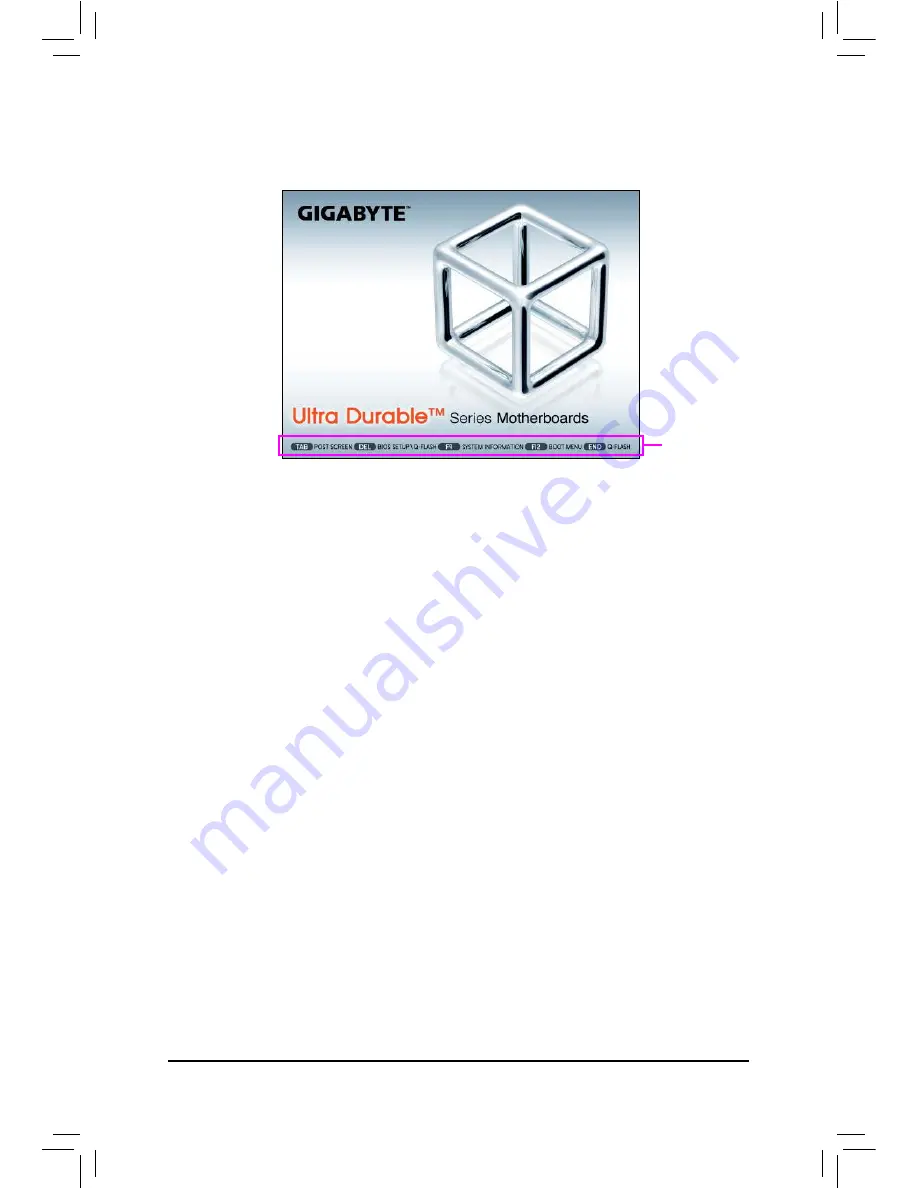
BIOS Setup
- 34 -
2-1
Startup Screen
The following startup Logo screen will appear when the computer boots.
Function Keys:
<TAB>: POST SCREEN
Press the <Tab> key to skip the startup Logo. To turn off the startup Logo, refer to the instructions on the
Full Screen LOGO Show
item on page 51.
<DEL>: BIOS SETUP\Q-FLASH
Press the <Delete> key to enter BIOS Setup or to access the Q-Flash utility in BIOS Setup.
<F9>: SYSTEM INFORMATION
Press the <F9> key to display your system information.
<F12>: BOOT MENU
Boot Menu allows you to set the irst boot device without entering BIOS Setup. In Boot Menu, use the up
arrow key <
h
> or the down arrow key <
i
> to select the irst boot device, then press <Enter> to accept.
The system will boot from the device immediately.
Note: The setting in Boot Menu is effective for one time only. After system restart, the device boot order
will still be based on BIOS Setup settings.
<END>: Q-FLASH
Press the <End> key to access the Q-Flash utility directly without having to enter BIOS Setup irst.
Function Keys
Содержание GA-X79-UD5
Страница 1: ...GA X79 UD5 User s Manual Rev 1002 12ME X79UD5 1002R...
Страница 2: ...Motherboard GA X79 UD5 Oct 28 2011 Oct 28 2011 Motherboard GA X79 UD5...
Страница 32: ...Hardware Installation 32...
Страница 43: ...43 BIOS Setup 3D Power Control Advanced Voltage Settings...
Страница 109: ...109 Appendix...
Страница 110: ...Appendix 110...
Страница 111: ...111 Appendix...
Страница 112: ...Appendix 112...
Страница 113: ...113 Appendix...
Страница 114: ...Appendix 114...






























