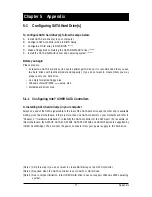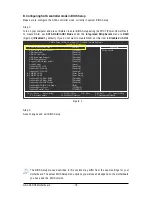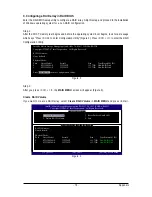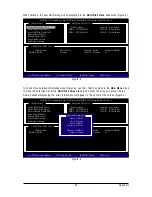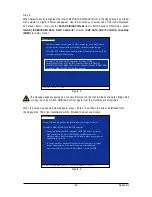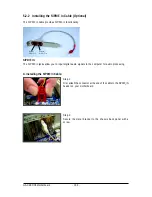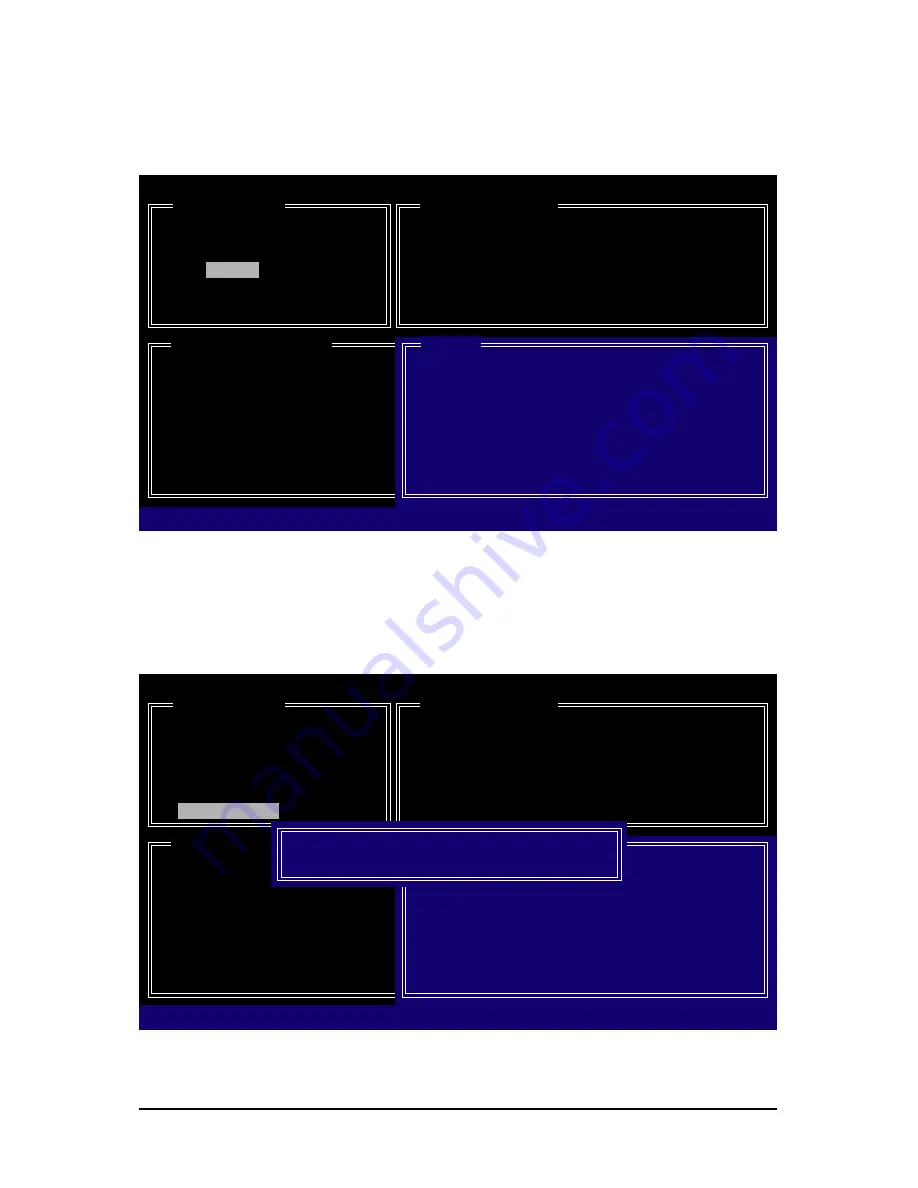
GA-X48-DS5 Motherboard
- 86 -
Figure 6
3. Assign Array Disks:
After a RAID mode is selected, RAID BIOS automatically assigns the two
hard drives installed as the RAID drives.
4. Set Block Size (RAID 0 only):
Under the
Block
item, use the up or down arrow key to select the
stripe block size (Figure 6), ranging from 4 KB to 128 KB. Press <Enter>.
GIGABYTE Technology Corp. PCIE-to-SATAII/IDE RAID Controller BIOSv1.06.59
[ Create New RAID ]
Name: GRAID
Level:
0-Stripe
Disks:
Select Disk
Block:
128 KB
Size:
240 GB
Confirm Creation
[ RAID Disk Drive List ]
[
KL
]-Switch RAID Block Size
[ENTER]-Next
[ESC]-Abort
[ Hard Disk Drive List ]
Model Name
Available
Type/Status
`
HDD0:
ST3120026AS
120 GB
Non-RAID
`
HDD1:
ST3120026AS
120 GB
Non-RAID
[ Help ]
Setting Stripe Block
Select a stripe size which will be used to
divide data from/to seperate RAID members.
The following are typical values:
RAID 0-128KB
Figure 7
5. Set Array Size:
Under the
Size
item, enter the size of the array and press <Enter>.
6. Confirm Creation:
After all of the items above are configured, the selection bar automatically jumps
to the
Confirm Creation
item. Press <Enter>. When prompted to confirm your selection (Figure 7),
press <Y> to confirm or <N> to abort.
GIGABYTE Technology Corp. PCIE-to-SATAII/IDE RAID Controller BIOSv1.06.59
[ Create New RAID ]
Name: GRAID
Level:
0-Stripe
Disks:
Select Disk
Block:
128 KB
Size:
240 GB
Confirm Creation
[ RAID Disk Drive List ]
[ Hard Disk Drive List ]
Model Name
Available
Type/Status
`
HDD0:
ST3120026AS
120 GB
Non-RAID
`
HDD1:
ST3120026AS
120 GB
Non-RAID
[ Help ]
CONFIRM RAID CREATION
ALL DATA ON THE SELECTED HARD DISK
WILL BE LOST WHEN EXIT WITH SAVING
Create RAID on the select HDD(Y/N)?Y
[
KL
]-Switch Unit
[DEL,BS]-Delete Number
[ENTER]-Next
[ESC]-Abort
Содержание GA-X48-DS5
Страница 2: ...Dec 14 2007 Motherboard GA X48 DS5 Motherboard GA X48 DS5 Dec 14 2007 ...
Страница 62: ...GA X48 DS5 Motherboard 62 ...
Страница 113: ...Appendix 113 ...
Страница 114: ...GA X48 DS5 Motherboard 114 ...