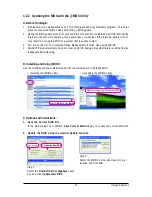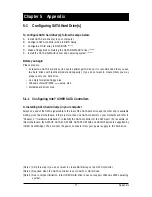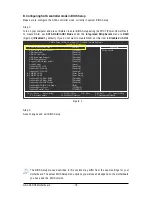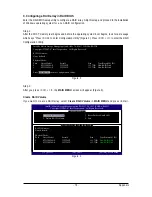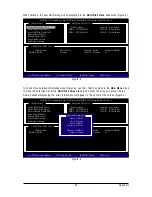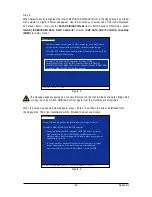GA-X48-DS5 Motherboard
- 84 -
C. Configuring a RAID array in RAID BIOS
Enter the RAID BIOS setup utility to configure a RAID array. Skip this step and proceed to the installation
of Windows operating system for a non-RAID configuration.
After the POST memory test begins and before the operating system boot begins, look for a message
which says "Press <Ctrl-G> to enter RAID Setup Utility" (Figure 2). Press <Ctrl> + <G> to enter the
GIGABYTE SATA2 RAID BIOS utility.
Figure 2
Figure 3
GIGABYTE Technology Corp. PCIE-to-SATAII/IDE RAID Controller BIOSv1.06.59
Copyright (C) 2006-2007 GIGABYTE Technology.
http://www.gigabyte.com.tw
HDD0
:
ST3120026AS
120 GB
Non-RAID
HDD1
:
ST3120026AS
120 GB
Non-RAID
ODD0
:
DVDROM GO-D1600B
Press <Ctrl-G> to enter RAID Setup Utility ...
In the main screen of the GIGABYTE SATA2 RAID BIOS utility (Figure 3), use the up or down arrow key
to highlight through choices in the
Main Menu
block. Highlight the item that you wish to execute and
press <Enter>.
GIGABYTE Technology Corp. PCIE-to-SATAII/IDE RAID Controller BIOSv1.06.59
[ Main Menu ]
Create RAID Disk Drive
Delete RAID Disk Drive
Revert HDD to Non-RAID
Solve Mirror Conflict
Rebuild Mirror Drive
Save And Exit Setup
Exit Without Saving
[ RAID Disk Drive List ]
[
IJ
TAB]-Switch Window
[
KL
]-Select ITEM
[ENTER]-Action
[ESC]-Exit
[ Hard Disk Drive List ]
Model Name
Capacity
Type/Status
HDD0: ST3120026AS
120 GB
Non-RAID
HDD1: ST3120026AS
120 GB
Non-RAID
Note:
In the main screen, you can select a hard drive in the
Hard Disk Drive List
block and press
<Enter> to see detailed information about the selected hard drive.
Содержание GA-X48-DS5
Страница 2: ...Dec 14 2007 Motherboard GA X48 DS5 Motherboard GA X48 DS5 Dec 14 2007 ...
Страница 62: ...GA X48 DS5 Motherboard 62 ...
Страница 113: ...Appendix 113 ...
Страница 114: ...GA X48 DS5 Motherboard 114 ...