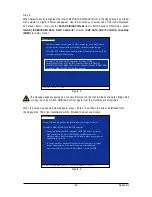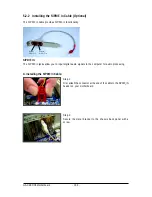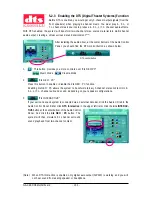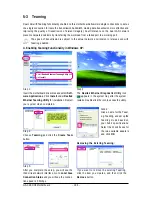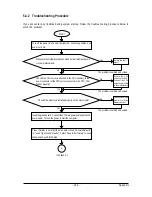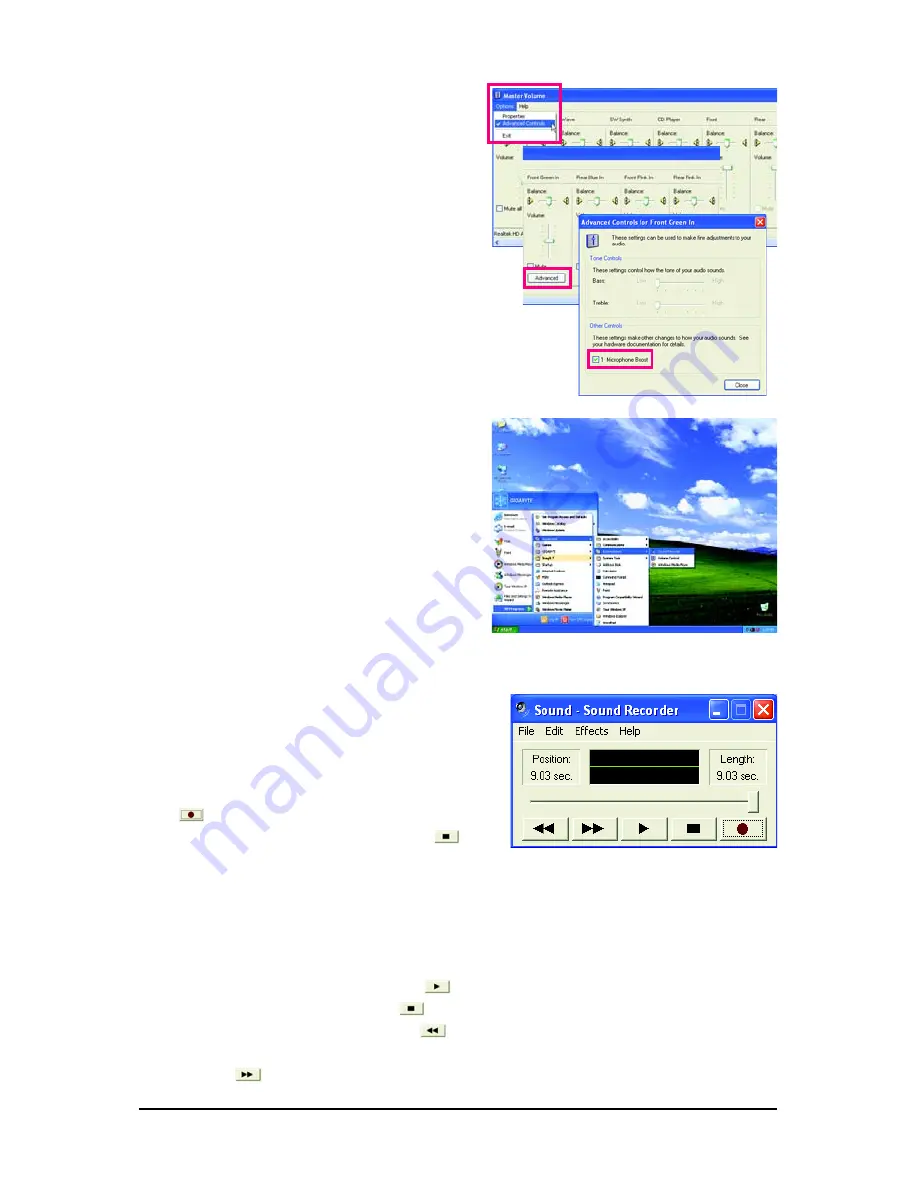
Appendix
- 105 -
Step 6:
To raise the recording and playing sound for the
microphone, go to
Options
in
Master Volume
and
select
Advanced Controls
. Click the
Advanced
button under a volume control option (e.g. Front Green
In, Front Pink In). In the
Other Controls
field, select
the
1 Microphone Boost
check box.
5-2-5 Using the Sound Recorder
Recording the Sound:
1. Make sure you have connected the audio input
device (e.g. microphone) to the computer.
2. On the
File
menu, choose
New
.
3. To record a sound file, click the
Recording
but-
ton
.
4. To stop the recording, click the
Stop
button
.
Be sure to save the recording upon completion.
Playing the Sound:
1. On the
File
menu, choose
Open
.
2. In the
Open
dialog box, select the sound (.wav)
file you wish to play.
3. To play a sound file, click the
Play
button
.
4. To stop playing, click the
Stop
button
.
5. You may use the
Fast Forward
button
to
move to the beginning of a file or the
Fast Back-
ward
button
to the end.
Step 7:
After completion, click
Start
, point to
All Programs
,
point to
Accessories
, point to
Entertainment
, and
then click
Sound Recorder
to begin the sound
recording.
Содержание GA-X48-DS5
Страница 2: ...Dec 14 2007 Motherboard GA X48 DS5 Motherboard GA X48 DS5 Dec 14 2007 ...
Страница 62: ...GA X48 DS5 Motherboard 62 ...
Страница 113: ...Appendix 113 ...
Страница 114: ...GA X48 DS5 Motherboard 114 ...