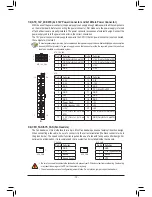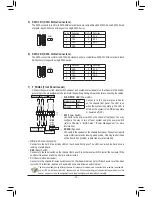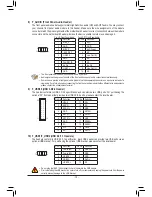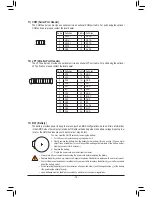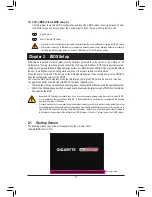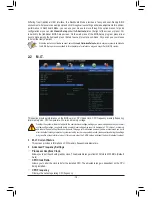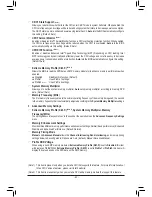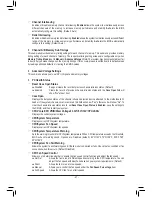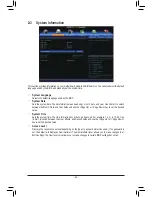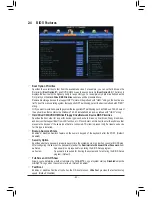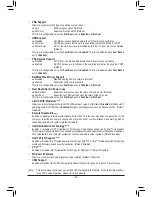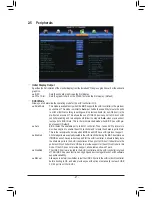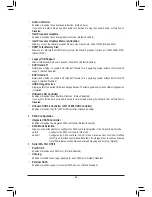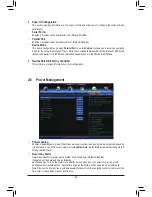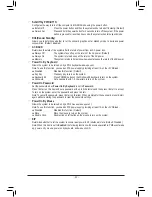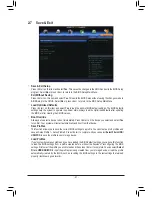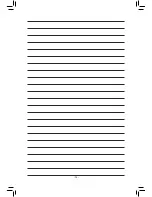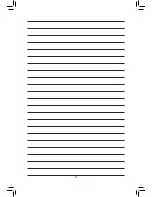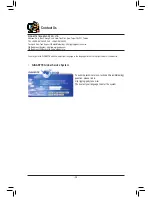- 26 -
Always
Enables UEFI CSM. (Default)
Never
Disables UEFI CSM and supports UEFI BIOS boot process only.
This item is configurable only when
Windows 8 Features
is set to
Windows 8
or
Windows 8 WHQL
.
&
Boot Mode Selection
Allows you to select which type of operating system to boot.
UEFI and Legacy Allows booting from operating systems that support legacy option ROM or UEFI
option ROM. (Default)
Legacy Only Allows booting from operating systems that only support legacy Option ROM.
UEFI Only
Allows booting from operating systems that only support UEFI Option ROM.
This item is configurable only when
CSM Support
is set to
Always
.
&
LAN PXE Boot Option ROM
Allows you to select whether to enable the legacy option ROM for the LAN controller. (Default: Disabled)
This item is configurable only when
CSM Support
is set to
Always
.
&
Storage Boot Option Control
Allows you to select whether to enable the UEFI or legacy option ROM for the storage device controller.
Disabled
Disables option ROM.
Legacy Only
Enables legacy option ROM only. (Default)
UEFI Only
Enables UEFI option ROM only.
Legacy First
Enables legacy option ROM first.
UEFI First
Enables UEFI option ROM first.
This item is configurable only when
CSM Support
is set to
Always
.
&
Other PCI Device ROM Priority
Allows you to select whether to enable the UEFI or Legacy option ROM for the PCI device controller other
than the LAN, storage device, and graphics controllers.
Legacy OpROM
Enables legacy option ROM only.
UEFI OpROM
Enables UEFI option ROM only. (Default)
This item is configurable only when
CSM Support
is set to
Always
.
&
Network stack
Disables or enables booting from the network to install a GPT format OS, such as installing the OS from
the Windows Deployment Services server. (Default: Disabled)
&
Ipv4 PXE Support
Enables or disables IPv4 PXE Support. This item is
configurable only when
Network stack
is enabled.
&
Ipv6 PXE Support
Enables or disables IPv6 PXE Support. This item is
configurable only when
Network stack
is enabled.
&
Administrator Password
Allows you to configure an administrator password. Press <Enter> on this item, type the password, and
then press <Enter>. You will be requested to confirm the password. Type the password again and press
<Enter>. You must enter the administrator password (or user password) at system startup and when entering
BIOS Setup. Differing from the user password, the administrator password allows you to make changes to
all BIOS settings.
&
User Password
Allows you to configure a user password. Press <Enter> on this item, type the password, and then press
<Enter>. You will be requested to confirm the password. Type the password again and press <Enter>.
You must enter the administrator password (or user password) at system startup and when entering BIOS
Setup. However, the user password only allows you to make changes to certain BIOS settings but not all.
To cancel the password, press <Enter> on the password item and when requested for the password, enter the
correct one first. When prompted for a new password, press <Enter> without entering any password. Press
<Enter> again when prompted to confirm.
Содержание GA-H81M-D3V
Страница 1: ...GA H81M D3V User s Manual Rev 1001 12ME H81MD3V 1001R ...
Страница 34: ... 34 ...
Страница 35: ... 35 ...