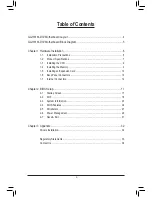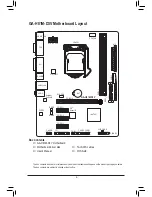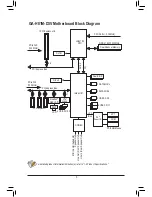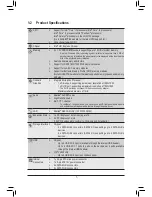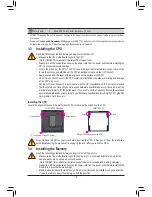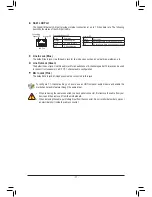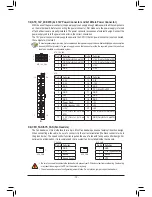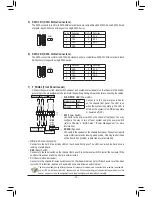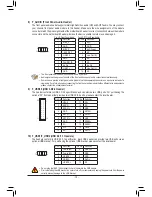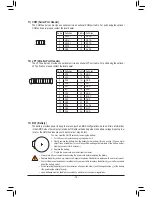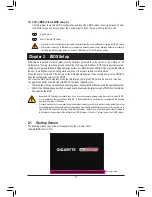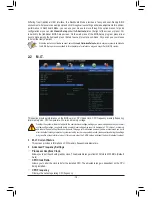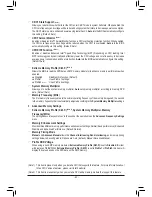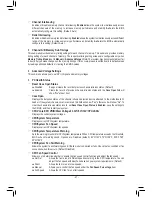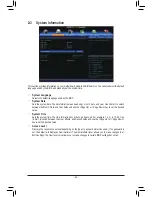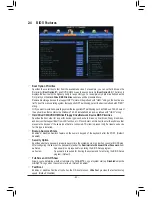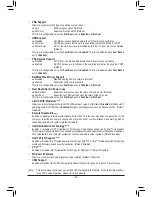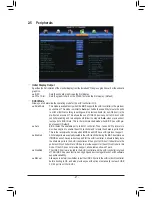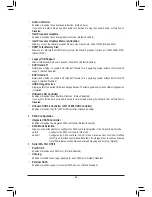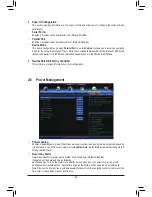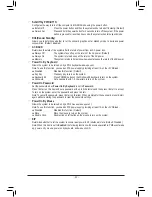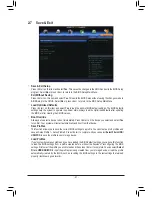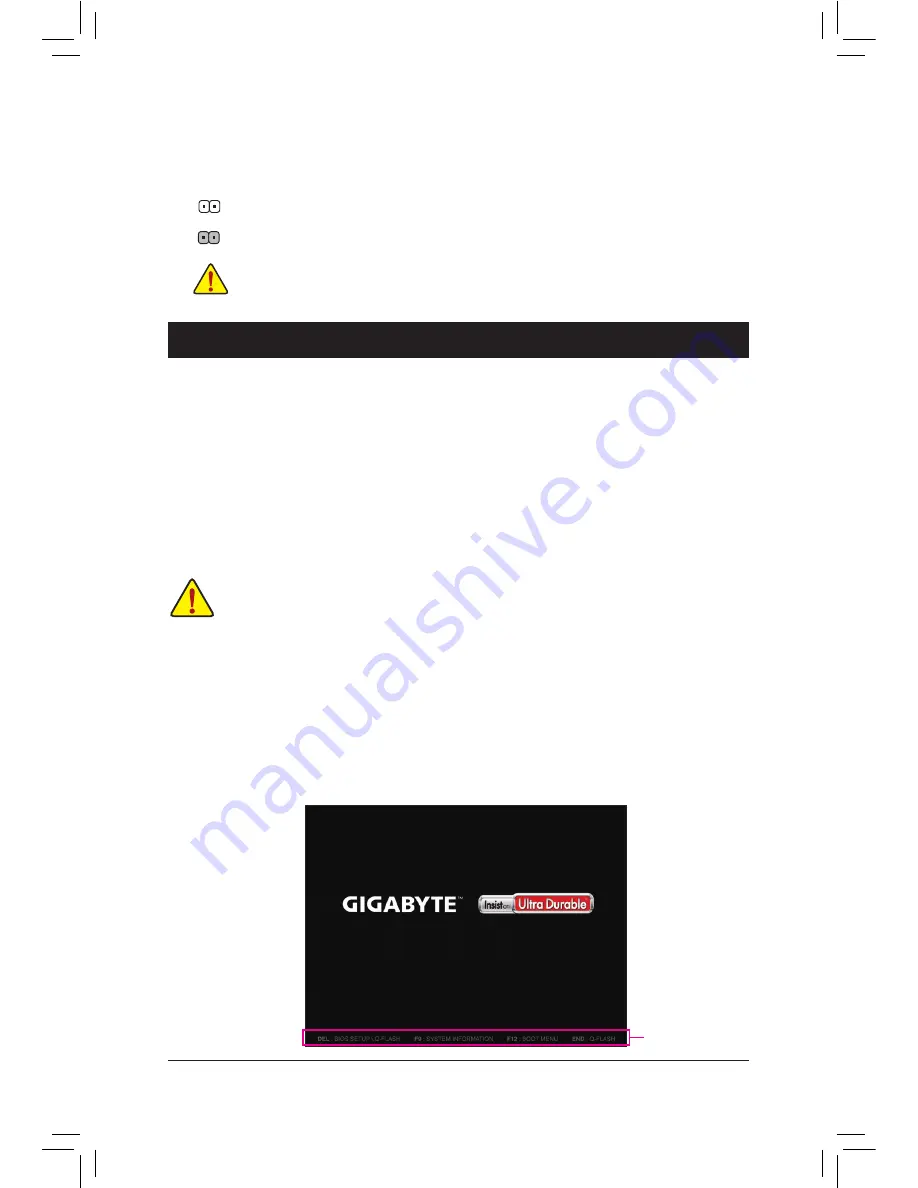
- 17 -
14) CLR_CMOS (Clear CMOS Jumper)
Use this jumper to clear the BIOS configuration and reset the CMOS values to factory defaults. To clear
the CMOS values, use a metal object like a screwdriver to touch the two pins for a few seconds.
•
Always turn off your computer and unplug the power cord from the power outlet before clearing the CMOS values.
•
After system restart, go to BIOS Setup to load factory defaults (select Load Optimized Defaults) or manually
configure the BIOS settings (refer to Chapter 2, "BIOS Setup," for BIOS configurations).
Open: Normal
Short: Clear CMOS Values
Chapter 2 BIOS Setup
•
Because BIOS flashing is potentially risky, if you do not encounter problems using the current version of BIOS,
it is recommended that you not flash the BIOS. To flash the BIOS, do it with caution. Inadequate BIOS flashing
may result in system malfunction.
•
It is recommended that you not alter the default settings (unless you need to) to prevent system instability or other
unexpected results. Inadequately altering the settings may result in system's failure to boot. If this occurs, try to
clear the CMOS values and reset the board to default values. (Refer to the "Load Optimized Defaults" section in
this chapter or introductions of the battery/clear CMOS jumper in Chapter 1 for how to clear the CMOS values.)
BIOS (Basic Input and Output System) records hardware parameters of the system in the CMOS on the
motherboard. Its major functions include conducting the Power-On Self-Test (POST) during system startup,
saving system parameters and loading operating system, etc. BIOS includes a BIOS Setup program that allows
the user to modify basic system configuration settings or to activate certain system features.
When the power is turned off, the battery on the motherboard supplies the necessary power to the CMOS to
keep the configuration values in the CMOS.
To access the BIOS Setup program, press the <Delete> key during the POST when the power is turned on.
To upgrade the BIOS, use either the GIGABYTE Q-Flash or @BIOS utility.
•
Q-Flash allows the user to quickly and easily upgrade or back up BIOS without entering the operating system.
•
@BIOS is a Windows-based utility that searches and downloads the latest version of BIOS from the Internet
and updates the BIOS.
2-1 Startup Screen
The following startup Logo screen will appear when the computer boots.
(Sample BIOS Version: E11)
Function Keys
Содержание GA-H81M-D3V
Страница 1: ...GA H81M D3V User s Manual Rev 1001 12ME H81MD3V 1001R ...
Страница 34: ... 34 ...
Страница 35: ... 35 ...