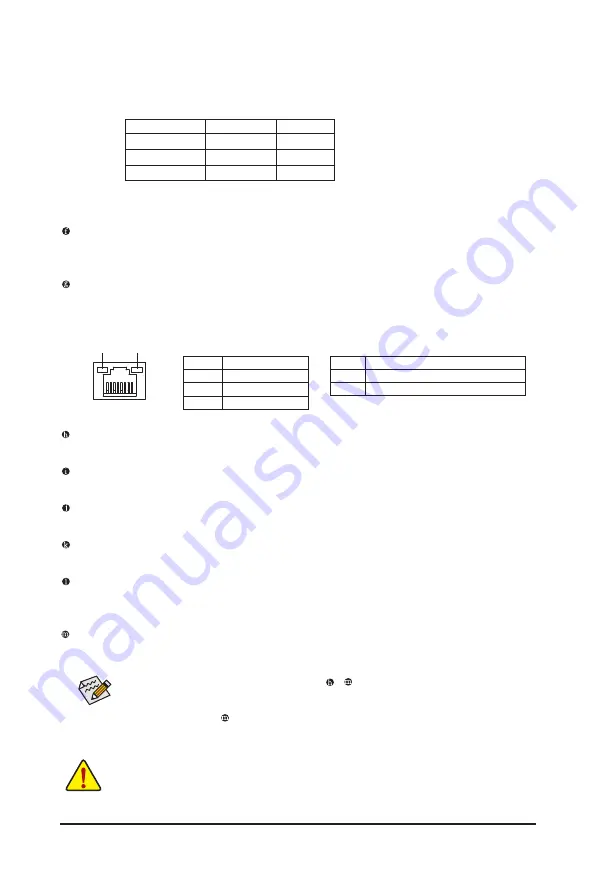
- 20 -
Hardware Installation
Optical S/PDIF Out Connector
This connector provides digital audio out to an external audio system that supports digital optical audio.
Before using this feature, ensure that your audio system provides an optical digital audio in connector.
RJ-45 LAN Port
The Gigabit Ethernet LAN port provides Internet connection at up to 1 Gbps data rate. The following de-
scribes the states of the LAN port LEDs.
Activity LED:
State
Description
Blinking Data transmission or receiving is occurring
Off
No data transmission or receiving is occurring
Connection/Speed LED:
State
Description
Orange
1 Gbps data rate
Green
100 Mbps data rate
Off
10 Mbps data rate
Activity LED
Connection/
Speed LED
LAN Port
Center/Subwoofer Speaker Out Jack (Orange)
Use this audio jack to connect center/subwoofer speakers in a 5.1/7.1-channel audio configuration.
Rear Speaker Out Jack (Black)
Use this audio jack to connect rear speakers in a 4/5.1/7.1-channel audio configuration.
Side Speaker Out Jack (Gray)
Use this audio jack to connect side speakers in a 7.1-channel audio configuration.
Line In Jack (Blue)
The default line in jack. Use this audio jack for line in devices such as an optical drive, walkman, etc.
Line Out Jack (Green)
The default line out jack. Use this audio jack for a headphone or 2-channel speaker. This jack can be
used to connect front speakers in a 4/5.1/7.1-channel audio configuration.
Mic In Jack (Pink)
The default Mic in jack. Microphones must be connected to this jack.
In addition to the default speakers settings, the ~
audio jacks can be reconfigured to per
-
form different functions via the audio software. Only microphones still MUST be connected to
the default Mic in jack ( ). Refer to the instructions on setting up a 2/4/5.1/7.1-channel audio
configuration in Chapter 5, "Configuring 2/4/5.1/7.1-Channel Audio."
•
When removing the cable connected to a back panel connector, first remove the cable from
your device and then remove it from the motherboard.
•
When removing the cable, pull it straight out from the connector. Do not rock it side to side to
prevent an electrical short inside the cable connector.
Dual Display Configurations for the Onboard Graphics:
The table below shows
the supported/unsupported dual display configurations for the onboard graphics
ports in different environments.
Combination
POST/BIOS
Windows
DVI-D + D-Sub
Yes
Yes
DVI-D + HDMI
No
Yes
HDMI + D-Sub
Yes
Yes
Содержание GA-H55M-D2H
Страница 2: ...May 17 2010 Motherboard GA H55M D2H Motherboard May 17 2010 GA H55M D2H...
Страница 76: ...Unique Features 76...
Страница 89: ...89 Appendix...
Страница 90: ...Appendix 90...
Страница 91: ...91 Appendix...
Страница 92: ...Appendix 92...
Страница 93: ...93 Appendix...
Страница 94: ...Appendix 94...
















































