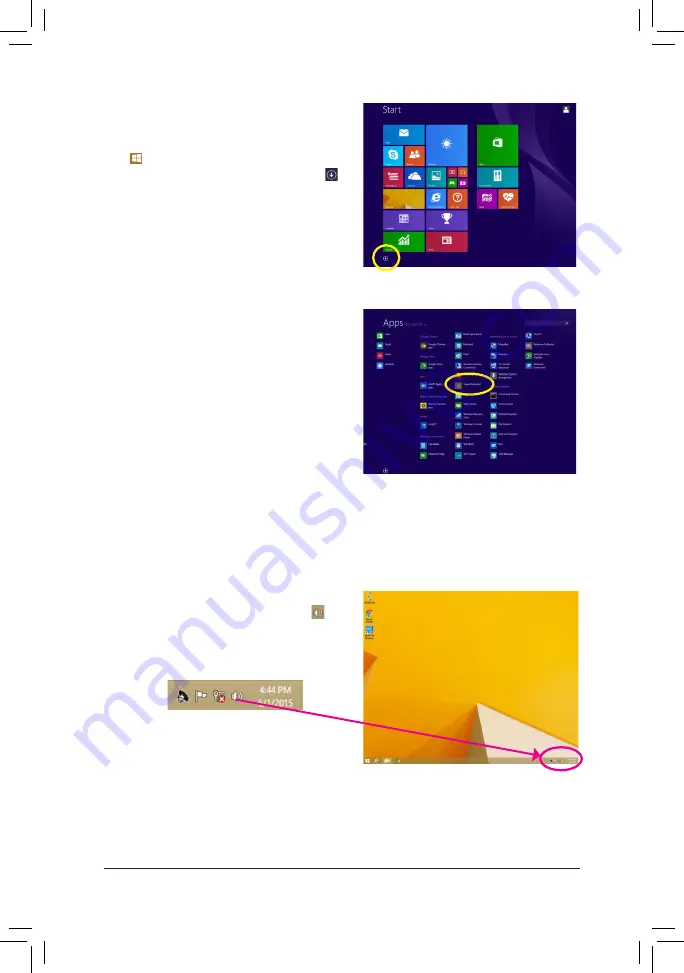
- 85 -
Appendix
Step 1:
Switch to Windows desktop mode. Locate the
icon
in the notification area and right-click on this icon. Select
Recording Devices
.
* Enabling Stereo Mix
If the HD Audio Manager does not display the recording device you wish to use, refer to the steps below. The
following steps explain how to enable Stereo Mix (which may be needed when you want to record sound from
your computer).
Step 5:
To open the
Sounder Recorder,
move the mouse
cursor to the bottom left corner of the screen, click the
Start
icon to switch to the
Start
screen (or press
the Windows button on the keyboard). Click the
icon on the bottom left corner of the screen to access
the
Apps
screen.
Step 6:
On this screen, click
Sound Recorder
for audio recording.
Содержание GA-F2A88X-D3HP
Страница 2: ...Motherboard GA F2A88X D3HP Nov 27 2015 Nov 27 2015 Motherboard GA F2A88X D3HP...
Страница 8: ...8...
Страница 30: ...30 Hardware Installation...
Страница 64: ...Coniguring a RAID Set 64...
Страница 80: ...Unique Features 80...
Страница 92: ...Appendix 92...
Страница 93: ...93 Appendix...
Страница 94: ...Appendix 94...


























