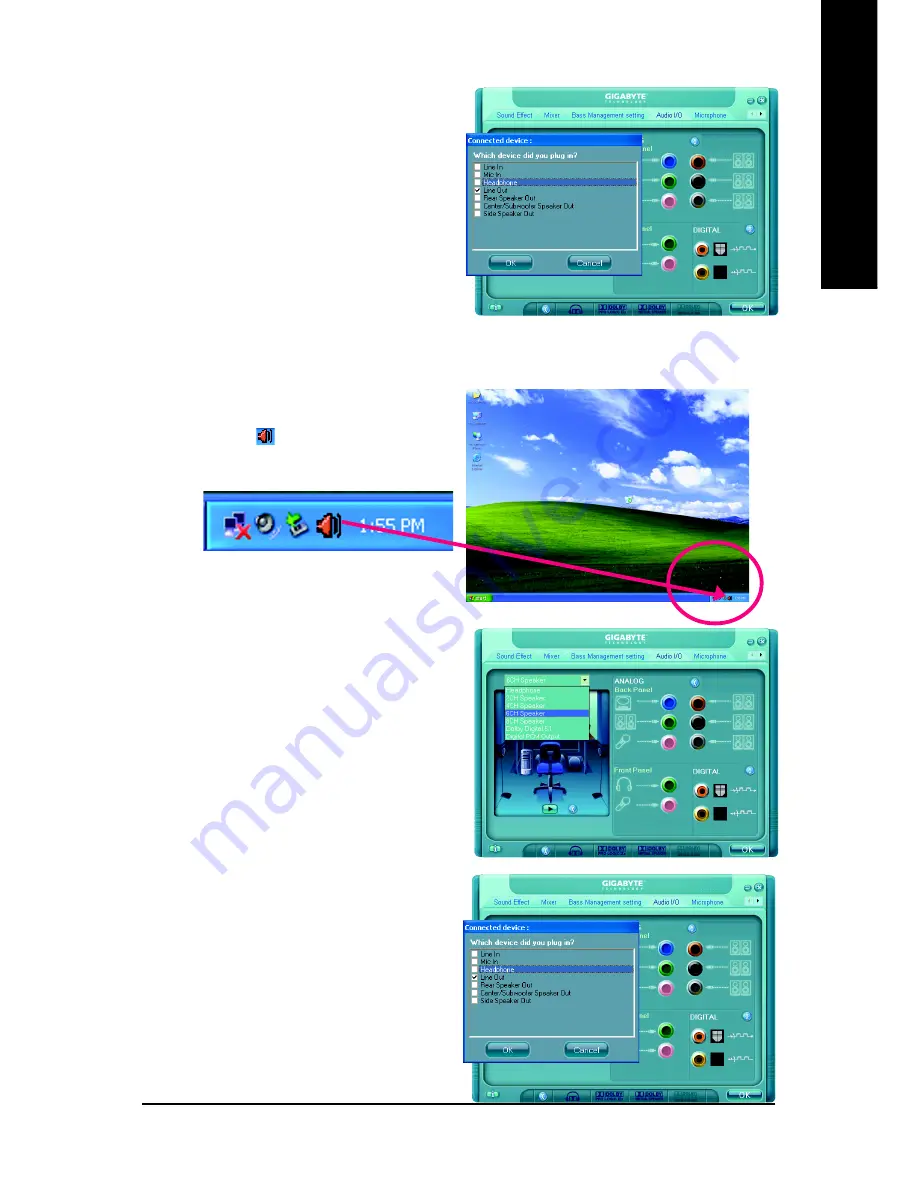
Appendix
- 79 -
English
6 Channel Audio Setup
STEP 1 :
After installation of the audio driver, you should find
an Audio Manager icon in your system tray (you
can also find the icon in Control Panel). Double-
click the icon to open the Audio Control Panel.
STEP 2:
In the Audio Control Panel, click the
Audio I/O
tab. In the upper left list, click
6CH Speaker
.
STEP 3:
After plugging in 6-channel speakers to the rear
speaker jacks, a small window will pop up and
ask you what type of equipment is connected.
Choose a device depending on the type of speaker
connected (6-channel audio consists of Front
Speaker Out (Line Out), Rear Speaker Out, and
Center/Subwoofer Speaker Out) then click
OK
.
The 6-channel audio setup is completed.
STEP 3:
After plugging in 4-channel speakers to the rear
speaker jacks, a small window will pop up and
ask you what type of equipment is connected.
Choose a device depending on the type of speaker
connected (4-channel audio consists of Front
Speaker Out (Line Out) and Rear Speaker Out) and
then click
OK
. The 4-channel audio setup is
completed.
Содержание GA-8I955X Royal
Страница 2: ...Motherboard GA 8I955X Royal April 18 2005 April 18 2005 Motherboard GA 8I955X Royal ...
Страница 3: ...Motherboard GA 8I955X Pro May 6 2005 May 6 2005 Motherboard GA 8I955X Pro ...
Страница 52: ...GA 8I955X Royal GA 8I955X Pro Motherboard 52 English ...
Страница 83: ...Appendix 83 English ...
Страница 84: ...GA 8I955X Royal GA 8I955X Pro Motherboard 84 English ...
Страница 85: ...Appendix 85 English ...
Страница 86: ...GA 8I955X Royal GA 8I955X Pro Motherboard 86 English ...
























